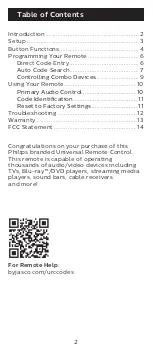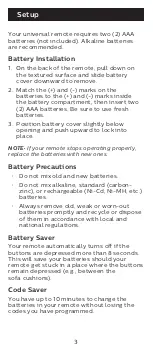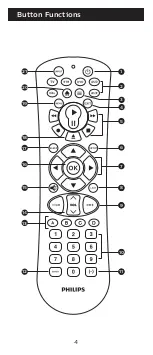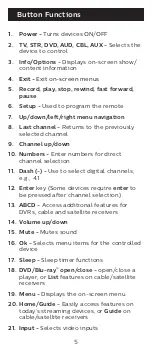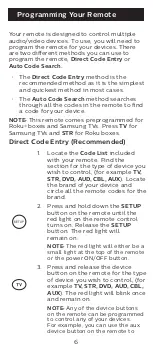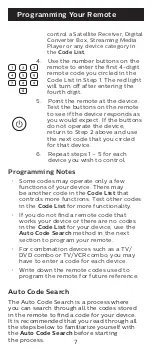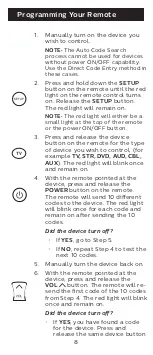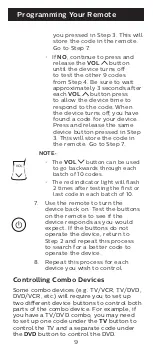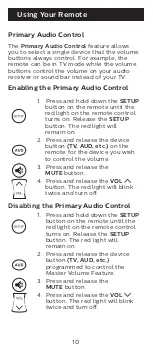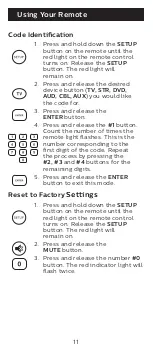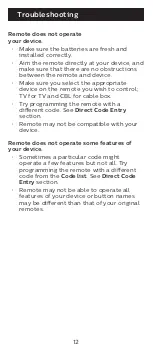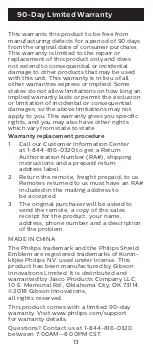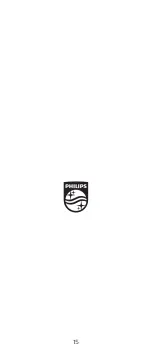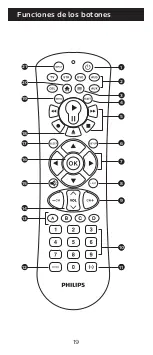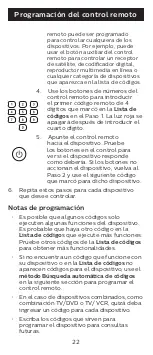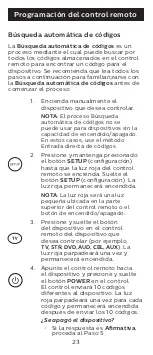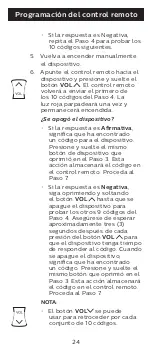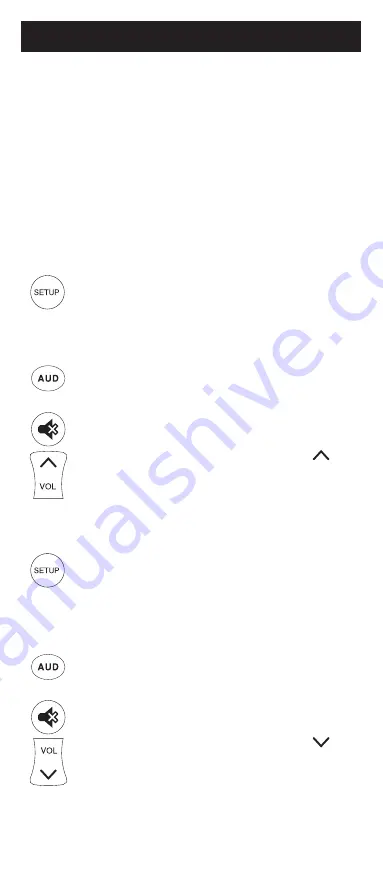
10
Using Your Remote
Primary Audio Control
The
Primary Audio Control
feature allows
you to select a single device that the volume
buttons always control. For example, the
remote can be in TV mode while the volume
buttons control the volume on your audio
receiver or sound bar instead of your TV.
Enabling the Primary Audio Control
1. Press and hold down the
SETUP
button on the remote until the
red light on the remote control
turns on. Release the
SETUP
button. The red light will
remain on.
2. Press and release the device
button
(TV, AUD, etc.)
on the
remote for the device you wish
to control the volume.
3. Press and release the
MUTE
button.
4. Press and release the
VOL
button. The red light will blink
twice and turn off.
Disabling the
Primary Audio Control
1. Press and hold down the
SETUP
button on the remote until the
red light on the remote control
turns on. Release the
SETUP
button. The red light will
remain on.
2. Press and release the device
button
(TV, AUD, etc.)
programmed to control the
Master Volume Feature.
3. Press and release the
MUTE
button.
4. Press and release the
VOL
button. The red light will blink
twice and turn off.
Summary of Contents for SRP9263C/27
Page 1: ...User manual Audio Video SRP9263C 27 v2 12 17 ...
Page 4: ...4 Button Functions 7 11 13 14 17 19 20 21 18 16 3 4 1 8 8 9 9 11 2 6 5 15 10 12 ...
Page 15: ...15 ...
Page 16: ...16 Manual de usuario Audio Video SRP9263C 27 v2 12 17 ...
Page 19: ...19 7 11 13 14 17 19 20 21 18 16 3 4 1 8 8 9 9 11 2 6 5 15 10 12 Funciones de los botones ...
Page 31: ......