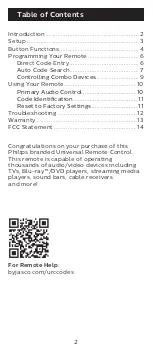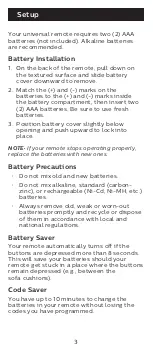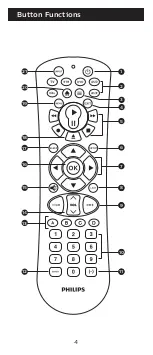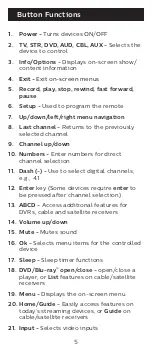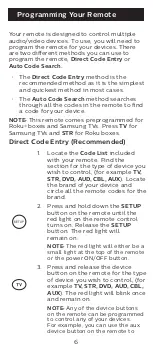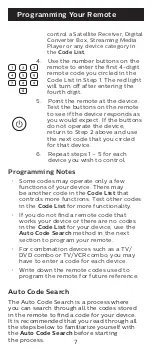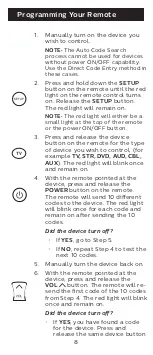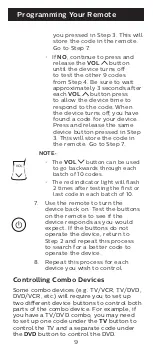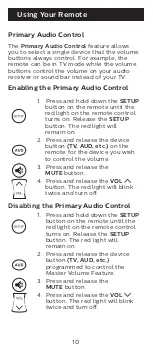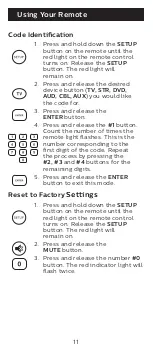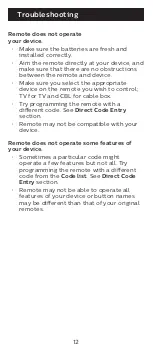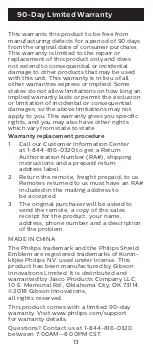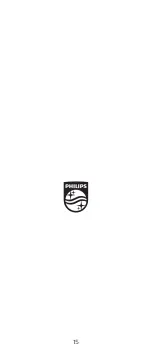2
Introduction ....................................................... 2
Setup .................................................................. 3
Button Functions ...............................................4
Programming Your Remote ..............................6
Direct Code Entry .........................................6
Auto Code Search ......................................... 7
Controlling Combo Devices
.........................9
Using Your Remote .......................................... 10
Primary Audio Control ............................... 10
Code Identification ...................................... 11
Reset to Factory Settings ........................... 11
Troubleshooting ...............................................12
Warranty ............................................................13
FCC Statement ................................................ 14
Congratulations on your purchase of this
Philips branded Universal Remote Control.
This remote is capable of operating
thousands of audio/video devices including
TVs, Blu-ray™/DVD players, streaming media
players, sound bars, cable receivers
and more!
Table of Contents
For Remote Help
:
byjasco.com/urccodes
Summary of Contents for SRP9263C/27
Page 1: ...User manual Audio Video SRP9263C 27 v2 12 17 ...
Page 4: ...4 Button Functions 7 11 13 14 17 19 20 21 18 16 3 4 1 8 8 9 9 11 2 6 5 15 10 12 ...
Page 15: ...15 ...
Page 16: ...16 Manual de usuario Audio Video SRP9263C 27 v2 12 17 ...
Page 19: ...19 7 11 13 14 17 19 20 21 18 16 3 4 1 8 8 9 9 11 2 6 5 15 10 12 Funciones de los botones ...
Page 31: ......