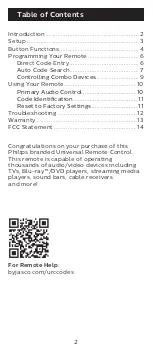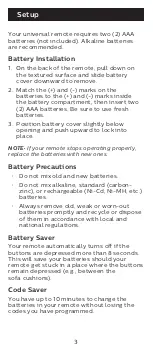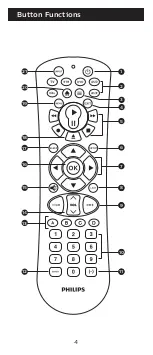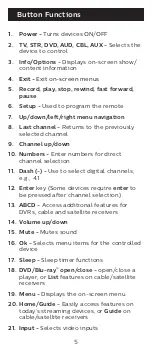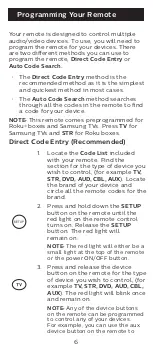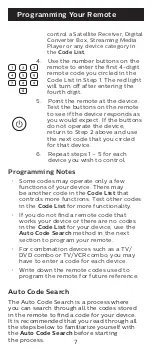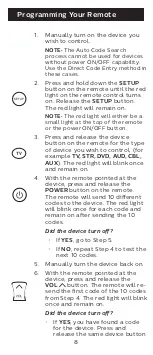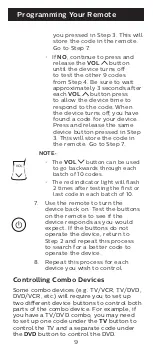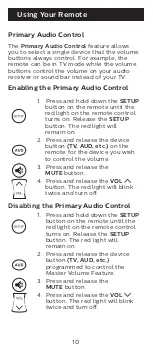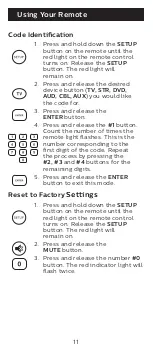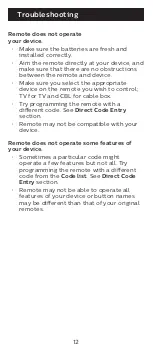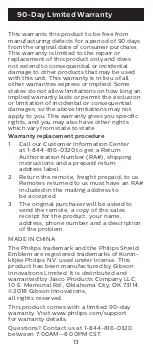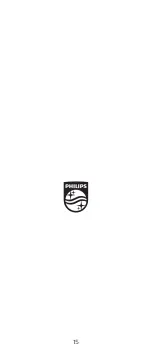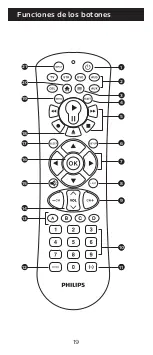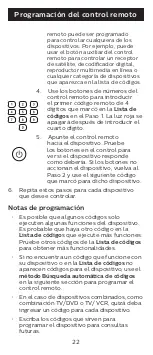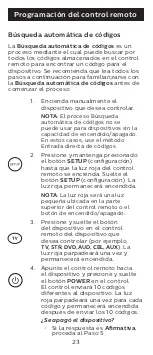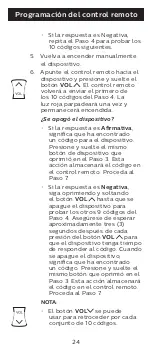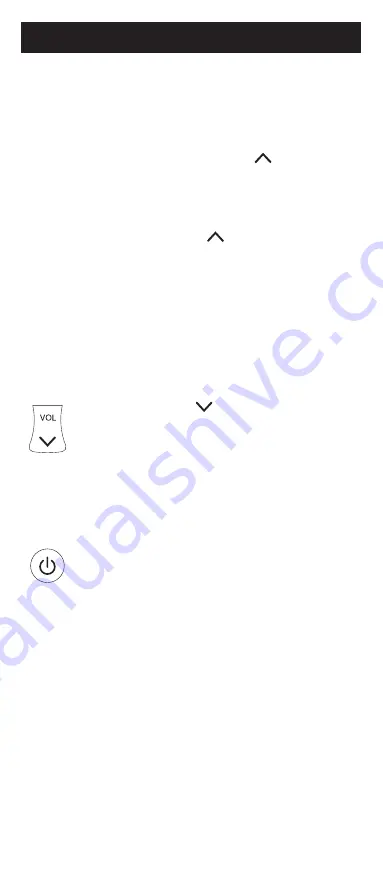
9
Programming Your Remote
you pressed in Step 3. This will
store the code in the remote.
Go to Step 7.
• If
NO
, continue to press and
release the
VOL
button
until the device turns off
to test the other 9 codes
from Step 4. Be sure to wait
approximately 3 seconds after
each
VOL
button press
to allow the device time to
respond to the code. When
the device turns off, you have
found a code for your device.
Press and release the same
device button pressed in Step
3. This will store the code in
the remote. Go to Step 7.
NOTE:
• The
VOL
button can be used
to go backwards through each
batch of 10 codes.
• The red indicator light will flash
2 times after testing the first or
last code in each batch of 10.
7. Use the remote to turn the
device back on. Test the buttons
on the remote to see if the
device responds as you would
expect. If the buttons do not
operate the device, return to
Step 2 and repeat this process
to search for a better code to
operate the device.
8. Repeat this process for each
device you wish to control.
Controlling Combo Devices
Some combo devices (e.g. TV/VCR, TV/DVD,
DVD/VCR, etc.) will require you to set up
two different device buttons to control both
parts of the combo device. For example, if
you have a TV/DVD combo, you may need
to set up one code under the
TV
button to
control the TV and a separate code under
the
DVD
button to control the DVD.
Summary of Contents for SRP9263C/27
Page 1: ...User manual Audio Video SRP9263C 27 v2 12 17 ...
Page 4: ...4 Button Functions 7 11 13 14 17 19 20 21 18 16 3 4 1 8 8 9 9 11 2 6 5 15 10 12 ...
Page 15: ...15 ...
Page 16: ...16 Manual de usuario Audio Video SRP9263C 27 v2 12 17 ...
Page 19: ...19 7 11 13 14 17 19 20 21 18 16 3 4 1 8 8 9 9 11 2 6 5 15 10 12 Funciones de los botones ...
Page 31: ......