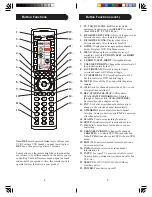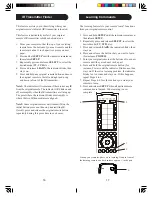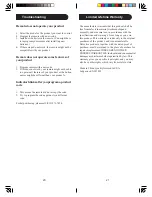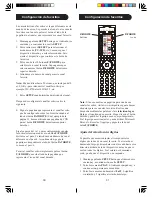3
2
Introduction
Table of Contents
Introduction ...................................................... 3
Button Functions ............................................... 4
DVD/SAT Functions .................................... 6
Setup ............................................................... 7
Battery Installation ....................................... 7
Battery Saver ............................................... 7
Code Saver ................................................. 7
Power-On Default ....................................... 7
Code Setup ................................................. 7
Direct Code Entry ............................................ 8
Code Search .................................................... 8
Brand Search ................................................... 9
Code Identification Feature ............................... 9
Setting Favorites ............................................. 10
Adjusting Delay Between Digits ...................... 11
Setup ............................................................. 12
Programming Combo Device Codes .......... 12
VCR/DVD/DVR Punch-Through Feature .. 12
Volume/Mute Control Feature .................... 12
Setting Volume/Mute Punch-Through .......... 13
Setting Mode to Use Own Volume/Mute .... 13
Code Learning ................................................ 14
Tips on Learning ........................................ 14
IR Transmitter Finder ...................................... 16
Learning Commands ....................................... 17
Clearing Commands ....................................... 18
Clearing Learned Commands ..................... 18
Master Clear .................................................. 18
INPUT ........................................................... 19
Troubleshooting .............................................. 20
Lifetime Warranty ........................................... 21
Instrucciones en Español ................................. 22
Congratulations on your purchase of this Philips
Universal Remote Control. You are now the
proud owner of a revolutionary remote that
remembers your favorite channels for you! Press
an icon button and you’re instantly taken to your
favorite channel!
Universal Remotes let you replace a broken or
lost remote or combine more than one remote into
one. In addition, this remote is equipped with a
command learning feature which lets the remote
learn commands from your original equipment
remote control!
This remote control operates the common features
of most but not all models and brands of IR
Infrared Controlled Video Equipment. This
remote may provide functions that are not
available on your equipment. Some functions of
your particular equipment (e.g. menu functions)
may not be controlled by this remote. In such
cases, use the original remote control for your
equipment. Please use this manual to become
familiar with your Universal Remote. After you are
familiar with your remote the first thing you need
to do is to install batteries and setup your remote
for your particular product and brand.
Thank you for buying this remote and we hope it
will give you many years of service.