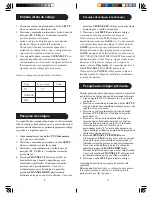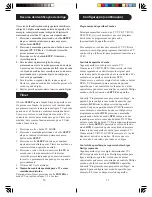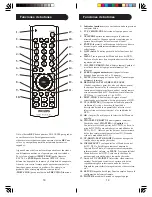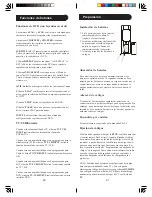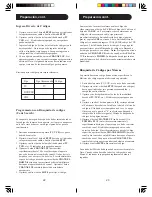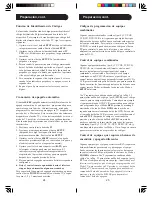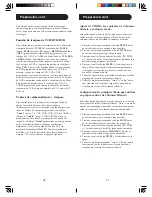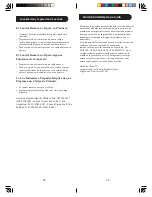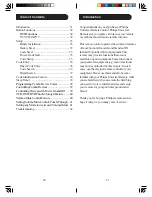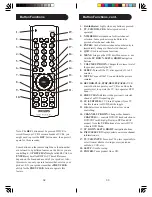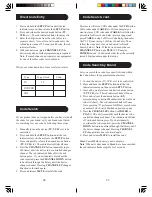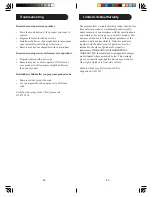35
34
Setup
Battery Installation
1. On the back of the remote,
push down on the tab and
lift the cover off.
2. Match the batteries to the
+ and - marks inside the
battery case, then insert 2
AAA Alkaline batteries.
3. Press the battery cover
back into place.
Battery Saver
Your remote automatically turns off if the buttons are
depressed more than 30 seconds. This will save your
batteries should your remote get stuck in a place where
the buttons remain depressed (e.g., between the sofa
cushions).
Memorizador de Códigos
Quando precisar retirar/mudar as pilhas do controle
remoto, é recomendado introduzir as novas pilhas no
espaço máximo de 10 minutos, para evitar programá-lo
novamente. No entanto, não pressione nenhum botão
até que as pilhas estejam totalmente instaladas. Se
qualquer botão do controle remoto for pressionado,
mesmo sem pilhas, todos os códigos instalados serão
perdidos.
Power-On Default
The remote powers on in TV mode.
Code Setup
The
SETUP
button is used to setup the remote. You can
either setup the remote using the code for your brand of
product, from the code tables (on separate sheet), or
you can search through the library of codes until you
find a code that works for your product.
Please refer to “Code Search” on page 36 for more
information on using the code search feature to learn
how to search through the library of codes for your
products.
NOTE: You can store any kind of code under any mode
(except TV). I.E. you can store a VCR code under the
DVD/CBL
button, or a DVD code under the
VCR
button, etc. However, you can only store TV codes
under the
TV
button.
Button Functions, cont.
DVD Functions
SCAN+
and
SCAN-
buttons control the speed of Fast
Forward and Reverse Playback respectively.
and
CHAPTER-
buttons respectively locate
the succeeding or preceding Chapters or Tracks on a disc.
SUBTITLE
button turns the subtitles on or off.
REPEAT
button performs DVD players “A-B Repeat”
(or RPT A.B) function for repeat play of current Chapter
or Track.
INFO/SELECT
button brings up DVD Display or
Control Menu for Chapter/Track/Title number, Time
remaining/elapsed indication, system information, etc.
QUIT
button is used to Exit or Clear on-screen Menu
displays.
PLAY
button is used to start Disc playback and for
Menu selection on some DVD players.
STOP
button stops Disc playback.
PAUSE
button pauses Disc playback - press
PLAY
to
resume.
INPUT
button activates the DVD Players SETUP Menu.
TV/VCR/INPUT
When in TV mode the
TV/VCR/INPUT
button performs
the INPUT source switch function.
When in a mode that has been programmed for VCR the
TV/VCR/INPUT
button performs the TV/VCR antenna
switch function.
When in a mode that has been programmed for Cable the
TV/VCR/INPUT
button performs the A.B switch
function.
When in a mode that has been programmed for SAT the
TV/VCR/INPUT
button performs the TV/SAT switch
function.
When in a mode that has been programmed for DVD the
TV/VCR/INPUT
button performs the DVD Setup
function.