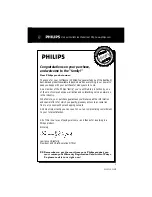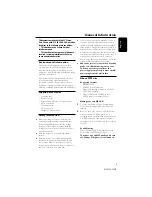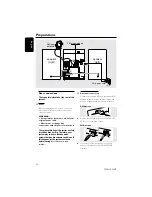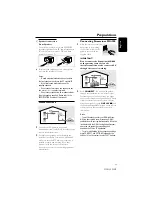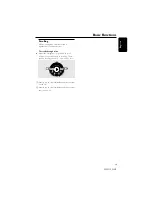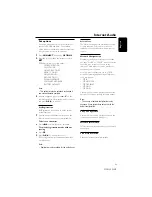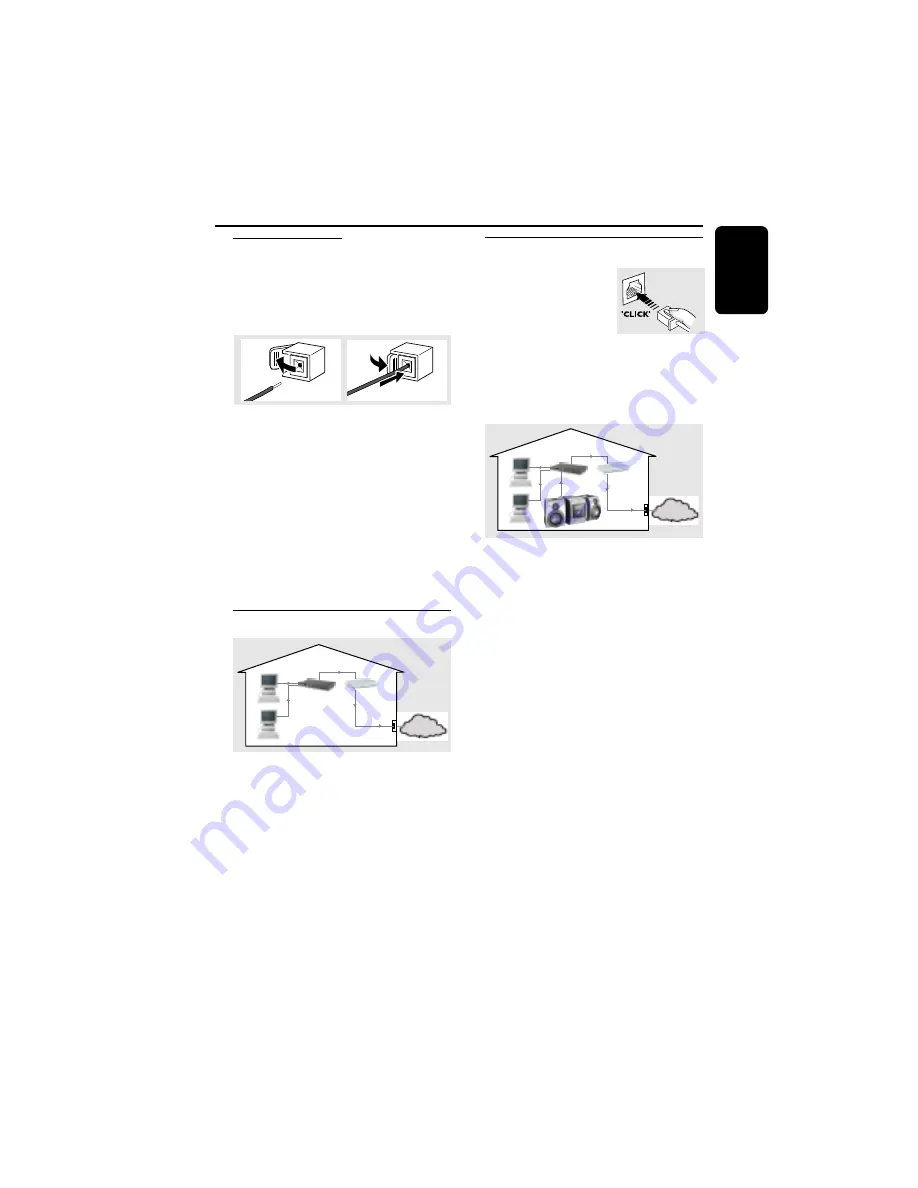
11
English
3139 115 21472
Preparations
C
Speakers connection
Front Speakers
Connect the speaker wires to the SPEAKERS
terminals, right speaker to "
R
" and left speaker to
"
L
", colored (marked) wire to "
+
" and black
(unmarked) wire to "
-
".
1
2
●
Fully insert the stripped portion of the speaker
wire into the terminal as shown.
Notes:
– To avoid magnetic interference, do not position
the front speakers too close to the PC monitor/TV.
– For optimal sound performance, use the
supplied speakers.
– Do not connect more than one speaker to any
one pair of
+
/
-
speaker terminals.
– Do not connect speakers with impedance lower
than the speakers supplied. Please refer to the
SPECIFICATIONS section of this manual.
Home Network
INTERNET
gateway
router
DSL or
cable modem
data
port
1
Connect your PC, gateway router and
broadband modem (cable/DSL) according to the
router’s setup instructions.
2
Configure your gateway router following the
directions specified in your router’s manual and
make sure that the PC’s internet connection is
installed properly and working. If you have
problems with the setup of the internet
connection, contact your networking equipment
manufacturer.
Connecting Streamium MC-i200
1
After the internet connection
has proven to be working,
connect the system to the
gateway router with the
supplied cable.
IMPORTANT!
Do not connect the Streamium MC-i200
to the gateway router before the
internet connection of the connected PC
through the router is working.
INTERNET
gateway
router
DSL or
cable modem
data
port
from RJ45
2
Press
CONNECT
. You will now be guided
through the installation process of the system.
Depending on your network setup, you might
have to enter network configuration data. Please
follow the instructions on the system’s display,
using the navigation jog, the
OK/PLAY
(
2
2
2
2
2
) and
the numerical/alphabetical keypad on the remote
control to enter the requested connection
information.
Notes:
– You will be asked to enter your E-Mail address.
Within a short period you will receive an E-Mail-
confirmation with your registration details. Follow the
link displayed in the E-Mail to http://my.philips.com,
where you can customize your settings and
download the PC-Link PC application.
– For later modification of the connection settings,
press CONNECT and OPTIONS followed by the
soft key (
!
)
on the system to select “SET” options.