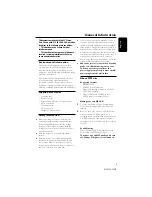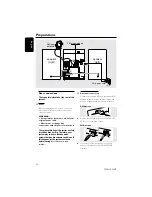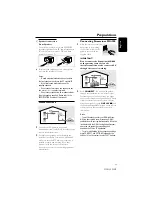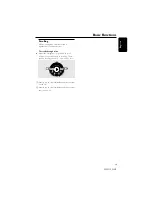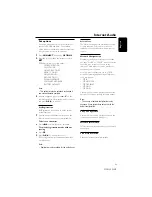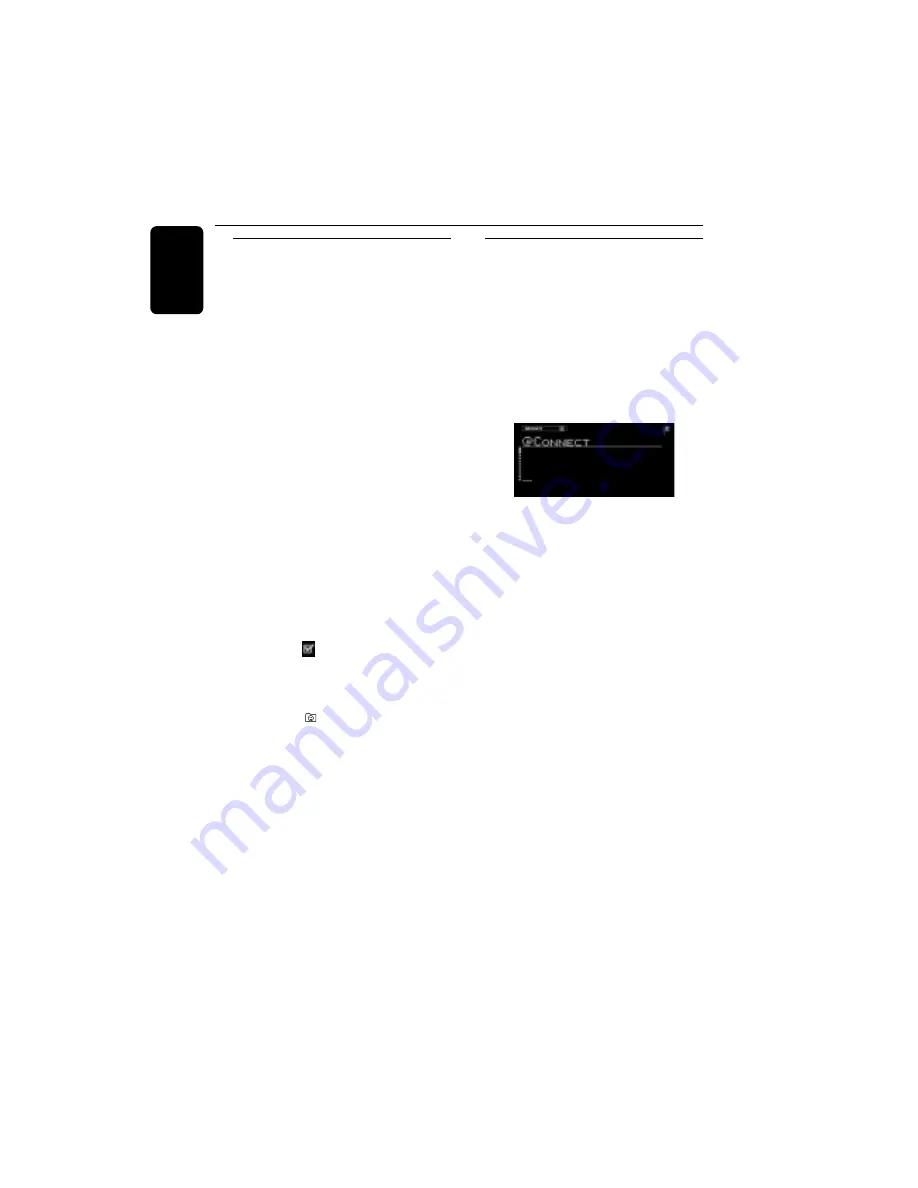
20
English
3139 115 21472
Internet Audio
Connecting to your PC (PC-LINK)
This feature allows you to stream your favorite
MP3 music from your PC via the home PC’s
network. In order to enjoy the PC-Link, you
have to install the PC-Link PC application. This
application can be downloaded from
“http://My.Philips.com”.
1
Press
PC-LINK
.
➜
“
S
S
S
S
SCANNING FOR PC’S
CANNING FOR PC’S
CANNING FOR PC’S
CANNING FOR PC’S
CANNING FOR PC’S
” is displayed.
➜
If no PC is found within 30 seconds, an error
message “
NO PC’S FOUND
NO PC’S FOUND
NO PC’S FOUND
NO PC’S FOUND
NO PC’S FOUND
” is displayed. Check
your network setup.
➜
If more than one PC is found, the names of
the servers are displayed. Select the preferred
server by pressing
OK
(
É
).
➜
If only one PC is found, the system switches
to sort mode in navigation view.
2
Press the soft key (
!
or
@
) to select the following
options from the navigation view : ARTIST,
ALBUM, GENRE, PLAYLIST or TRACK.
➜
If favorites mode is active, only favorites of
current list are displayed.
3
Use the navigation jog (or press
3
/
4
on the
remote control) until the desired item is
highlighted.
●
To mark or unmark into the favorites list, press
(UN)MARK
(
).
4
Press
OK
(
É
) to confirm the selection and start
playback.
●
To play from the favorites list, press
FAVORITES
(
), followed by
2
2
2
2
2
.
Note:
– PC-Link favorites are not user specific. The same
PC-Link server will always have the same favorites.
Connecting to online music
services
The CONNECT feature is not a source/service
by itself. It works with on-line services such as
Internet radio stations to get access to music.
The services offer different types of Internet
audio content, that can be categorized by
GENRE, REGION, LANGUAGE, PERSONAL,
STATION, etc..
1
Press
CONNECT
.
➜
A list of on-line services is displayed.
MY RADIO
STREAMIUM RADIO
➜
If unsuccessful, “
DID NOT CONNECT.
DID NOT CONNECT.
DID NOT CONNECT.
DID NOT CONNECT.
DID NOT CONNECT.
PLEASE TRY AGAIN LATER
PLEASE TRY AGAIN LATER
PLEASE TRY AGAIN LATER
PLEASE TRY AGAIN LATER
PLEASE TRY AGAIN LATER
“ is displayed.
2
Use the navigation jog (or press
3
/
4
on the
remote control) to select a music service
provider and then press
OK
(
É
) or
ENTER
(
T
) to enter the service.
➜
The system will start connecting to the
service and “
LOADING...
LOADING...
LOADING...
LOADING...
LOADING...
” is displayed
➜
When connection is established, the system
will show a list of available internet music
services or subcategories.
3
To enter a subcategory, press
OK
(
É
) or
ENTER
(
T
). To start playing a certain music
service, press
OK
(
É
). To go back to a higher
level or leave a music service, go to navigation
view by pressing
VIEW
or using navigation jog
and press BACK (
S
).
➜
If there are sort modes for the music services
available, they will be shown on the bottom line
of the display. You can change the sort mode by
pressing the soft keys (
@
) or (
!
).
Notes:
– Only Stations can be marked as a favorite.
– Each user can have its own favorites.