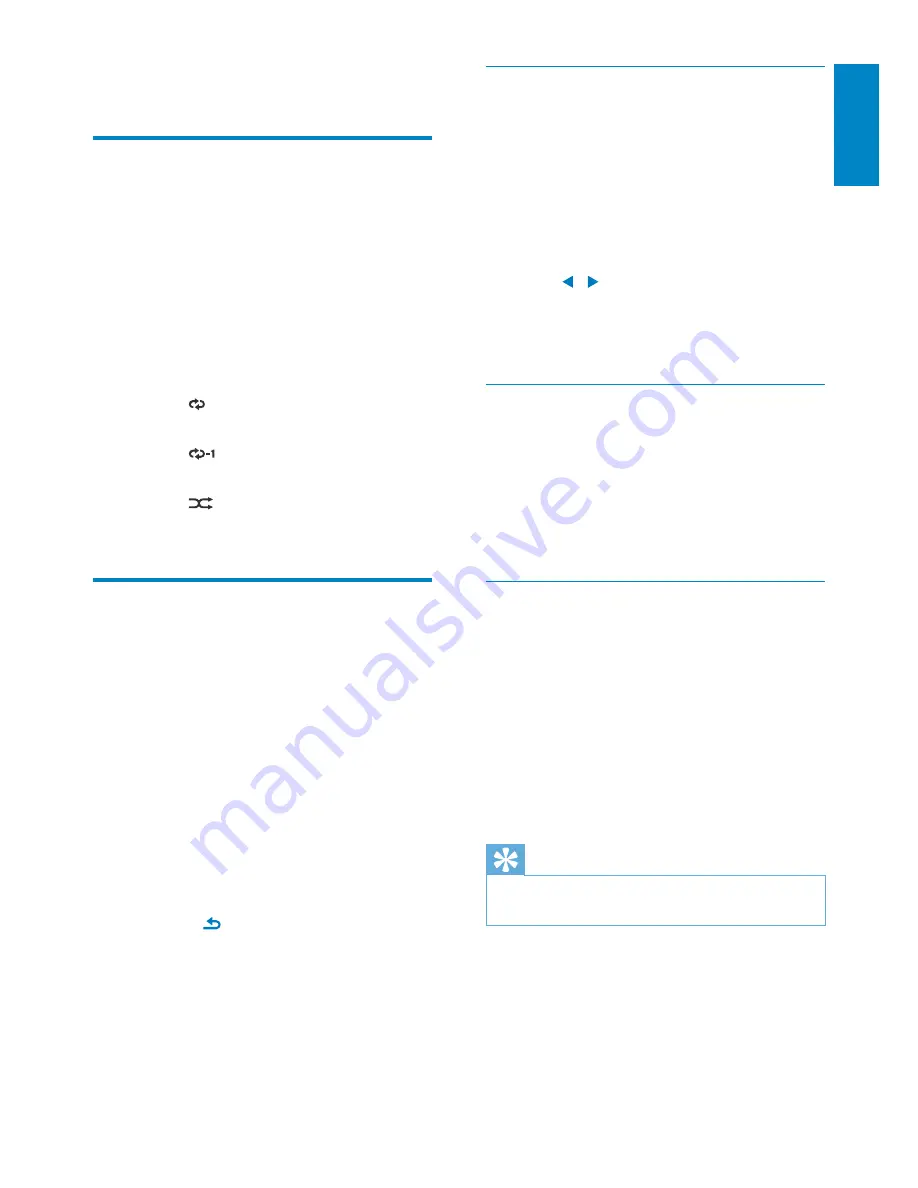
31
English
Bass and treble
Use
[Bass / Treble]
to adjust the low (bass) or
high (treble) range of musical notes.
1
From Home screen, go to
[Settings]
>
[Sound settings]
>
[Bass / Treble]
.
Or, press
•
SOUND MENU
on the
remote control to enter the menu of
sound settings.
2
Press / repeatedly to increase/
decrease the level.
Press
•
CLEAR
to select the neutral
level.
Full sound
[FullSound]
restores the sonic details that
music compression loses (e.g. MP3, WMA).
Turn on or off
•
[FullSound]
in
[Settings]
>
[Sound settings]
.
Or press
•
FULL SOUND
on the remote
control.
Direct Source
With
[Direct source]
, you can turn off the
settings of sound effects on NP3500, including
[FullSound]
and
[Bass / Treble]
.
Thus, music plays in an original way, without
the sound effects from NP3500.
Turn on or off
•
[Direct source]
in
[Settings]
>
[Sound settings]
.
Or press
•
NUTRAL
on the remote
control.
Tip
The sound effect settings are retained and enabled
•
when
[Direct source]
is off.
8 Settings
Play modes
When playing music, you can choose to play
repeatedly, play in random order, or play one
by one. Select a play mode as desired.
To select a play mode for music play
Before or during music play,
From Home screen, go to
•
[Settings]
>
[Play mode]
; Or,
Press
•
REPEAT
or
SHUFFLE
on the
remote control.
»
- Play all songs in current
folder repeatedly;
»
- Play current song
repeatedly;
»
- Play all songs in current
folder randomly.
Sound settings
On NP3500, you can select different sound
settings in
[Settings]
>
[Sound settings]
.
1
From Home screen, go to
[Settings]
>
[Sound settings]
.
Or, press
•
SETTINGS
on the remote
control to enter
[Settings]
.
2
Select the option. Press
OK
to turn it on
or off.
Or,
On the remote control, press
•
SOUND
MENU
to enter the menu of sound settings.
To exit the menu of sound settings,
•
press
BACK
.
EN
















































