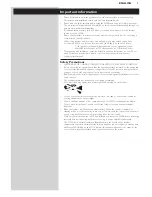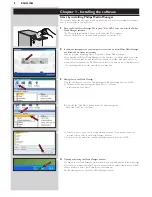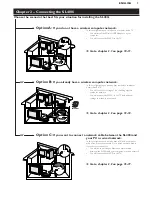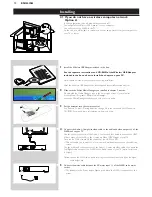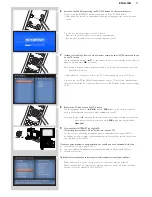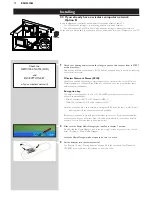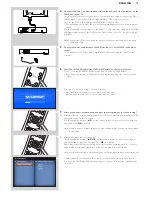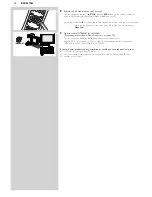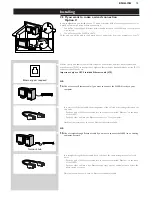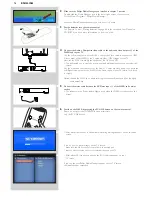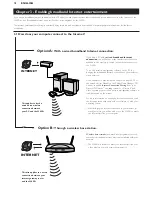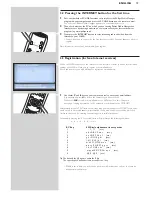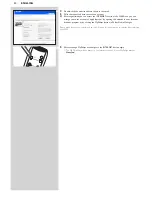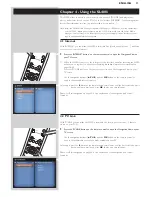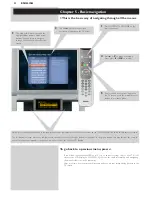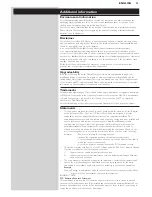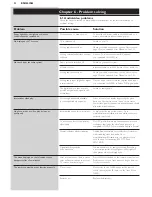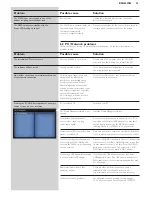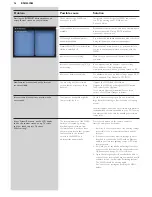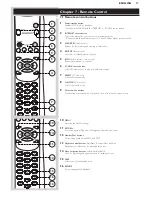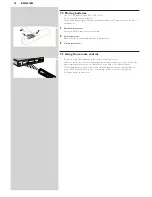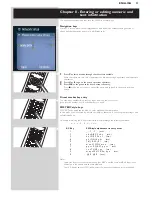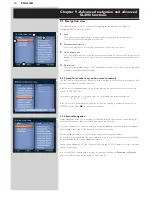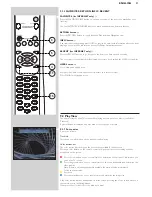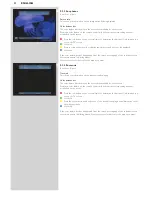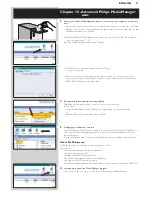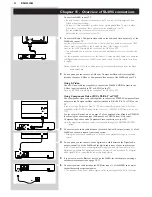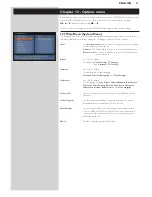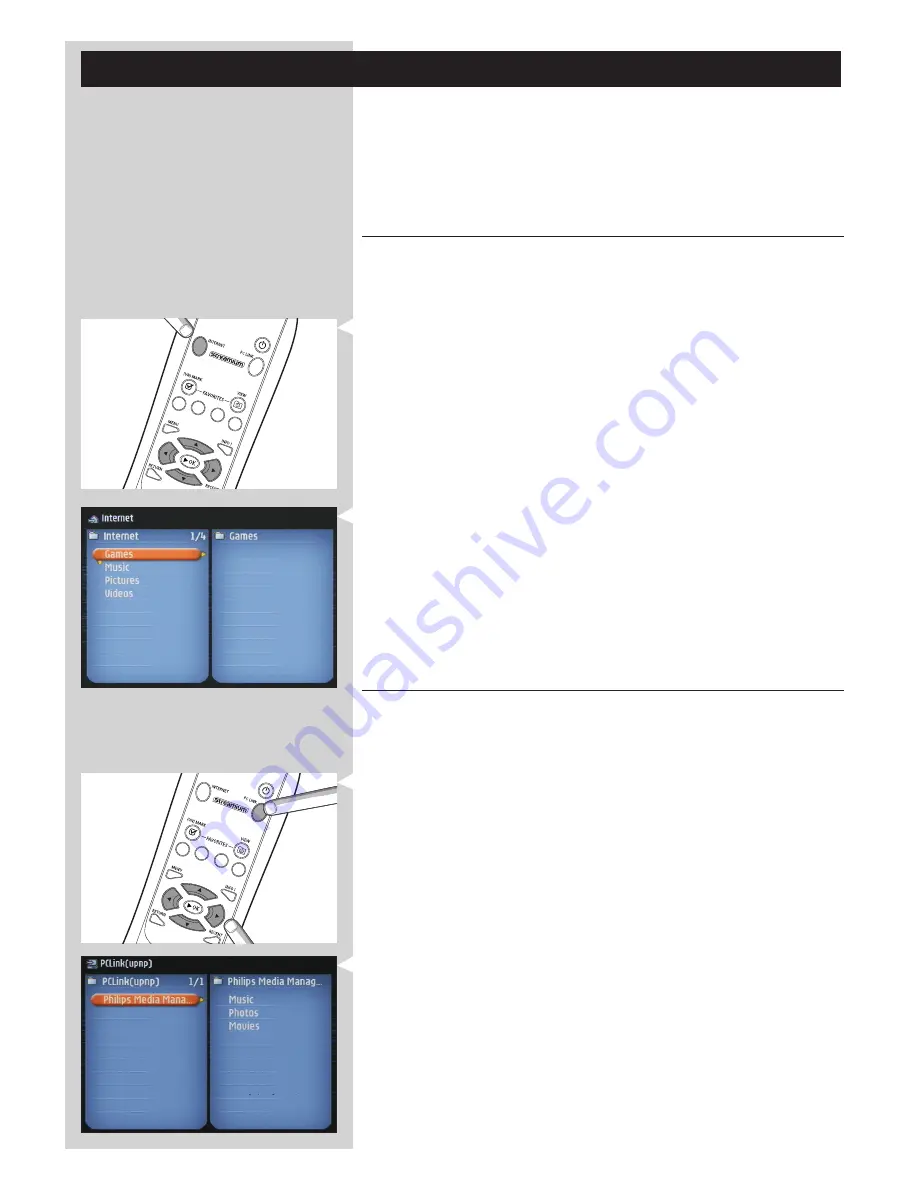
ENGLISH
21
Chapter 4 - Using the SL400i
This SL400i either connects to your wireless home network (PC LINK) and plays music,
photos, and movies stored on your PC(s), or to the Internet (INTERNET) for accessing various
Internet Entertainment services (e.g. internet radio, movie trailers…).
Note: Install the Philips Media Manager software, the Wireless USB Adapter (or wired connection),
and the SL400i before you attempt to use the SL400i. Also, make sure the Philips Media
Manager icon is present in the lower right corner of your computer screen. Internet services
require a broadband Internet connection.
4.1 Internet
With INTERNET you can make the SL400i play media files (music, photos, movies…) and start
other services from the Internet.
1
Press the INTERNET button* on the remote control to open the Navigation View on
your TV screen.
*)
When the SL400i connects to the Internet for the first time, and after resetting, the SL400i
will ask you to register. See the chapter ‘Enabling broadband Internet entertainment’ on
pages 18-20.
Press the PC LINK button on the remote control to open the Navigation View on your
TV screen.
Use the navigation buttons (
3 4 1 2
) and the
OK
button on the remote control to
explore the available Internet services.
For example: press the
2
button on the remote control several times until you have selected a music
track, a photo or a movie, and press
OK
to play it on your television.
Please, see Basic navigation on page 22 for an explanation of the navigation and control
functions.
4.2 PC Link
With PC LINK you can make the SL400i play media files (music, photos, movies…) that are
stored on your PC(s).
1
Press the PC LINK button on the remote control to open the Navigation View on your
TV screen.
Use the navigation buttons (
3 4 1 2
) and the
OK
button on the remote control to
explore the multimedia content you made available on your PC.
For example: press the
2
button on the remote control several times until you have selected a music
track, a photo or a movie, and press
OK
to play it on your television...
Please, see Basic navigation on page 22 for an explanation of the navigation and control
functions.