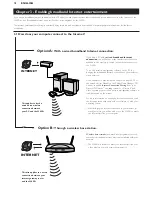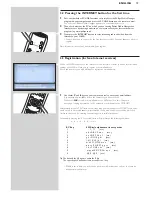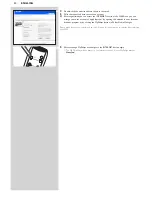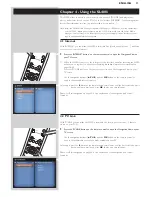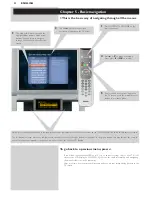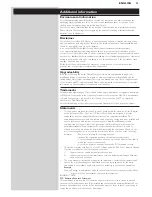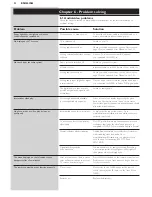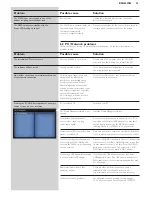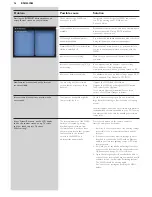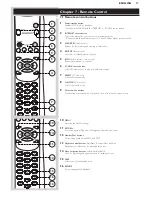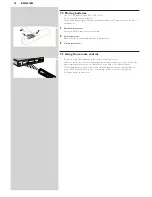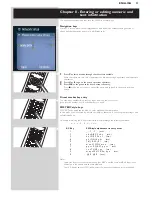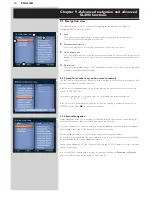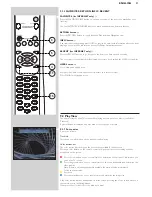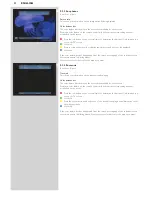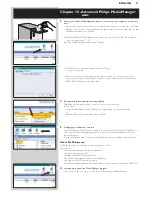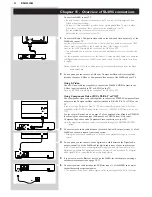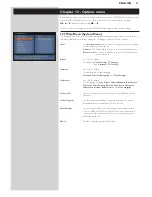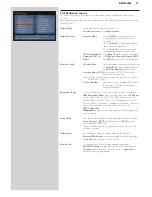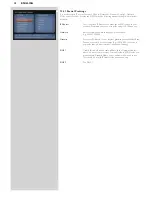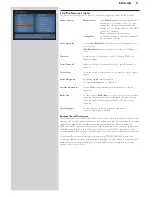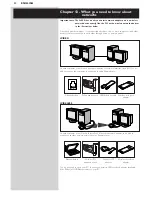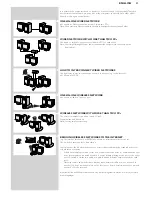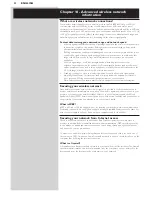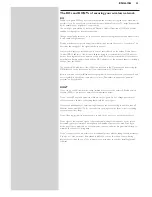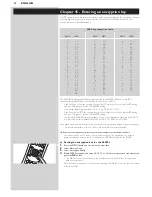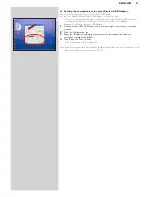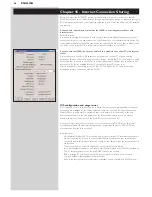ENGLISH
31
9.1.3 FAVORITES, RETURN, INFO!, RECENT
FAVORITES (for INTERNET only)
3
Press the FAVORITES VIEW button to open an overview of the items you marked as your
favorites.
Use the FAVORITES (UN)MARK button to mark and unmark an item as a favorite
RETURN button
!
Press the RETURN button to toggle between Play view and Navigation view.
INFO! button
5
If an item is currently playing, press INFO! to receive an email with information about the item
playing, or to collect the information at your My.Philips Streamium account.
RECENT (for INTERNET only)
4
Press the RECENT button to go directly to the items you have opened recently.
The overview of recent items will be cleared every time if you switch the SL400i to stand-by.
USER button
%
For selecting and editing users.
Every user has his/her own Favorites list & access to Internet services.
Press MENU for setting-up users.
9.2 Play View
The view displayed on the TV screen while playing a movie, picture or music, is called the
'Play View'.
It gives different information and user actions for each type of media.
9.2.1 For movies
It works as follows:
Track info.
This shows you information on the track currently playing.
Color buttons bar.
The color button bar shows you the user actions available for each screen.
Pressing a color button on the remote control will perform the corresponding action as
mentioned on the screen.
0
Press the red button once or several times to determine the amount of information you
see on the TV screen.
0
Press the green button once or several times to choose a bandwidth and determine the
video quality.
Note: If there is not enough bandwidth available, the movie will play intermittently.
Switch to a lower value.
0
Not used.
0
Press the blue button once or several times to determine the image size.
If the color button bar has disappeared from the screen, pressing any of the color buttons on
the remote control will bring it back.
Next, press the color button for the action you want.
4
15
5
3
11