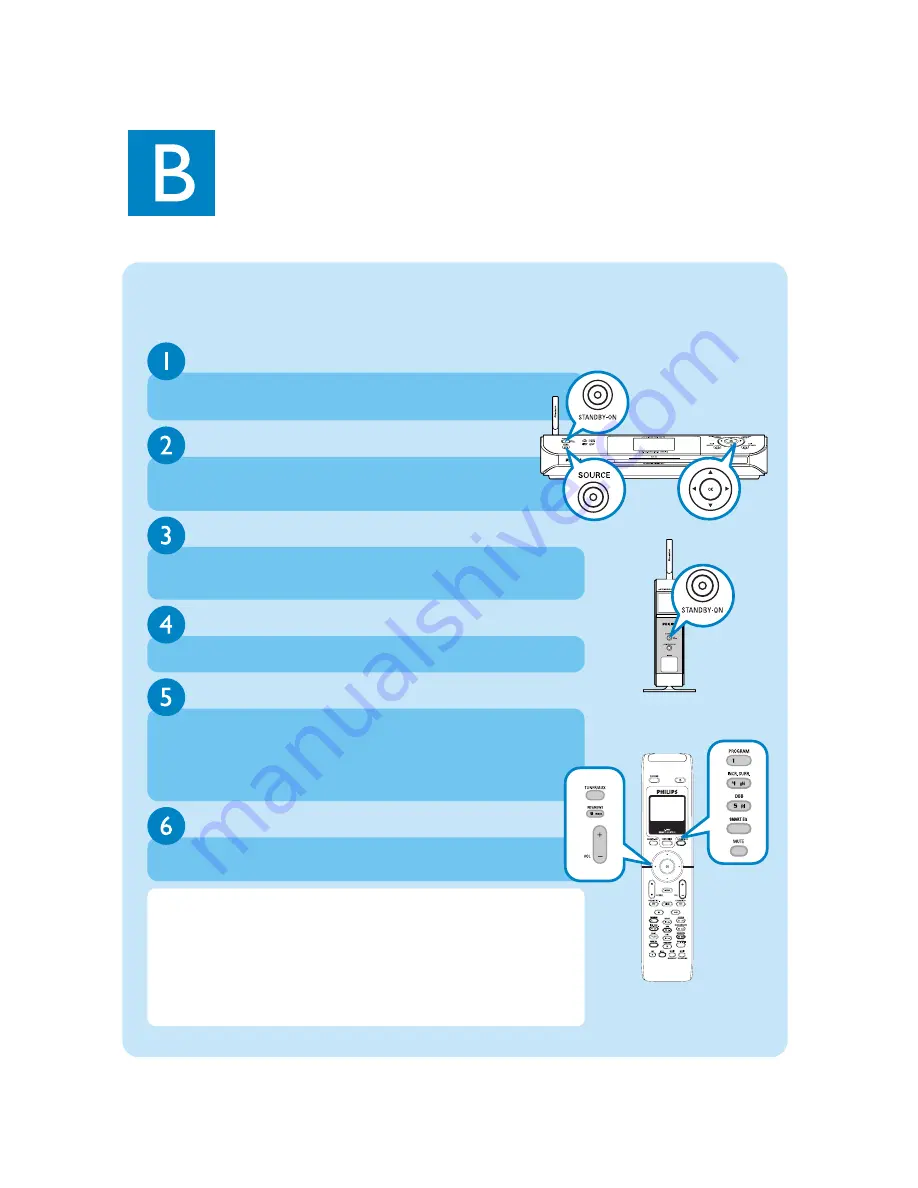
Press
OK
(or
2
) to start playback
To change your playback options,
a. Press
1
once or more to enter previous option lists
b. Use the navigation controls
3 4 1 2
to select
c. Press
OK
or
2
to confirm
To stop playback, press
STOP /
9
Play HD
On WAC5 Center's 80GB* hard disk, you can centrally store up to 1,500
audio CDs. On a connected WAS5 Station, you can play all the music stored
on the Center.
Press
STANDBY ON
to switch on the
Center
or
Station
On the
Center
, press
SOURCE
to select
HD
source (or press
HARDDISK
on the remote control)
Enjoy
Use the navigation controls
3 4 1 2
to select your playback options
(Demo tracks are stored under
All tracks
)
* Actual free space is 69GB or less, due to the buffer partition for MP3 compression, firmware, music CD database and
demo tracks stored.
Tips:
• Center’s remote control can be also used for some other Philips’
wireless music systems, which provide sound and tuner features
unavailable in WACS5. Such sound/tuner keys will not work with
WACS5.
• Avoid placing your Center or Station close to the plasma TV. It may
result in improper display on your Center’s remote control.
(
HD
is the only
source on Station)




























