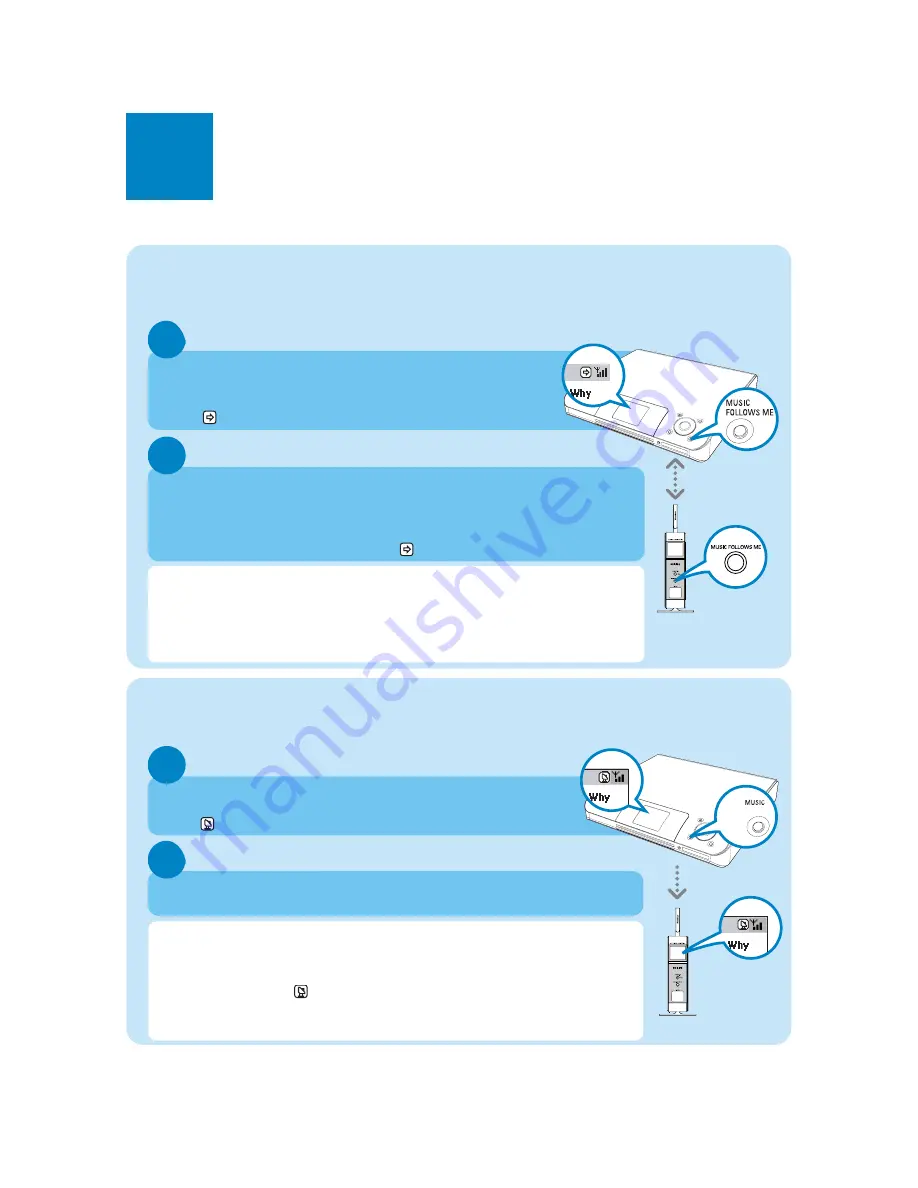
B
2
1
2
1
BROADCAST
Stream between Center and Station
With WACS5 Center and Station, you will have the freedom to enjoy
or share your favorite music around your home.
MUSIC FOLLOWS ME
While playing music in HD(Harddisk) mode, move the music playback with you,
from
Center
to
Station
or from
Station
to
Center
.
On the source unit (Center or Station), where the music is
playing
Press
MUSIC FOLLOWS ME
to activate
• The
icon appears
MUSIC BROADCAST
While playing music in HD(Harddisk) mode, broadcast music from
Center
to
Station(s)
.
On Center
Press
MUSIC BROADCAST
to activate
• The
icon appears on Center and Station. 5-second countdown starts
On Center and Station(s)
• Selected music starts to play simultaneously
Tips:
• Check you have switched the Station(s) on or to standby mode.
•
To broadcast again
Before you press
MUSIC BROADCAST
, check if you need to deactivate any earlier
broadcasting. If the icon
is still active in Center or Station’s display. Press
STOP
/
9
on
Center
.Then, follow the above steps 1-2.
• During
MUSIC BROADCAST
, other functions are unavailable
• For a station to exit
MUSIC BROADCAST
, press
STOP
/
9
on
Station
.
Tips:
• Check you have switched the destination unit on or to Standby mode.
• Always press
MUSIC FOLLOWS ME
on the source unit before pressing
MUSIC FOLLOWS
ME
on the destination unit.
•
MUSIC FOLLOWS ME
will be automatically deactivated if you do not press
MUSIC FOLLOWS ME
on the destination unit within 5 minutes
On the destination unit (Center or Station), where the music will
continue
Press
MUSIC FOLLOWS ME
• Selected music continues on the destination unit
• On the source unit,the music stops.The
icon disappears




























