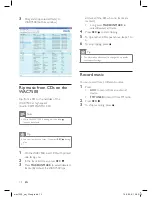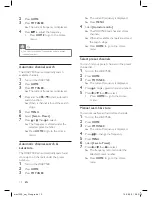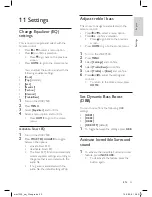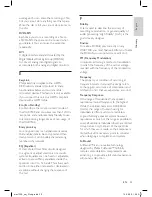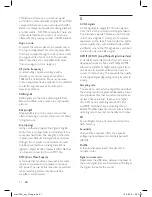8
Update
When the WAC7500 is connected to
a PC, you can download new firmware
updates.
Update through PC connection
This chapter shows you how to install the
WADM (Philips Wireless Audio Device
Manager) software. The WADM is necessary to
search and download software updates for the
WAC7500.
1
On the PC, visit the www.philips.com/
welcome.
2
Download the latest software for the
WAC7500 to the harddisk of the PC.
3
Turn on the WAC7500.
4
Ensure that the WAC7500 is connected to
the network of the PC.
5
Insert the supplied software CD into the
PC.
6
Follow the instructions on the PC to install
WADM.
7
When the security alert message
(Microsoft Windows Firewall) pops up,
press ‘Unblock’ to allow the WADM
application to run on the PC.
The firewall is still effective and only
allows the WADM to run.
8
On the WADM screen, select
Device
Configuration
.
9
In the Device Configuration screen, select
Firmware upgrade
and click
OK
.
10
Click
Browse
to locate the software image
file that you saved on the harddisk of the
PC.
11
Click
OK
to start the update.
The software update progress is
shown.
When the software installation is
complete, the WAC7500 restarts.
•
»
»
»
3
Select
[On]
to activate the alarm and enter
the alarm settings.
Select
[Off]
(default) to deactivate
the alarm.
4
Press or to adjust the setting, then
press
to confirm the adjustment.
5
Press
OK
to confirm the alarm time
settings.
6
Press or , then to select the repeat
mode
[Once]
or
[Daily]
.
The display briefly shows
[Alarm on]
and the alarm icon remains visible
while the alarm feature is activated.
Change language
You can change the language that you have set
during the first-time installation.
1
Turn on the WAC7500.
2
Press
MENU
.
3
Select
[Settings]
>
[Language]
.
4
Press or , then to select the language.
5
Press
HOME
to go to the Home menu.
Maintenance
This chapter tells you how to care for your
WAC7500.
Cleaning
Note
Avoid moisture and abrasion.
•
1
Clean the WAC7500 only with a soft dry
cloth.
•
»
Change language
En
gl
is
h
EN
wac7500_um_01eng.indd 28
14-08-08 16:29:56