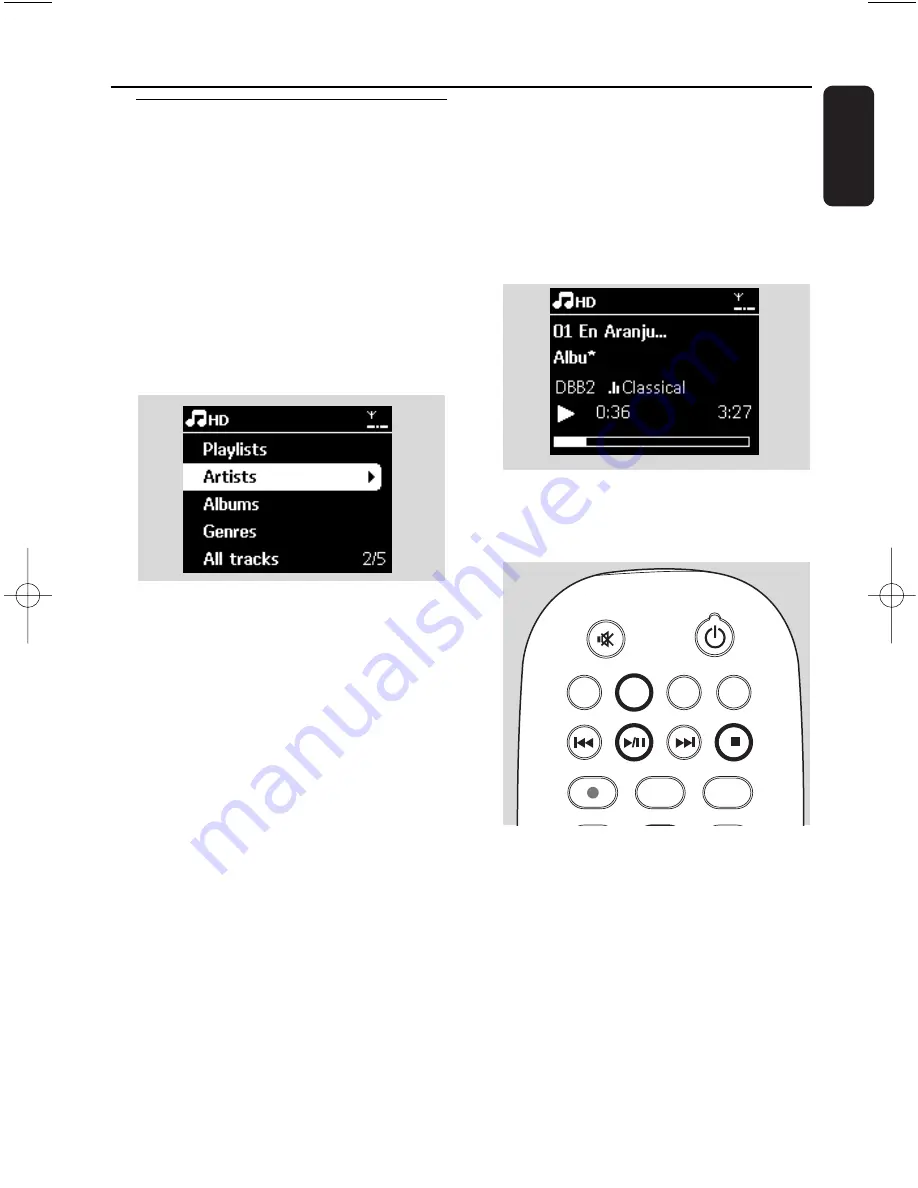
25
English
6.1 Playing Hard Disk (HD)
Music is centrally stored in the 80GB hard disk
on the WAC4500 Center. All the stored music
can be streamed and played on the Station via
Wi-Fi.
1
Check that the set is switched on
Station:
also check that the Center is switched
on or in standby mode (See Basic functions)
2
Press
SOURCE
once or more times to select
HD (or press
HD
on the remote control)
➜
Display shows HD and the categories of your
music library:
Playlists
,
Artists
,
Albums
,
Genres
,
All tracks
.
Playlists:
collection of your favorite tracks
sorted by the name of the playlists in
alphanumeric order
Artists:
collection of albums sorted by artist
name in alphanumeric order
Albums:
collection of albums sorted by album
name in alphanumeric order
Genres:
collection of albums sorted according
to music style
All tracks:
tracks sorted by track name in
alphanumeric order
3
Press the navigation controls
3
or
4
and
2
to
select your option
4
Press
ÉÅ
to start playback
●
Press
ÉÅ
on a highlighted artist, genre or album
to start playback from the beginning of the item
➜
The playback screen appears:
on the top:
HD
in the middle:
current track name and some
track information
at the bottom:
elapsed playing time and total
playing time
5
To pause playback, press
ÉÅ
.
.To resume
playback, press the button again
6
To stop playback, press
STOP
Ç
REC
MARK/UNMARK
DBB
SEARCH
CD/MP3-CD
HD
SOURCE
6. HD
pg001-pg051_WACS4500_Eng-79 2006.11.29 15:50 Page 25
Summary of Contents for Streamium WACS4500
Page 1: ...WACS4500 Wireless Music Center Station User manual Manuel d utilisation Manual del usuario ...
Page 4: ......
Page 16: ...16 English 3 Installation Center Station ...
Page 53: ...53 ...
Page 54: ...54 ...
















































