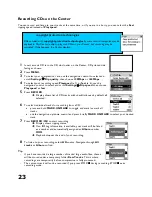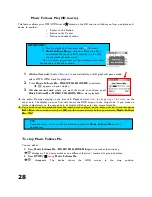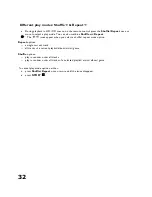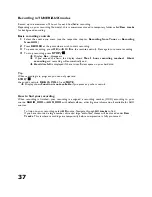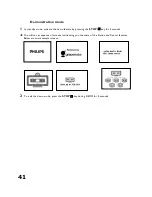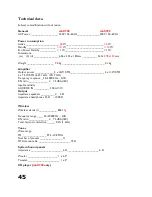34
Programming presets manually
Program up to 40 stations.
1
In tuner mode, press the left navigation key to return to the
preset list screen, if necessary.
2
Use the up/ down navigation / control to select a preset
frequency you want to overwrite.
3
Tune to your desired station as described in
Manual tuning
.
4
Press and hold
OK
on the unit for 2 seconds, or
PROGRAM
on the
remote control to store your preset.
If the frequency is not already stored,
Preset X
appears, where
X
is a number (
1-40
) of your preset location.
5
Repeat steps
1-4
above to store your other desired stations.
Listening to preset stations
1
If necessary, press the left navigation key to return to the preset
list screen.
2
Use the up/ down navigation / control to select a preset
frequency you want to listen to.
3
Press /
OK
to play the station.
Summary of Contents for Streamium WACS700
Page 10: ...4 Fig 1 Wireless Music Center WAC700 ...
Page 11: ...5 Fig 2 Wireless Music Station WAS700 ...
Page 30: ...24 Renaming tracks ...