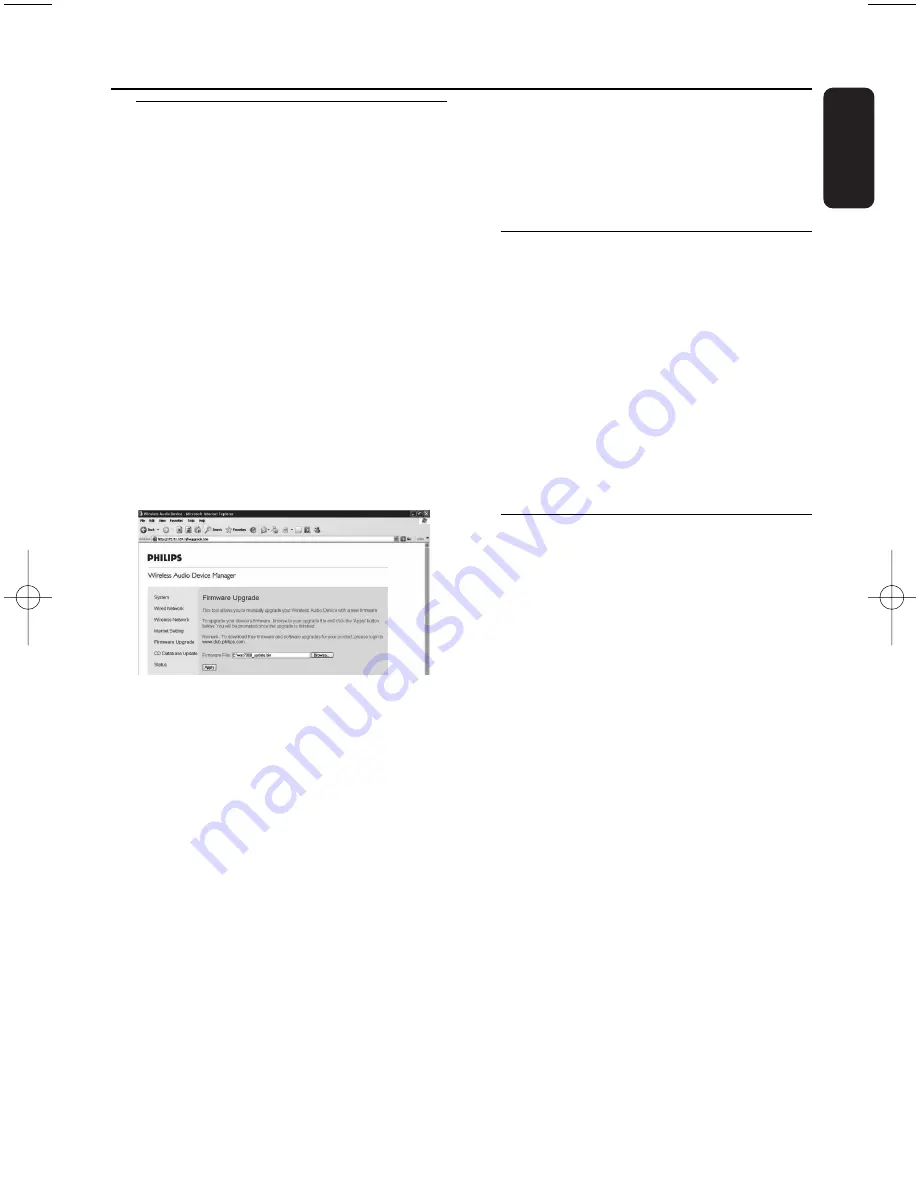
59
English
13.1 Upgrading firmware
The supplied PC Installer CD Wireless Audio
Device Manager (WADM) helps you get the
upgrades for WACS7000 Center and Station.
1
Register your Philips Wireless Music Center with
www.club.philips.com
2
Download the firmware upgrade files and store
them on your PC
3
Place
Center
and
Station
(s) side by side on a
flat and firm surface
4
Connect
Center
and
Station
(s) to power
supply
➜
HD
screen appears on
Center
➜
HD
screen appears on
Station
(s) when the
Station is connected to Center
5
Connect
Center
to your PC via the supplied
ethernet cable.
6
Install and lauch WADM (see
Connect to your
PC
section B)
7
Click to enter the
Firmware upgrade
sub-menu
8
As prompted, click
Browse
and indicate the
location where you kept the firmware upgrade
files on PC
9
Click
Apply
to start upgrading firmware
On Philips Wireless Music Center:
➜
The display shows “
Updating firmware,
please wait...
”
➜
Center
will reboot itself during the
installation process
➜
When
Center
returns to
HD
screen, the
installation is completed
Then, on Philips Wireless Music Station:
➜
Installation starts automatically
➜
When
Station
returns to
HD
screen, the
installation is completed
IMPORTANT!
On Philips Wireless Music Center/Station:
- Never interrupt the firmware upgrading
before its completion.
- Before finishing the installation, never
operate other functions.
13.2 Restoring previous firmware
After the Center’s firmware is upgraded, you can
restore it to its previous version as desired.
1
On Center, select HD mode and then, select
Restore firmware
a.
Press
MENU
to enter the MENU screen
b.
Press the navigation controls
3
or
4
and
2
to
enter Settings, Firmware and Restore firmware
one by one.
2
Press
2
to select Yes
After upgrading or restoring the Center’s
firmware, you need to re-establish the Wi-Fi
connection between Center and Stations.
13.3 Re-establish Wi-Fi network
of Center and Stations
1
On Center, select HD mode and then enter
Installation Mode
a.
Press
MENU
to enter the MENU screen
b.
Press the navigation controls
3
or
4
and
2
to
enter Station Mgnt menu
c.
Press
3
or
4
and
2
to select Add New
Station
➜
Searching for Stations starts
2
On Stations, enter Installation Mode
a.
Remove the power plug of Stations and then,
connect them to the power supply again
➜
Connecting to Center appears
b.
On the remote control, press
MENU
to
enter the selection screen of Installation Mode
and Select Server
c.
Press the navigation controls
3
or
4
and
2
to
enter Installation Mode
➜
The Stations start to connect Center
3
Press
STOP
Ç
on Ce;nter when all the Stations
are found
13. Firmware Upgrade
pg001-pg068_WACS7000_Eng 2007.2.3 11:06 AM Page 59
Summary of Contents for Streamium WACS7000
Page 2: ...2 English ...
















































