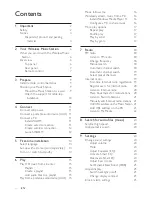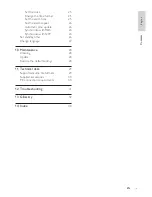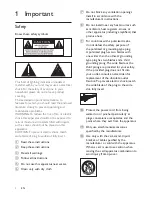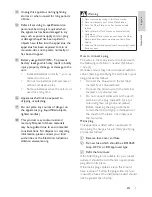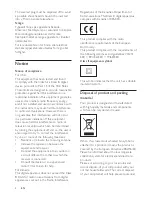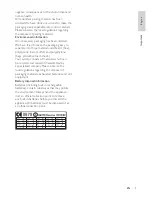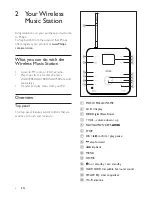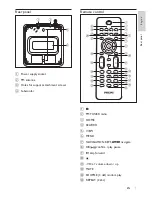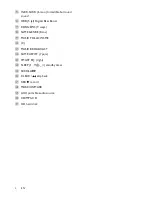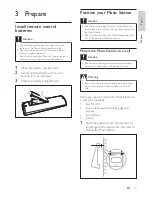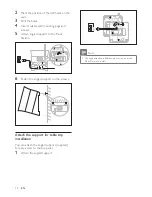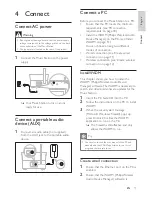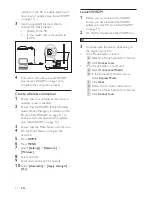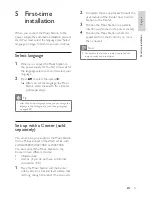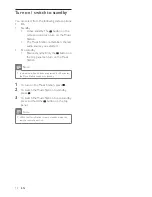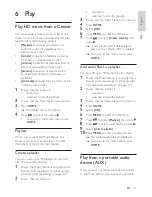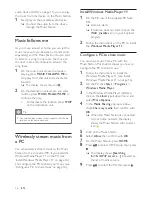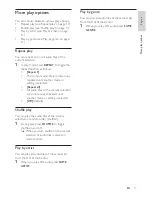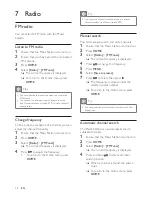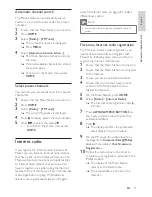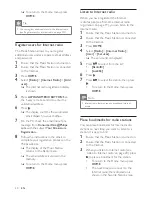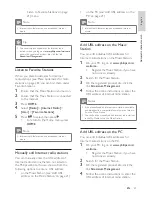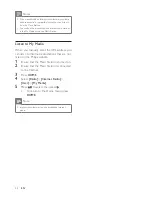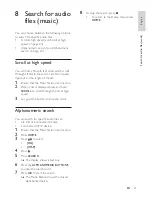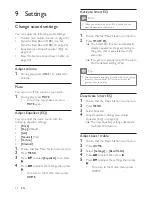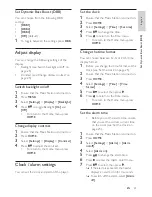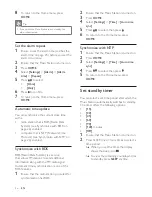11
Connect a PC
Before you connect the Music Station to a PC:
Ensure that the PC meets the minimum
requirements. (see ‘PC connection
requirements’ on page
30
)
Install the WADM (Philips Wireless Audio
Device Manager) on the PC. (see ‘Install
WADM’ on page
11
)
You can choose among two different
modes of connection:
Wired connection
(see ‘Create wired
connection’ on page
11
)
Wireless connection
(see ‘Create wireless
connection’ on page
12
)
Install WADM
This chapter shows you how to install the
WADM (Philips Wireless Audio Device
Manager) software. The WADM is necessary to
search and download software updates for the
Music Station.
1
Insert the PC Suite CD into the PC.
2
Follow the instructions on the PC to install
WADM.
3
When the security alert message
(Microsoft Windows Firewall) pops up,
press ‘Unblock’ to allow the WADM
application to run on the PC.
The firewall is still effective and only
allows the WADM to run.
Tip
You can also consult the user manual of the PC and
manually add the WADM application to your list of
programs that are safe to run.
•
Create wired connection
1
Ensure that the Ethernet port on the PC is
enabled.
2
Ensure that the WADM (Philips Wireless
Audio Device Manager) software is
•
•
•
•
È
4 Connect
Connect AC power
Warning
Risk of product damage! Ensure that the power supply
voltage corresponds to the voltage printed on the back
or the underside of the Music Station.
The type plate is located on the rear of the product.
•
•
1
Connect the Music Station to the power
supply
Your Music Station turns on and is
ready for use.
Connect a portable audio
device (AUX)
1
Connect an audio cable (not supplied)
from the AUX jack to the portable audio
device.
È
Connect
En
gl
is
h
EN
Summary of Contents for Streamium WAS6050/12
Page 41: ...41 ...
Page 42: ...42 ...
Page 43: ... 2008 Koninklijke Philips Electronics N V All rights reserved ...