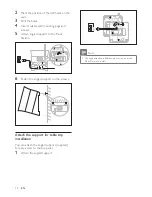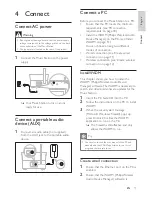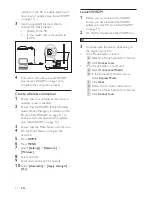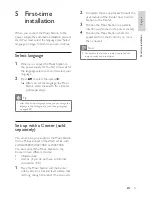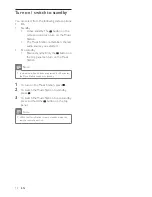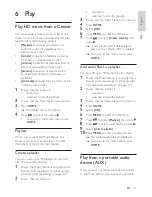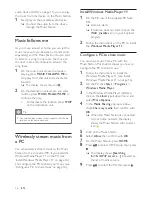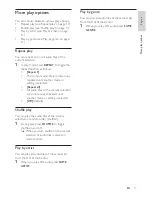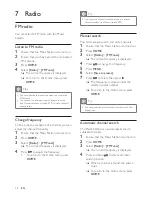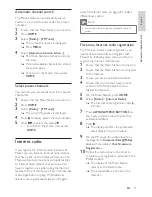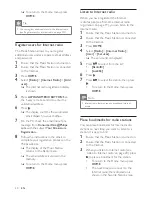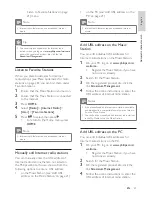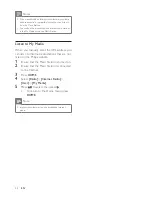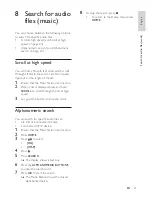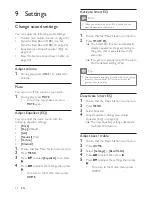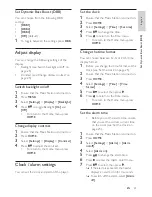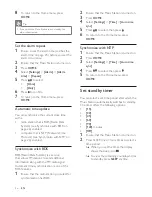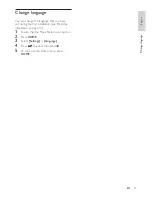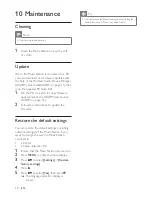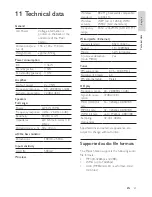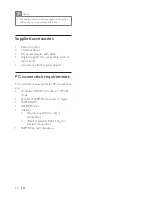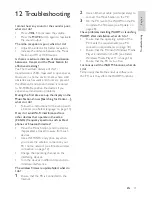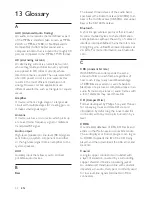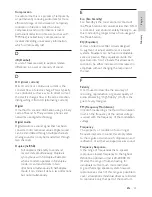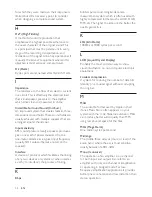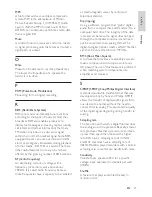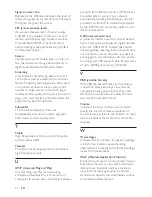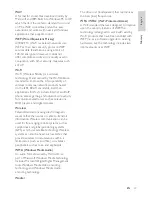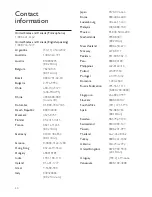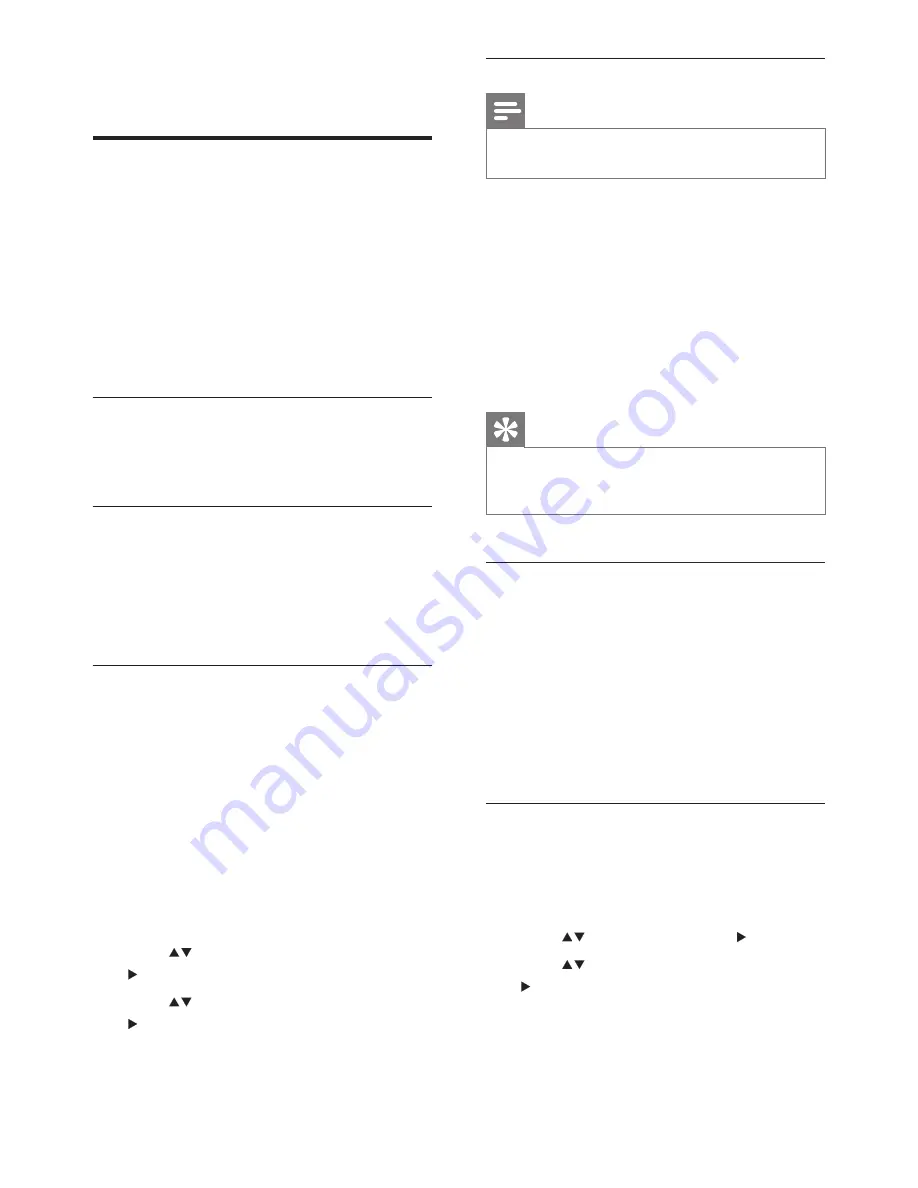
24
Activate Smart EQ
Note
When you activate the Smart EQ function, you can
manually deactivate the function.
•
1
Ensure that the Music Station is turned on.
2
Press
SMART EQ
.
The Smart EQ function automatically
selects equalizer settings according to
the genre that is associated with the
audio file.
If no genre is associated with the audio
file, the default setting is Pop.
Tip
You can manually associate your audio files with a genre
to ensure that the Smart EQ function matches the
genre of your audio files.
•
Deactivate Smart EQ
1
Ensure that the Music Station is turned on.
2
Press
MENU
.
3
Select Equalizer.
4
Adjust equalizer setting
s
(see ‘Adjust
Equalizer (EQ)’ on page
24
).
The new equalizer settings deactivate
the Smart EQ feature.
Adjust bass / treble
1
Ensure that the Music Station is turned on.
2
Press
HOME
.
3
Select
[Settings]
>
[Bass/Treble]
.
4
Press
to select, then press .
5
Press
to adjust the settings, then press
.
To return to the Home menu, press
HOME.
È
È
È
•
9 Settings
Change sound settings
You can adjust the following sound settings:
Volume
(see ‘Adjust volume’ on page
24
)
Dynamic Bass Boost (DBB) (see ‘Set
Dynamic Bass Boost (DBB)’ on page
25
)
Equalize
r
(see ‘Adjust Equalizer (EQ)’ on
page
24
)
Bass / Treble
(see ‘Adjust bass / treble’ on
page
24
)
Adjust volume
1
During play, press
- VOL +
to adjust the
volume.
Mute
You can turn off the sound of your audio.
1
During play, press
MUTE
.
To turn the sound back on, press
MUTE
again.
Adjust Equalizer (EQ)
You can adjust the audio sound with the
following equalizer settings:
[Rock]
[Pop]
(default)
[Jazz]
[Neutral]
(flat)
[Techno]
[Classical]
1
Ensure that the Music Station is turned on.
2
Press
MENU
.
3
Press
to select
[Equalizer]
, then press
.
4
Press
to adjust the settings, then press
.
To return to the Home menu, press
HOME
.
•
•
•
•
•
•
•
•
•
•
•
•
EN
Summary of Contents for Streamium WAS6050/12
Page 41: ...41 ...
Page 42: ...42 ...
Page 43: ... 2008 Koninklijke Philips Electronics N V All rights reserved ...