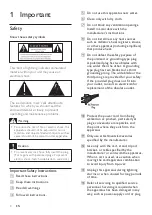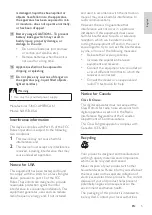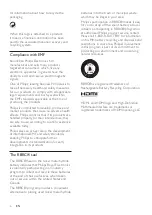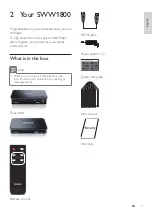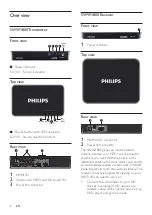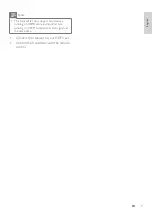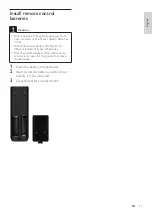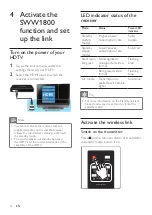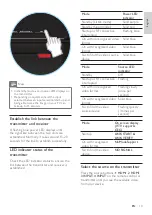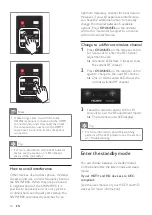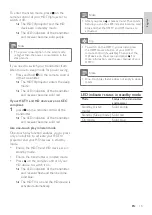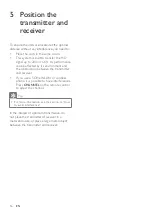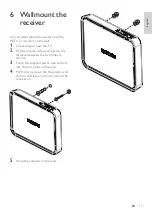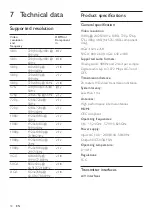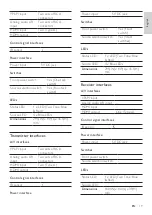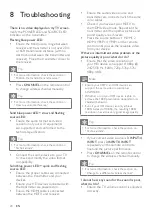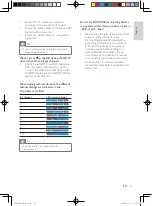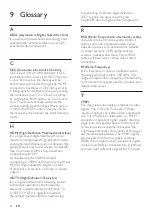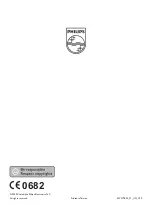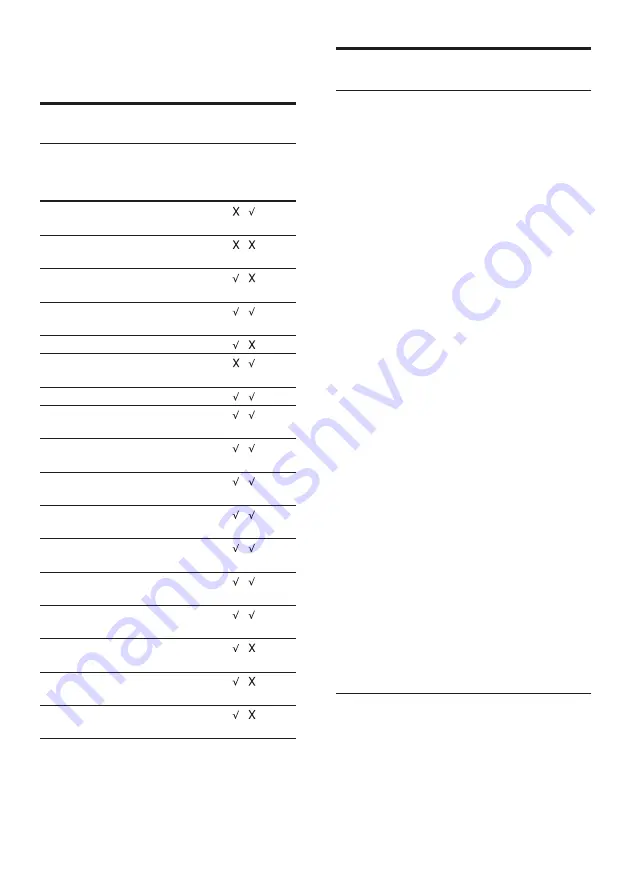
18
Product specifications
General specification
Video resolution
1080p @ 24/25/30 Hz, 1080i, 720p, 576p,
576i, 480p, 480i (for 576i, 480i-component
only)
XGA: 1024 x 768
SVGA: 800 x 600, VGA: 640 x 480
Supported audio formats:
Analog audio: 48KHz and 24-bit per sample
Digital audio: Up to 3.072 Mbps AC-3 and
DTS
Transmission distance
:
20 meters HD video transmission distance
System latency:
Less than 1 ms
Antennas:
High performance internal antennas
HDMI:
CEC compliant
Operating frequencies:
5.16 ~ 5.24GHz , 5.745~5.825GHz
Power supply:
Input: AC 100~ 240V/0.4A, 50/60Hz
Output: DC5V/3A 15W
Operating temperature:
0~40°C
Regulations:
FCC
Transmitter interfaces
A/V interfaces
7 Technical data
Supported resolution
Video
resolution
and
frequency
HDMI in/
Component
in
480i
720(1440)x480i @
59.94Hz
/
480i
720(1440)x480i @
60Hz
/
480p
640x480p @
59.94/60Hz
/
480p
720x480p @
59.94Hz
/
480p
720x480p @ 60Hz
/
576i
720(1440)x576i @
50Hz
/
576p
720x576p @ 50Hz
/
720p
1280x720p @
50Hz
/
720p
1280x720p @
59.94/60Hz
/
1080i
1920x1080i @
50Hz
/
1080i
1920x1080i @
59.94/60Hz
/
1080p
1920x1080p @
23.98/24Hz
/
1080p
1920x1080p @
25Hz
/
1080p
1920x1080p @
29.97/30Hz
/
VGA
640x480p @
59.94/72.809Hz
/
SVGA
800x600p @
60.317/72.188Hz
/
XGA
1024x768p @
60.004/70.069Hz
/
EN