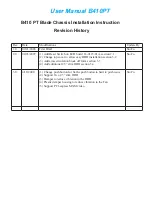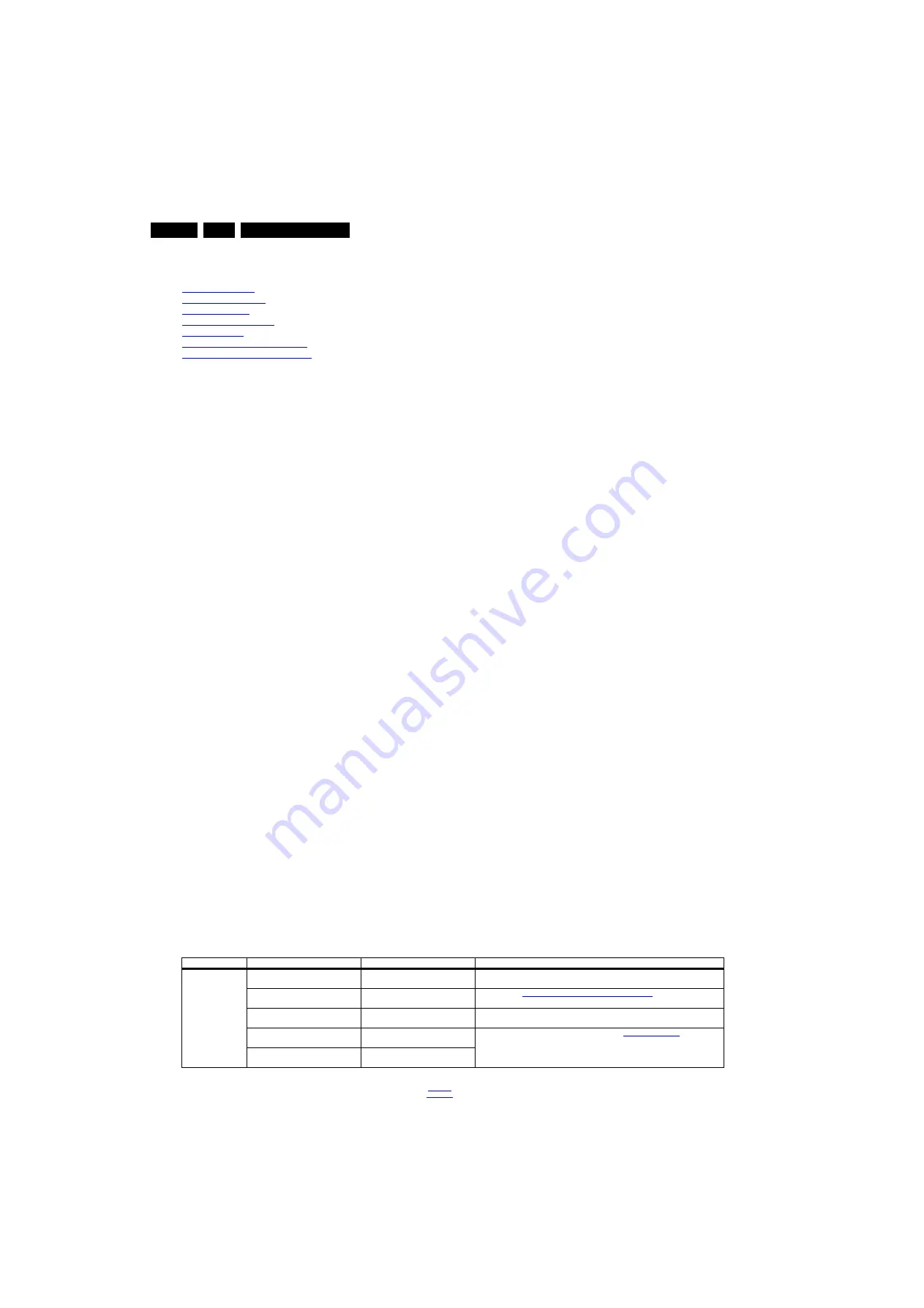
Service Modes, Error Codes, and Fault Finding
5.
5.
Service Modes, Error Codes, and Fault Finding
Index of this chapter:
5.1 Service Modes
5.2 Stepwise Start-up
5.3 Service Tools
5.4 Software Upgrading
5.5 Error Codes
5.6 The Blinking LED Procedure
5.7 Fault Finding and Repair Tips
5.1
Service Modes
The Service Mode feature is split into five parts:
•
Service Alignment Mode (SAM).
•
Factory Mode.
•
Customer Service Mode (CSM).
SDM, SAM and the Factory mode offer features, which can be
used by the Service engineer to repair/align a TV set. Some
features are:
•
Make alignments (e.g. White Tone), reset the error buffer
(SAM and Factory Mode).
•
Display information (“SAM” indication in upper right corner
of screen, error buffer, software version, operating hours,
options and option codes, sub menus).
The CSM is a Service Mode that can be enabled by the
consumer. The CSM displays diagnosis information, which the
customer can forward to the dealer or call centre. In CSM
mode, “CSM”, is displayed in the top right corner of the screen.
The information provided in CSM and the purpose of CSM is to:
•
Increase the home repair hit rate.
•
Decrease the number of nuisance calls.
•
Solved customers’ problem without home visit.
Note: For the new model range, a new remote control (RC) is
used with some renamed buttons. This has an impact on the
activation of the Service modes. For instance the old “MENU”
button is now called “HOME” (or is indicated by a “house” icon).
5.1.1
General
Next items are applicable to all Service Modes or are general.
Life Timer
During the life time cycle of the TV set, a timer is kept (called
“Op. Hour”). It counts the normal operation hours (not the
Stand-by hours). The actual value of the timer is displayed in
SAM in a decimal value. Every two soft-resets increase the
hour by + 1. Stand-by hours are not counted.
Software Identification, Version, and Cluster
The software ID, version, and cluster will be shown in the main
menu display of SAM, and CSM.
The screen will show: “AAAAAB-XXX.YYY.MMM.TTT”, where:
•
AAAAA is the chassis name: QM164.
•
B is the region indication: E = Europe, A = AP/China, U =
NAFTA, L = LATAM.
•
X is the main version number: this is updated with a major
change of specification (incompatible with the previous
software version). Numbering will go from 1 - 99 and
AA - ZZ.
- If the main version number changes, the new version
number is written in the NVM.
- If the main version number changes, the default settings
are loaded.
•
YYY is the sub version number: this is updated with a minor
change (backwards compatible with the previous
versions). Numbering will go from 000 - 999.
- If the sub version number changes, the new version
number is written in the NVM.
- If the NVM is refreshed, the software identification,
version, and cluster will also be written to NVM.
Display Option Code Selection
When after an SSB or display exchange, the display option
code is not set properly, it will result in a TV with “no display”.
Therefore, it is required to set this display option code after
such a repair.
To do so, press the following key sequence on a standard RC
transmitter: “062598” directly followed by MENU and “xxx”,
where “xxx” is a 3 digit decimal value of the panel type. When
the value is accepted and stored in NVM, the set will switch to
Stand-by, to indicate that the process has been completed.
During this algorithm, the NVM-content must be filtered,
because several items in the NVM are TV-related and not SSB
related (e.g. Model and Prod. S/N). Therefore, “Model”
and “Prod. S/N” data is changed into “See Type Plate”. In case
a call centre or consumer reads “See Type Plate” in CSM
mode.
5.1.2
Service Alignment Mode (SAM)
Purpose
•
To modify the NVM.
•
To display/clear the error code buffer.
•
To perform alignments.
Specifications
•
Operation hours counter (maximum five digits displayed).
•
Software version, error codes, and option settings display.
•
Error buffer clearing.
•
Option settings.
•
Software alignments (White Tone).
•
NVM Editor.
•
Set screen mode to full screen (all content is visible).
How to Activate SAM
To activate SAM, use one of the following methods:
•
Press the following key sequence on the remote control
transmitter: “062596”, directly followed by the “INFO/OK”
button. Do not allow the display to time out between entries
while keying the sequence.
After entering SAM, the following items are displayed,
with “SAM” in the upper right corner of the screen to indicate
that the television is in Service Alignment Mode.
Table 5-1 SAM mode overview
Main Menu
Sub-menu 1
Sub-menu 2
Description
System Information
Op Hour
e.g. 00011
This represents the life timer. The timer counts normal operation hours, but does not
count Stand-by hours.
Main SW ID
e.g. “TPM161E_012.001.001.000”
See paragraph
Software Identification, Version, and Cluster
for the software name
definition.
ERR
e.g. “000 000 000 000 000”
Shows all errors detected since the last time the buffer was erased. Five errors
possible.
OP1
e.g. “000 224 032 000 038 192 192
015”
Used to read-out the option bytes. See paragraph
in the
Alignments section for a detailed description. Ten codes are possible.
OP2
e.g. “159 255 127 061 011003 000
000”