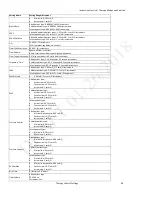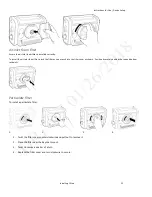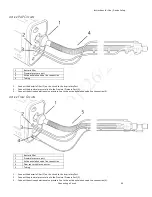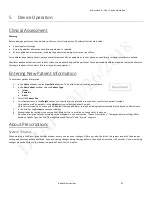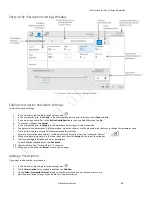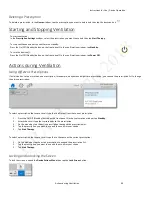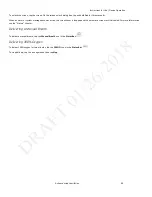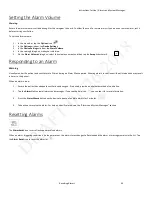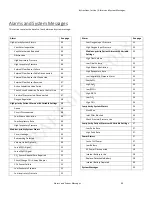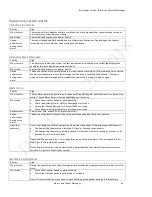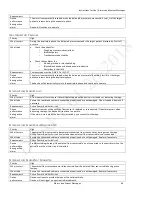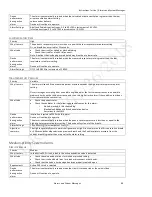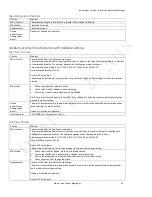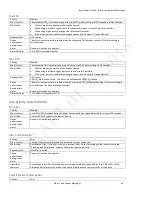Instructions for Use | Alarms and System Messages
Setting and Changing Alarms
42
Alarm and Message Indictors
Icon
Description
Light and sound indicators
Low alarm
Light bar glows steady yellow
Audible alarm repeats slowly
Message
Single beep
Resolved alarm
or message
None
The Alarm List
The Alarm List appears in the menu bar. Tap the list to expand it and view the alarms. Tap the up and down arrows to navigate through the list.
The list is ordered by priority and then by time. The most urgent, most recent alarm appears at the top of the list. An alarm counter shows the
number of active alarms.
Setting and Changing Alarms
Warning
: A hazard can exist if different alarms are used for the same or similar equipment in any single area. Ensure all alarms are appropriate for
the patient before use.
You can change alarm settings when creating a new prescription or when editing an existing prescription. To change an alarm setting:
1.
On the menu bar, tap the
Prescription
icon.
2.
In the
Prescriptions
window, tap the
Alarm
tab.
3.
Select the alarm you want to change.
4.
Adjust the parameters in the lower pane.
5.
To undo changes, tap the Undo button in the lower pane.
6.
When you are ready to save your changes, tap
Accept
.