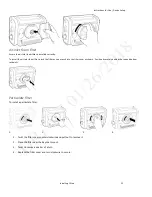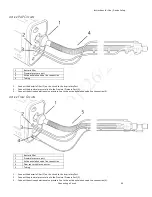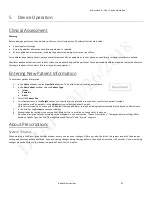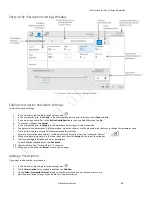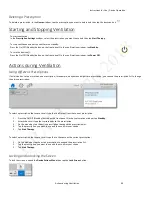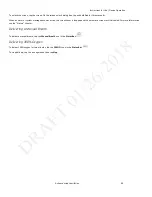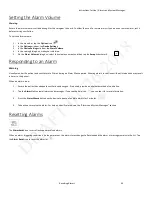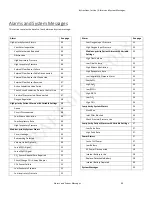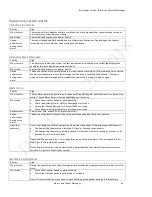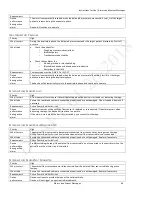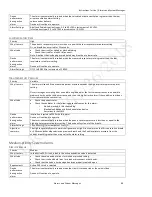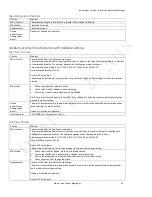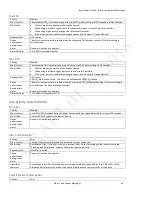Instructions for Use | Alarms and System Messages
Resetting Alarms
43
Setting the Alarm Volume
Warning:
Ensure the alarm volume is set loud enough for the caregiver to hear it. Consider the use of a remote alarm. If you do use a remote alarm, test it
before starting ventilation.
To set the alarm volume:
1.
In the menu bar, tap the
Options
icon.
2.
In the
Options
window, tap
Device Settings
.
3.
In the
Device Settings
window, tap
Alarm Volume
.
4.
In the setting dialog box, make your selection.
5.
On the
Alarm Volume
dialog box, select the volume you want and then tap the
Accept
checkmark.
Responding to an Alarm
Warning
Visually monitor the patient and ventilator at all times during an Alarm Silence period. Allowing alarms to continue without intervention may result
in harm to the patient.
When an alarm occurs:
1.
Ensure the patient has adequate ventilation and oxygen. If required, provide an alternate method of ventilation.
2.
Tap the
Alarm List
to view all alarms and messages. If you see the help icon , you can tap it for more information.
3.
Press the
Alarm Silence
button on the device to pause all audible alarms for 2 minutes.
4.
Take action to resolve the alarm. For help on specific alarms, see the “Alarms and System Messages” section.
Resetting Alarms
The
Alarm Reset
icon resets all active and resolved alarms.
When an alarm-triggering condition is no longer present, the alarm status changes to Resolved and the alarm or message remains in the list. Tap
the
Alarm Reset
icon to reset the alarm list.