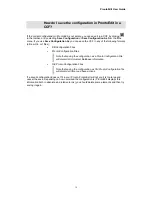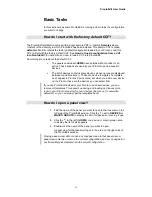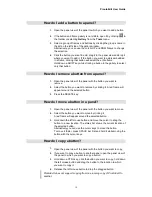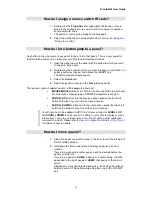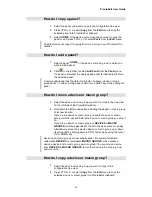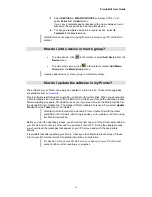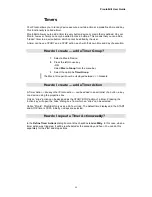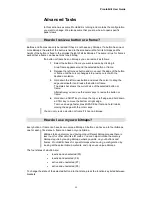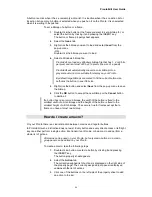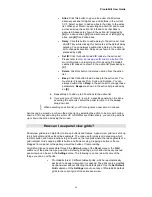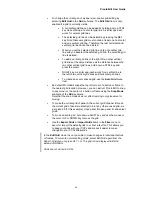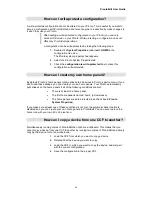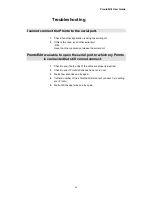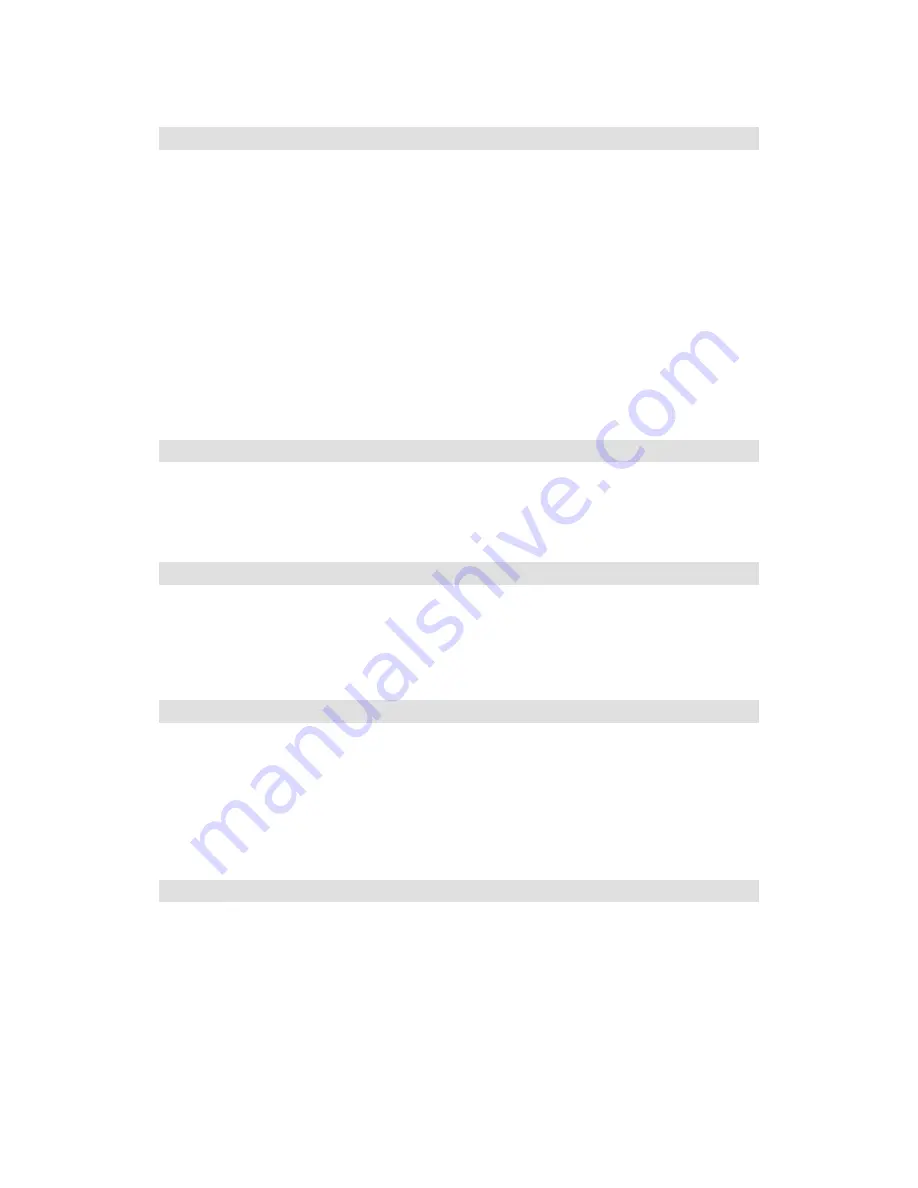
ProntoEdit User Guide
27
How can I better select in a panel view?
Here are some tips that can help you select the right button or frame when a panel contains
many elements:
•
If a button or frame is selected and the move or resize cursor is visible
when you press the left mouse button, the selection does not change.
Therefore, clicking a button in a selected frame does not select that
button. If you want to select the topmost button or frame at the cursor
location, press the ESC key before pressing down the left mouse
button. Pressing the ESC key will always deselect the current
selection.
•
Press the TAB key to select the next sibling of the selected button or
frame. Hold down a SHIFT key while pressing the TAB key to select
the previous sibling of the selected button or frame.
•
Use the zoom feature to get a better view of what you are selecting.
How can I make ProntoEmulator faster?
If you find ProntoEmulator to be a little slow you can make it operate faster by changing the
shape of ProntoEmulator’s window into a rectangle. To do this, right-click ProntoEmulator’s
window to activate its pop-up menu, and select
Transparent
.
How can I make a screenshot in ProntoEmulator?
Simply press the PRINT SCREEN button to save the currently displayed screen of
ProntoEmulator in a Windows bitmap file. ProntoEmulator will tell you the full path of the file it
saves (the screen shots usually go into directory
C:\ProntoScreens
). ProntoEmulator saves up
to 100 screenshots before it starts using the same filenames again.
How can I create my own gallery?
ProntoEdit loads the gallery from <install>/
gallery.ccf
, where <install> is the directory where
ProntoEdit has been installed. Simply load gallery.ccf as a regular CCF (which it is), make
modifications like you would do for any other configuration, and save the modified configuration
back in gallery.ccf. The next time ProntoEdit is started, it will use the modified gallery.
Note that ProntoEdit ignores all but the
GALLERY
panels of gallery.ccf
(HOME
has been
renamed into
GALLERY
in gallery.ccf).
How can I create my own default panels?
ProntoEdit loads default panels from <install>/
home.ccf
, <install>/
device.ccf
, and
<install>/
macro.ccf
, where <install> is the directory where ProntoEdit has been installed.
Simply load any of these CCFs, modify the configuration, and then save it again. The next time
ProntoEdit is started, it will use the modified default panels.
The default macro panel CCF serves a second purpose: when you create a new macro group
on your Pronto, the panels of that macro group are actually copies of the default macro panel.
Note that ProntoEdit ignores all but the first
DEFAULT
panel of a default panel CCF
(HOME
has been renamed into
DEFAULT
in the default panel CCFs).