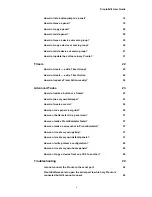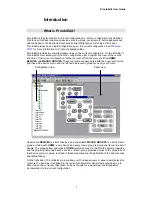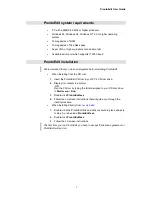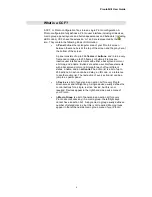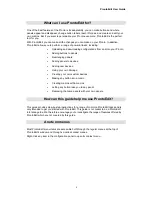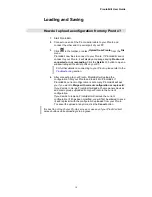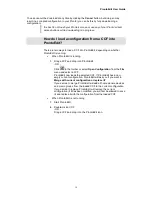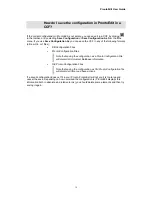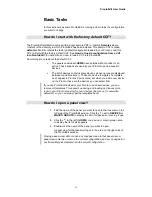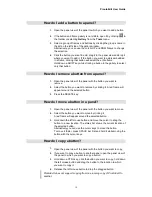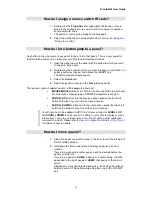ProntoEdit User Guide
4
How do I let a button jump to a panel?
19
How do I move a panel?
19
How do I copy a panel?
20
How do I add a panel?
20
How do I move a device or macro group?
20
How do I copy a device or macro group?
20
How do I add a device or macro group?
21
How do I update the software in my Pronto?
21
Timers
22
How do I create — add a Timer Group?
22
How do I create — add a Timer Action
22
How do I repeat a Timer Action weekly?
22
Advanced Tasks
23
How do I resize a button or a frame?
23
How do I use my own bitmaps?
23
How do I create a macro?
24
How can I use panel view grids?
25
How can I better select in a panel view?
27
How can I make ProntoEmulator faster?
27
How can I make a screenshot in ProntoEmulator?
27
How can I create my own gallery?
27
How can I create my own default panels?
27
How can I write-protect a configuration?
28
How can I create my own home panels?
28
How can I copy a device from one CCF to another?
28
Troubleshooting
29
I cannot connect the Pronto to the serial port.
29
ProntoEdit was able to open the serial port to which my Pronto is
connected but still cannot connect.
29