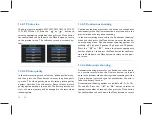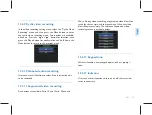Summary of Contents for VideoTracer VTR8300
Page 1: ...使用手册 VTR8400 VoiceTracer 音视频记录仪 User manual VTR8400 VoiceTracer 音视频记录仪 ...
Page 2: ......
Page 7: ...ZH 7 中文 注意 天线扭紧不松动即可 不需要一直在扭 避免损坏 不要往一边掰动天线 避免折断影响信号 2 1 ...
Page 8: ...8 ZH 3 您的音视频记录仪 3 1 供货范围 3 2 主机概览 ...
Page 31: ...ZH 31 中文 15 背夹的佩戴方法 1 压住手夹位使夹子口张开 然后朝着肩章夹入 使夹钩勾 住肩章纽扣的根部 2 松开手夹位 使夹子夹住肩章 并将机器调整至合适的位置 ...
Page 68: ......
Page 69: ...VTR8300 ...
Page 70: ......
Page 71: ......