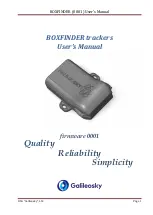Summary of Contents for VideoTracer VTR8410
Page 1: ...使用手册 VTR8400 VoiceTracer 音视频记录仪 User manual ...
Page 2: ......
Page 5: ...22 4 录音 37 22 5 运行条件 37 ...
Page 22: ...22 ZH 语音文件播放界面说明 1 返回 2 音频标题 3 播放时间 4 文件总时长 5 播放 暂停 6 播放进度条 ...
Page 26: ...26 ZH 14 GPS 定位 支持 GPS 北斗双模定位 将经纬度显示在显示屏上 并生成 实时位置文档 通过调度台回放轨迹 ...
Page 28: ...28 ZH 1 返回 2 播报开关 3 识别内容 4 翻译后的内容 5 英文语言 6 选择的语言位置 中文语言 ...
Page 57: ...EN 57 English 1 Return 2 File name 3 Play time 4 Total time 5 Play Pause 6 Play progress bar ...
Page 74: ...VTR8410 ...
Page 75: ......