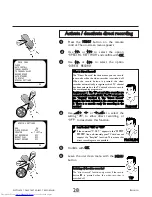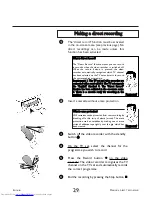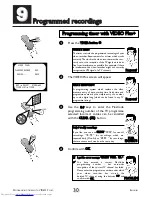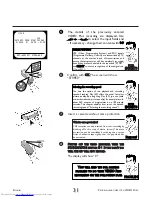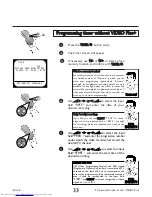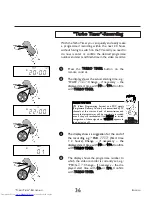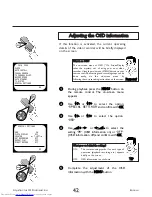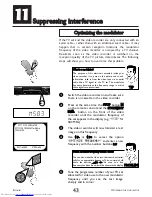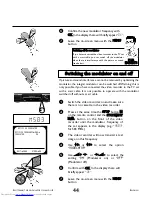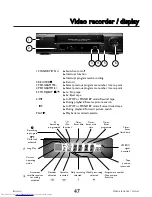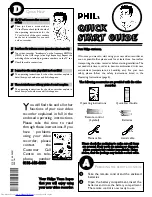A
DJUSTING THE
OSD
INFORMATION
E
NGLISH
42
42
A
Addjjuussttiinngg tthhee O
OSSD
D iinnffoorrm
maattiioonn
If this function is activated, the current operating
details of the video recorder will be briefly displayed
on the screen
W
Whhaatt iiss aann O
OSSD
D??
The on-screen menu or OSD (On Screen Display
takes the mystery out of using your new video
recorder. Using the main menu (MENU button on your
remote control), all settings and recording steps can be
done easily via the on-screen menu by
following the corresponding instructions on the screen.
W
Whhaatt ggooeess oonn bbeehhiinndd tthhee sseettttiinnggss??
ON:
The corresponding symbol for each type of
operation (playback, recording, etc.) appears
briefly on the screen
OFF:
OSD information is not shown
PP
A
ARRD
DO
ON
N
??
TTIIPP
1
During playback press the M
MEEN
NU
U button on
the remote control. The on-screen menu
appears
2
Use
==
PP-- or
;;
PP++ to select the option
SPECIAL SETTINGS
and confirm with O
OK
K
4
Use
S
S
++
P
P
or
Q
QS
S
-- to select the
setting
ON
(OSD information on) or
OFF
(OSD information off) and confirm with O
OK
K
3
Use
==
PP-- or
;;
PP++ to select the option
OSD
5
Complete the adjustment of the OSD
information with the M
MEEN
NU
U button
SPECIAL SETTINGS
OSD
ON
CLOCK DISPLAY
OFF
COUNTER
Q
T.LEFT
P
SAT RECORDING
OFF
REPEAT PLAY
OFF
DIRECT RECORD
OFF
OK
MAIN MENU
CLOCK
AUTO INSTALL
MANUAL SEARCH
TV CHANNEL ALLOC.
RECORD SPEED
AUTO STANDBY
TV SYSTEM
SPECIAL SETTINGS
OK