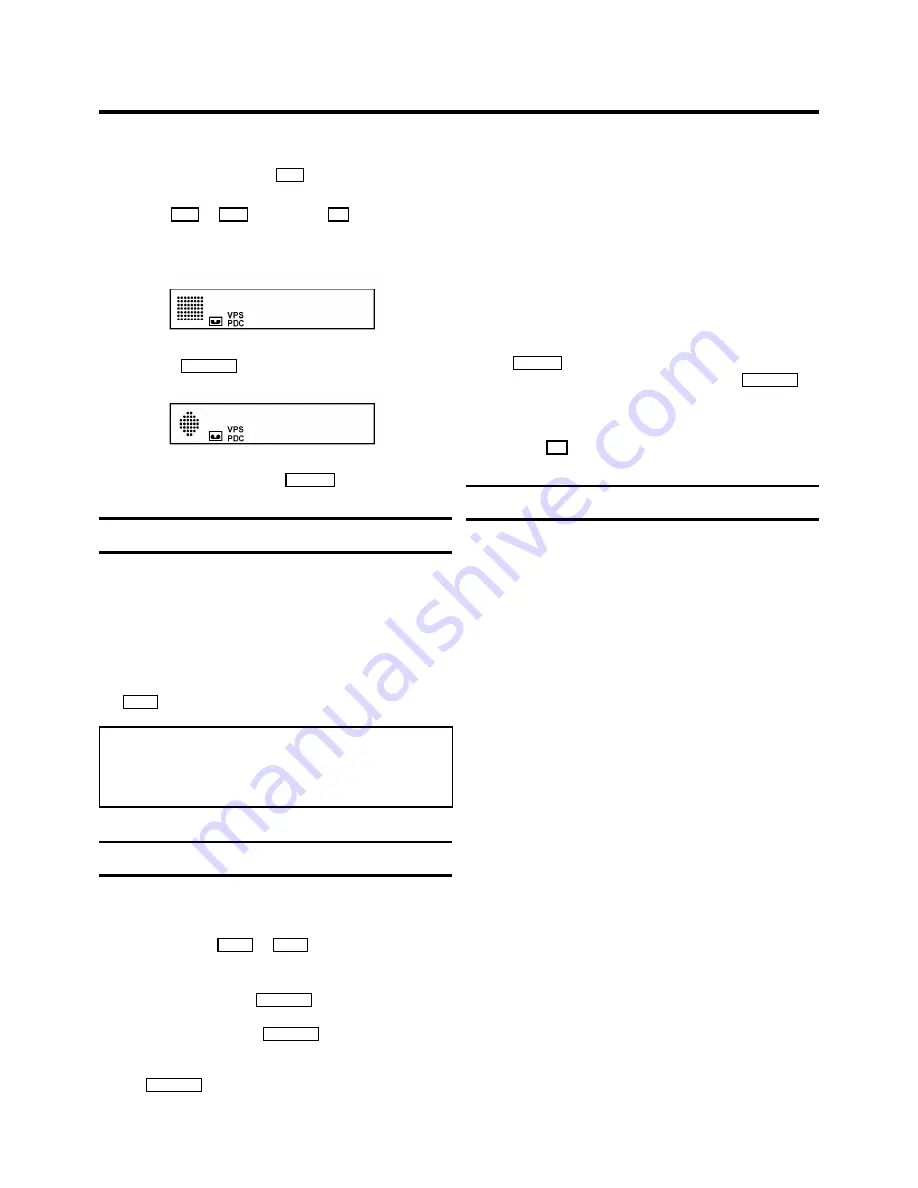
1
Insert a cassette into the video recorder or switch the
video recorder on with the
P
q
button.
2
Use the
P
r
or
P
q
button or the
0-9
buttons to select
the programme number from which you wish to record,
e.g. ’P 01’. In the display appears:
BBC1
3
Press the
RECORD
n
button. In the display appears:
0:00
4
To stop recording, press the
STOP
h
button.
Long play function
You can reduce the recording speed by half. This makes it
possible to record, for example, 8 hours instead of 4 hours on
an ’E240’ cassette.
Before
recording, with the video recorder switched on, select
the ’LP’ (=
L
ong
P
lay) recording speed by pressing
the
SP/LP
button. ’LP’ will appear in the display.
Note:
During picture scanning, still picture and slow motion
colour playback may be poor.
* You will obtain the best picture quality when recording at
standard speed (’SP’).
Some general notes for recording
•
Recording from external sources:
Programme numbers
’E1’ and ’E2’ are provided for recording from external
sources (via the
EXT.1
or
EXT.2
scart socket).
•
OTR - recording:
If you do not want to record to the end of
the cassette, press the
RECORD
n
button again. The dis-
play shows at what time the recording will stop. With each
subsequent press of the
RECORD
n
button you can add 30
minutes to this time.
You can return to the normal recording status by pressing
the
CLEAR (CL)
button.
•
Erase protection:
So that you don’t accidentally delete an
important recording, you can remove the special tab
(erase protection) on the narrow side of the cassette with
a screwdriver or slide the special tab to the left.
Later, if you no longer want the cassette to be erase
protected, you can seal the gap again with adhesive tape
or slide the special tab to the right.
•
Auto-assembling:
You can use the auto-assembling func-
tion to join individual recordings without any major picture
disturbance between the recordings. During playback,
search for the correct position on the tape and then press
the
STOP
h
button.
9
will appear in the display. Now you
can start recording as usual by pressing the
RECORD
n
button.
During Stop
h
or Pause
9
you can switch between the
display for TV channel identification and tape position,
using the
OK
button.
How to programme a recording
The video recorder needs the following information for every
programmed recording:
* the date on which the recording is to be made
* the programme number for the TV programme
* the start and stop time of the recording
* ’PDC’ or ’VPS’ on or off
The video recorder stores all the information mentioned above
in a TIMER block. You can programme up to 6 TIMER blocks,
one month in advance.
With
’PDC’
(Programme Delivery Control) or
’VPS’
(Video
Programming System), the TV station controls the beginning
and the length of the programmed recording. This means that
the video recorder switches itself on and off at the
right time
even if a TV programme you have programmed begins earlier
or finishes later than expected.
Usually the start time is the
same
as the PDC or VPS time. If,
however, a different PDC or VPS time is given, e.g.: ’20.15 (PDC
or VPS 20.14)’, you have to enter ’20.14’ as the start time
exactly to the minute
.
If you want to enter a time that differs from the PDC or VPS
time, you have to switch off ’PDC’ or ’VPS’.
3.
RECORDING FUNCTIONS
8


































