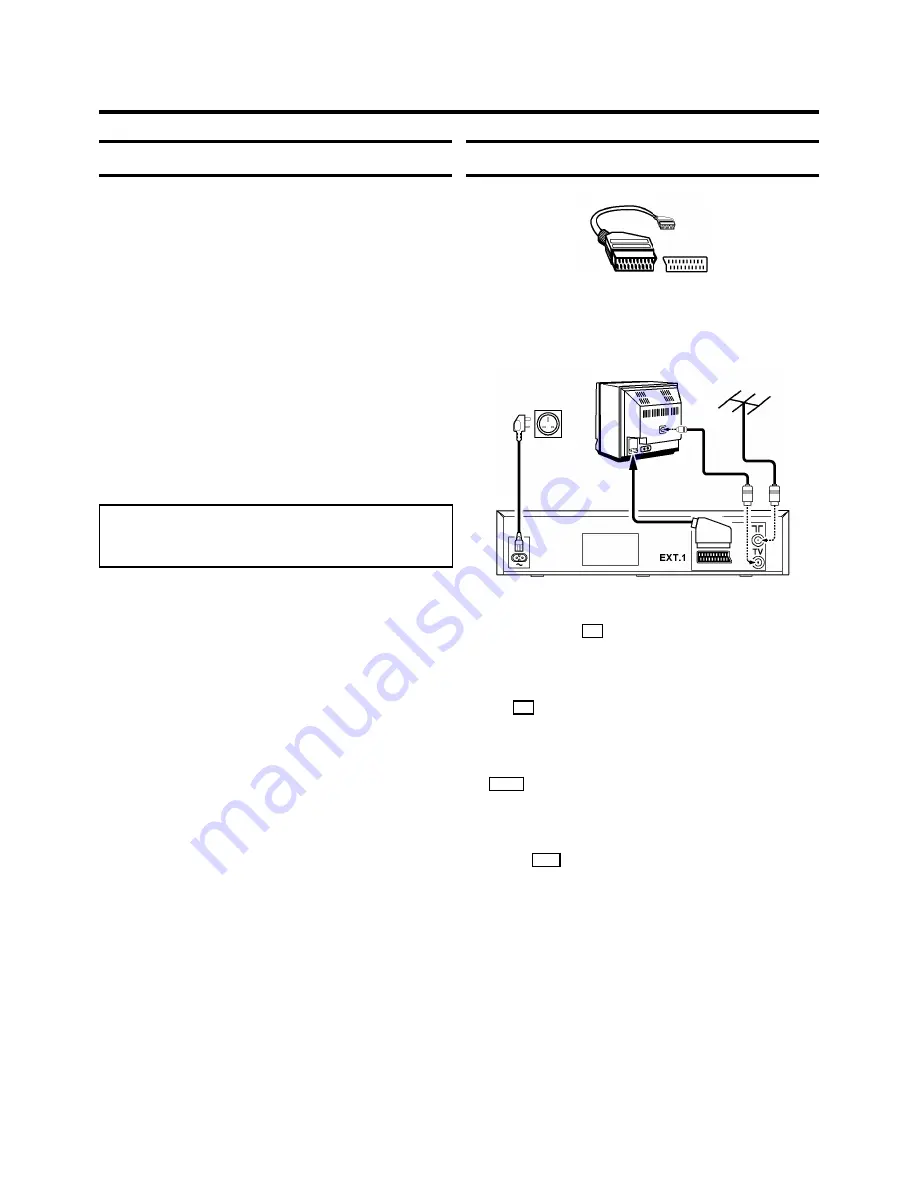
Important for the United Kingdom
This apparatus is fitted with an approved moulded 13 Amp
plug. To change a fuse in this type of plug proceed as follows:
1
Remove fuse cover and fuse.
2
Fix new fuse which should be a BS1362 3A, A.S.T.A. or BSI
approved type.
3
Refit the fuse cover.
If the fitted plug is not suitable for your socket outlets, it should
be cut off and an appropriate plug fitted in its place.
If the mains plug contains a fuse, this should have a value of
3A. If a plug without a fuse is used, the fuse at the distribution
board should not be greater than 5A.
Note: * The severed plug must be destroyed to avoid a
possible shock hazard should it be inserted into a 13A
socket elsewhere.
How to connect a plug:
The wires in the mains lead are coloured in accordance with
the following code:
BLUE - ’NEUTRAL’ (’N’)
BROWN - ’LIVE’ (’L’)
1
The BLUE wire must be connected to the terminal which is
marked with the letter ’N’ or coloured BLACK.
2
The BROWN wire must be connected to the terminal
which is marked with the letter ’L’ or coloured RED.
3
Do not connect either wires to the earth terminal in the
plug which is marked with the letter ’E’ or by the safety
earth symbol
\
or coloured green or green-and-yellow.
Before replacing the plug cover, make certain that the cord
grip is clamped over the sheath of the lead - not simply over
the two wires.
Connecting VCR with scart cable
If your television
does not have a scart (AV-Euro) socket,
please
do not read further here
, but turn to the next paragraph
’Connecting VCR without scart cable’.
1
Remove the aerial cable plug from your TV set and
insert it into the
2
socket at the back of the video
recorder.
2
Plug one end of the aerial cable provided into
the
3
socket on the video recorder and the other end
into the aerial input socket on your TV set.
3
Insert the plug of a scart cable into the scart socket
EXT.1
at the back of your video recorder. Connect the
other plug to the TV set.
4
Insert the female plug of the mains cable into the mains
socket
4
at the back of the video recorder.
5
Plug the other end of the mains cable into the wall socket.
1.
INSTALLATION
2


































