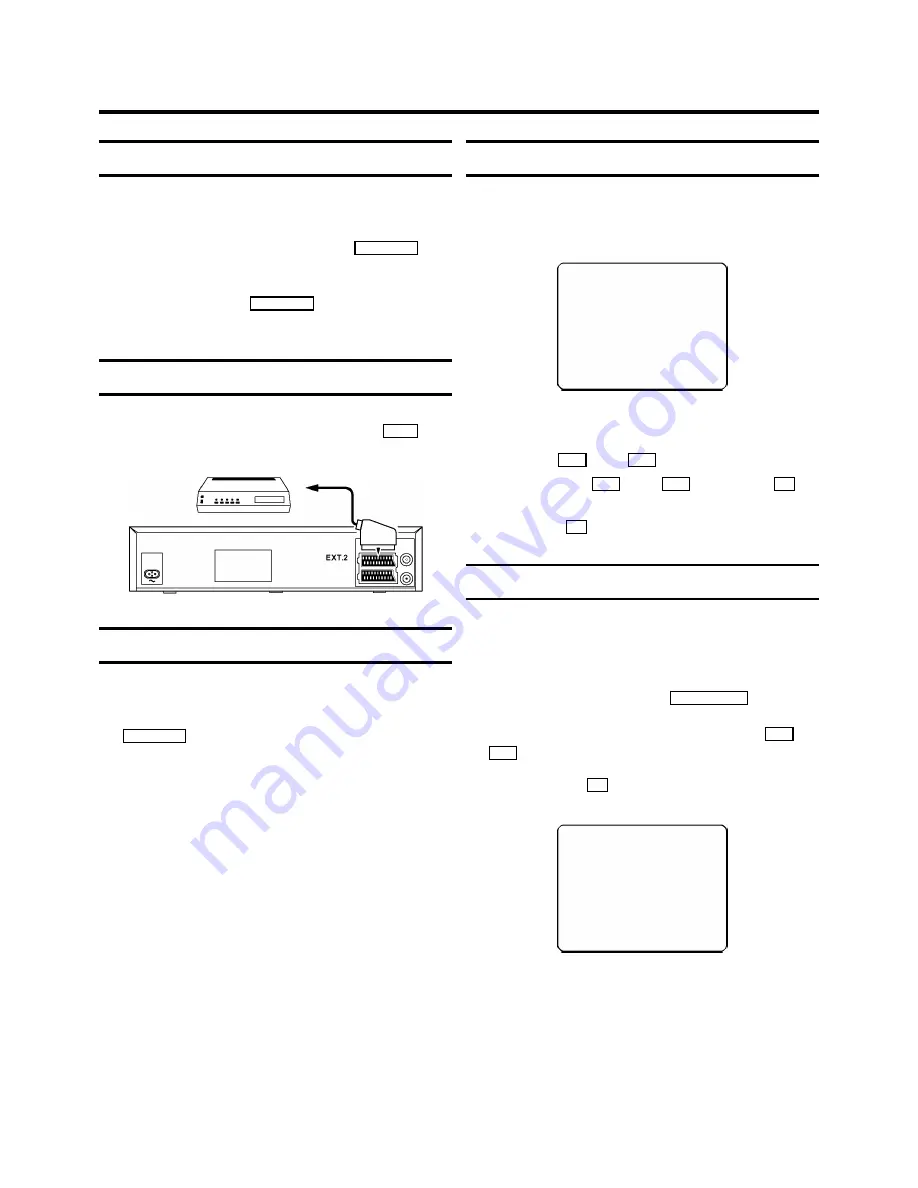
Saving energy
You can choose between two methods of switching to
standby.
Normal method:
Switch to standby using the
STANDBY
m
but-
ton. The clock time remains displayed. If the clock has not
been set, ’--:--’ appears in the display.
To save energy:
Press the
STANDBY
m
button twice. The clock
time disappears from the display.
Connecting additional equipment
You can also connect additional equipment to the
EXT.2
sock-
et. For instance: satellite receiver, decoder or camcorder.
Emergency interrupt
Both the video recorder and the remote control have an
’Emergency interrupt’ button. You can use
the
STANDBY
m
button to interrupt any function.
Whenever you have operating problems you can simply
interrupt the function and start again.
You can practise operating your set without any worries. No
matter which buttons you press, you cannot damage it.
User guide
With OSD (On Screen Display) the corresponding functions
appear on the TV screen. The most important button-functions
are displayed at the bottom of the screen. For instance:
DATE PROG START V/P END
01
01
20:00
21:30
------------------------
NEXT
g
TIMER CLEAR
g
CL
-/+
0-9
D/W
g
SELECT
OK
Throughout this instruction manual, use the following buttons
for these functions: ’Select’, ’Enter’/’Adjust’, ’Confirm’.
Select:
Use the
P
r
or the
P
q
button.
Enter/Adjust:
Use the
P
r
or the
P
q
button, or the
0-9
buttons.
Confirm:
Use the
OK
button.
Autoinstall
The video recorder will search for all TV channels. It stores TV
channels found in the following sequence: BBC 1, BBC 2, ITV,
CH 4, CH 5, SKY, others.
1
Switch on the TV set. Press the
AUTOINSTALL
button on
the video recorder. If TV channels have already been
stored, select the line ’AUTOINSTALL’, using the
P
q
or
P
r
button.
2
Confirm with the
OK
button.
’AUTOINSTALL’ starts. On the TV screen appears:
AUTOINSTALL
00
Wait until all TV channels have been found. This can take
several minutes.
3
When ’AUTOINSTALL’ is complete, ’READY’ will appear in
the display. Date and clock information have been set.
4


































