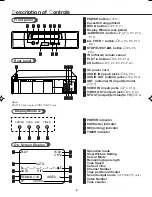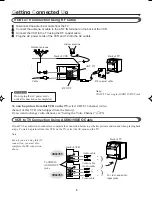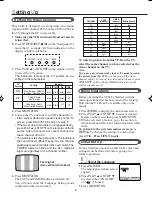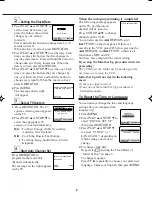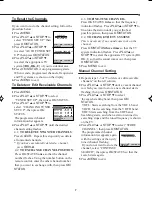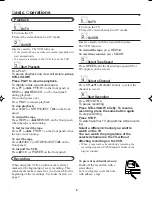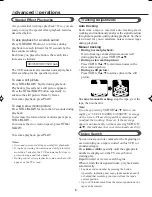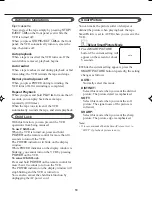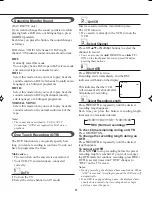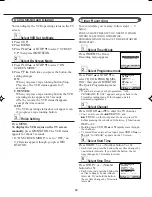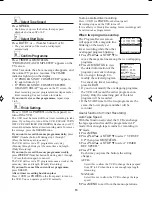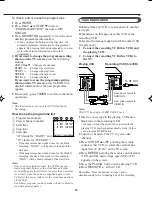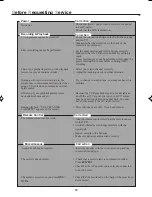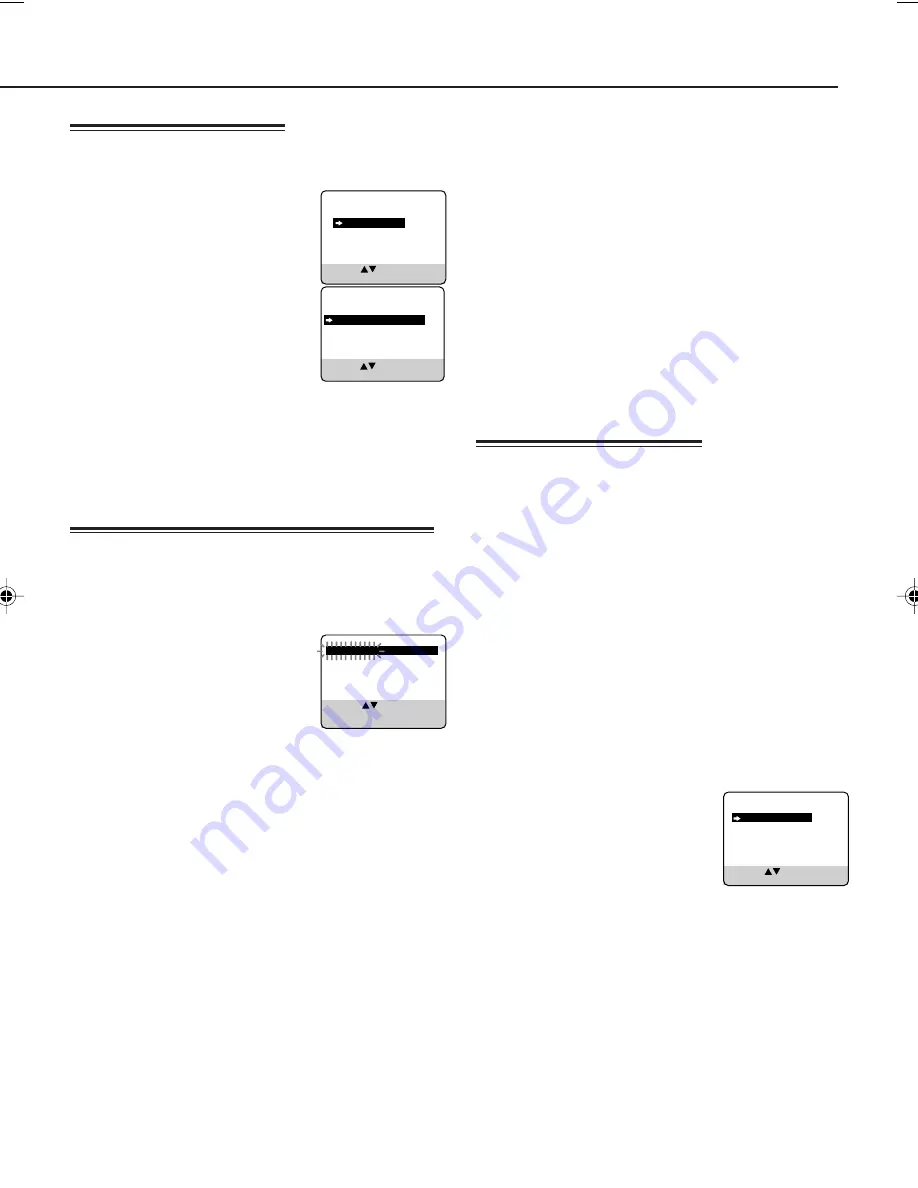
7
If you want to re-do the channel setting, follow the
procedure below;
1 Press
MENU
.
2 Press
PLAY
5 or
STOP
∞ to
select “TUNER SET UP” then
press
OK/STATUS
.
3 Press
PLAY
5 or
STOP
∞
to select “AUTO TUNER SET
UP” then press
OK/STATUS
.
4 Press
PLAY
5 or
STOP
∞
to select the appropriate TV
system [(BG, DK, I)] of your residential area.
5 Press
OK/STATUS.
Auto programming starts.
When it ends, programmed channels, frequencies
and TV systems are shown on the display.
6 Press
MENU
to exit.
1 Press
MENU.
2 Press
PLAY
5 or
STOP
∞ to select
“TUNER SET UP”, then press OK/STATUS.
3 Press
PLAY
5 or
STOP
∞ to
select “CHANGING TUNER
SET UP”, then press OK/
STATUS.
The programmed channel
information list appears.
4 Press
PLAY
5 or
STOP
∞ until the desired
channel setting flashes.
4.1: TO DELETE UNWANTED CHANNELS:
Press
CLEAR
. Repeat this step until you delete
all unwanted channels.
* If you have accidentally deleted a channel,
press
REW
2
.
4.2: TO EXCHANGE CHANNEL POSITION:
Press OK/STATUS once so that the channel
number flashes. Using the number button on the
remote control, enter the other channel number
that you want to exchange with, then press
OK/
STATUS
.
1 Repeat steps 1-3 of “To delete or edit receivable
channels” on the left column
.
2 Press
PLAY
5 or
STOP
∞ until a vacant channel
in which you want to store a new channel starts
flashing, then press
OK/STATUS
.
3 Press
PLAY
5 or
STOP
∞ to select
the search starting band, then press
OK/
STATUS
.
VHF L: Starts searching from the VHF L band.
VHF H: Starts searching from the VHF H band.
UHF: Starts searching from the UHF band.
Searching starts, and when a station is tuned in,
searching stops and the tuned frequency is shown
on the TV.
4 Press
PLAY
5 or
STOP
∞ to select “STORE
CHANNEL”, then press
OK/STATUS
.
The programmed channel
information list appears again
with the settings of the newly
tuned channel flashing.
If you do not want to store the
channel, select “CONTINUE
SEARCH”, then press OK/STATUS so that the
search starts again.
5 Press
MENU
to exit.
4.3: TO FINE-TUNE CHANNELS
Press OK/STATUS twice so that the frequency
indication flashes. Press
PLAY
5 or
STOP
∞ to
fine-tune the station until you get the best
possible picture, then press
OK/STATUS
.
4.4: TO CHANGE THE TV SYSTEM:
This is necessary if no sound comes out on the
channel.
Press
OK/STATUS
three times so that the TV
system indication flashes. Press
PLAY
5 or
STOP
∞ to select the approriate TV system (BG,
DK, I) so that the sound comes out, then press
OK/STATUS
.
5 Press
MENU
to exit.
To Reset the Channels
To Delete or Edit Receivable Channels
Manual Channel Setting
VCR SET UP
TUNER SET UP
INITIAL SET UP
SELECT: CONFIRM: OK
END: MENU
CH FRQ SYS CH FRQ SYS
01 150 BG 07 229 BG
02 165 BG 08 237 BG
03 195 BG 09 355 BG
04 205 BG 10 365 BG
05 213 BG 11 374 BG
06 221 BG 12 384 BG
SELECT:
∞
DELETE: CLEAR
CHANGE CH: OK
END: MENU
SELECT: CONFIRM: OK
END: MENU
STORE CHANNEL
CONTINUE SEARCH
●
CHANGING TUNER SET UP
AUTO TUNER SET UP
SELECT: CONFIRM: OK
END: MENU
407/55A5
01.10.2, 8:57 AM
7