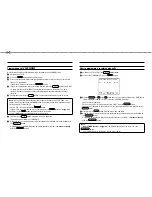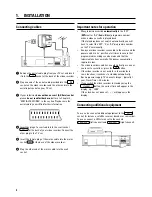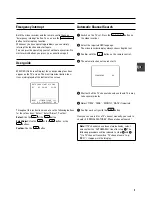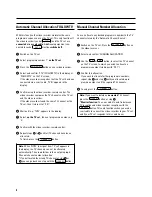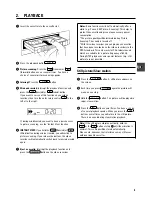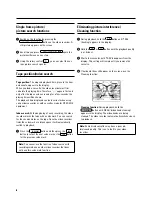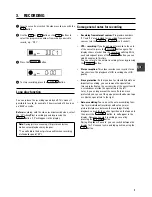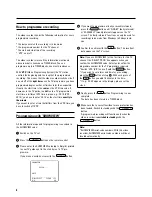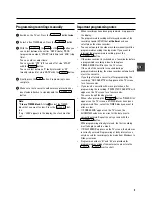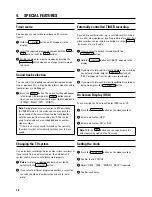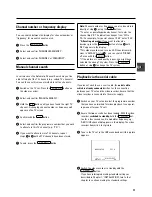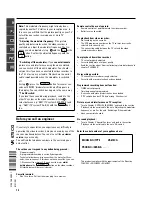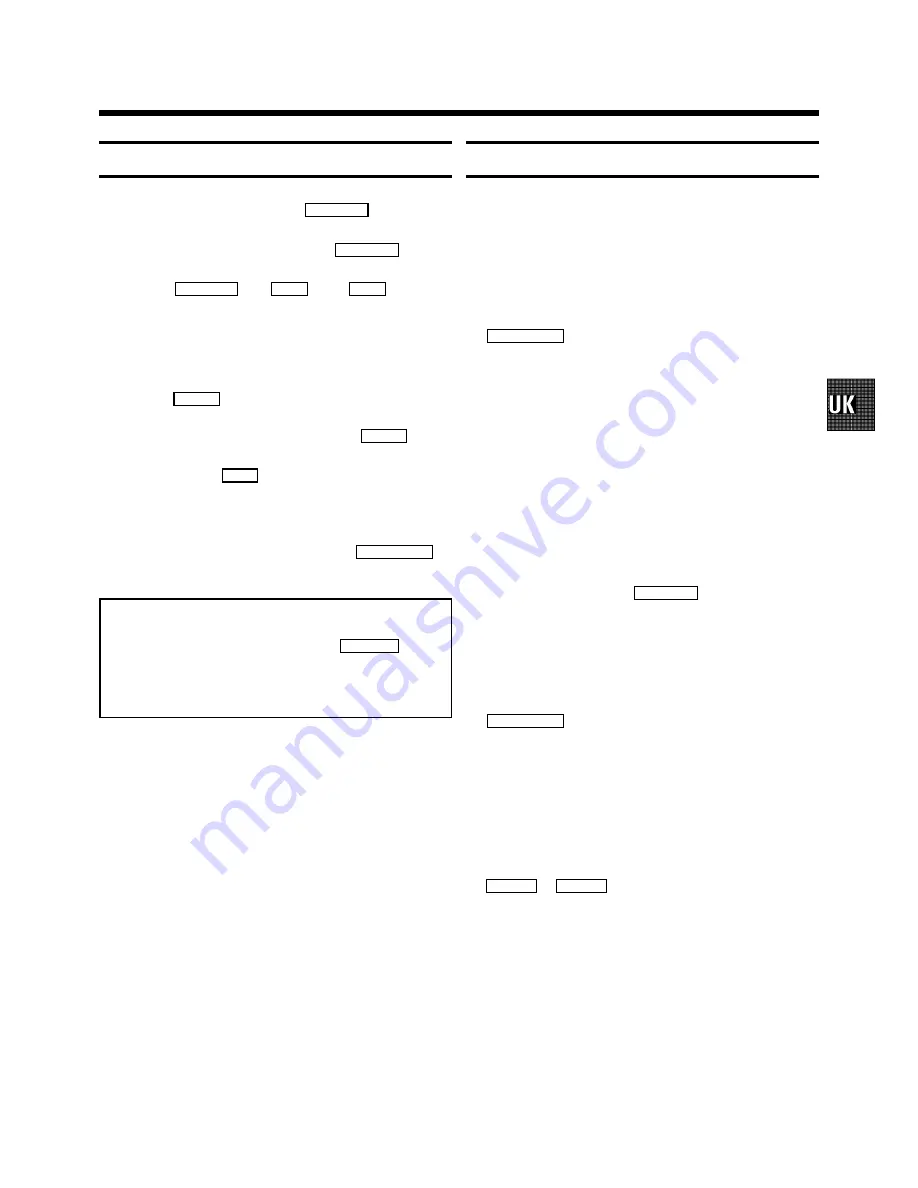
9
Programming recordings manually
1
Switch on the TV set. Press the
TIMER
k
button
twice
.
2
Select a free TIMER block. Press the
TIMER
k
button.
3
With the
TIMER
k
, the
C
or the
D
button you
can select between the entries ’DATE’ (date), ’PROG’
(programme number), ’START’ (start time) and ’END’ (stop
time).
You can enter or adjust data.
You can switch ’VPS’ (V/P) on and off at step ’START’
with the
SELECT
button.
You can select between ’D’ (daily intervals) or ’W’
(weekly intervals) at step ’DATE’ with the
SELECT
button.
4
Finally, press the
OK
button. Programming is now
complete.
5
Make sure that a cassette without erase protection has
been loaded. Switch to standby with the
STANDBY
m
button.
Note:
*
Clear a TIMER block:
At step
1
select the TIMER
block that you want to clear. Press the
CLEAR (CL)
but-
ton.
If e.g.: ’20:00’ appears in the display, the clock must be
set.
Important programming notes
•
When recordings have been programmed,
k
appears in
the display.
•
The programmed recording will always be made at the
recording speed (SP/LP) that
at the time
has been
selected on the video recorder.
•
You cannot operate the video recorder manually while a
programmed recording is being made. If you want to
interrupt the programmed recording, press the
STANDBY
m
button.
•
If the video recorder is switched on a few minutes before
a programmed recording is due to take place,
’TIMER RECORD’ will flash on the TV screen.
•
If the end of the cassette is reached during a
programmed recording, the video recorder automatically
ejects the cassette.
•
If you forget to load a cassette, after programming the
recording, ’NO CASSETTE’ will appear on the TV screen
for a few seconds.
•
If you insert a cassette with erase protection, after
programming the recording, ’PROTECTED CASSETTE’ will
appear on the TV screen for a few seconds.
The cassette will then be ejected.
•
When, after pressing the
TIMER
k
button ’TIMER FULL’
appears on the TV screen, all TIMER blocks have been
programmed. Then, select the TIMER block you want to
alter or clear.
•
If ’CODE ERROR’ appears on the TV screen, the
SHOWVIEW code was incorrect or the date was in-
correctly entered. Repeat the entry or end with the
STANDBY
m
button.
With programming at daily intervals, the first recording
must take place within a week.
•
If ’DAILY ERROR’ appears on the TV screen, the date was
incorrectly entered. Programming at daily intervals can
only be used for recordings to be made from Mondays to
Fridays inclusive.
•
Programme numbers ’E1’ and ’E2’ are provided for
programmed recordings from external sources (via the
EXT.1
or
EXT.2
scart socket).