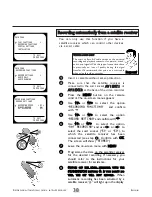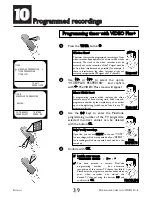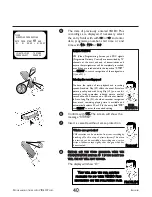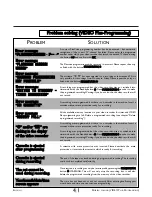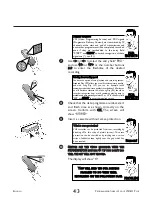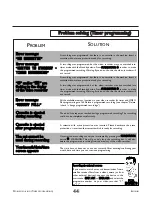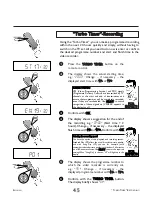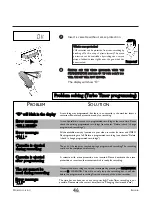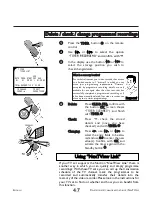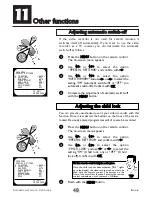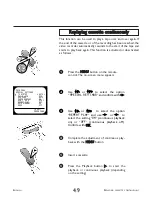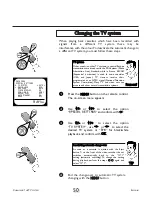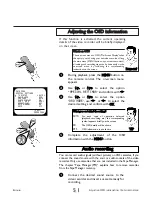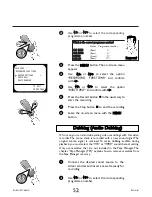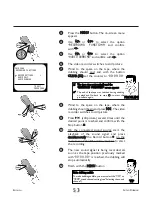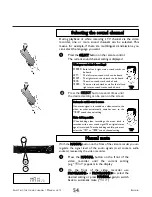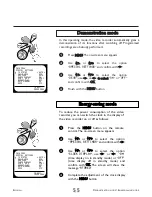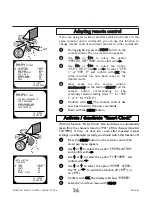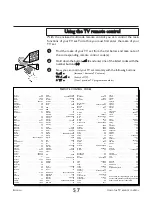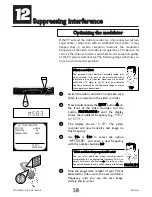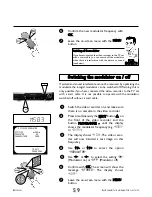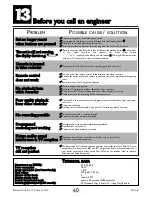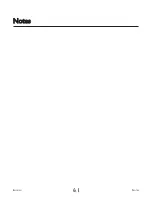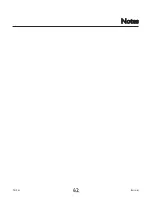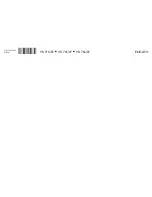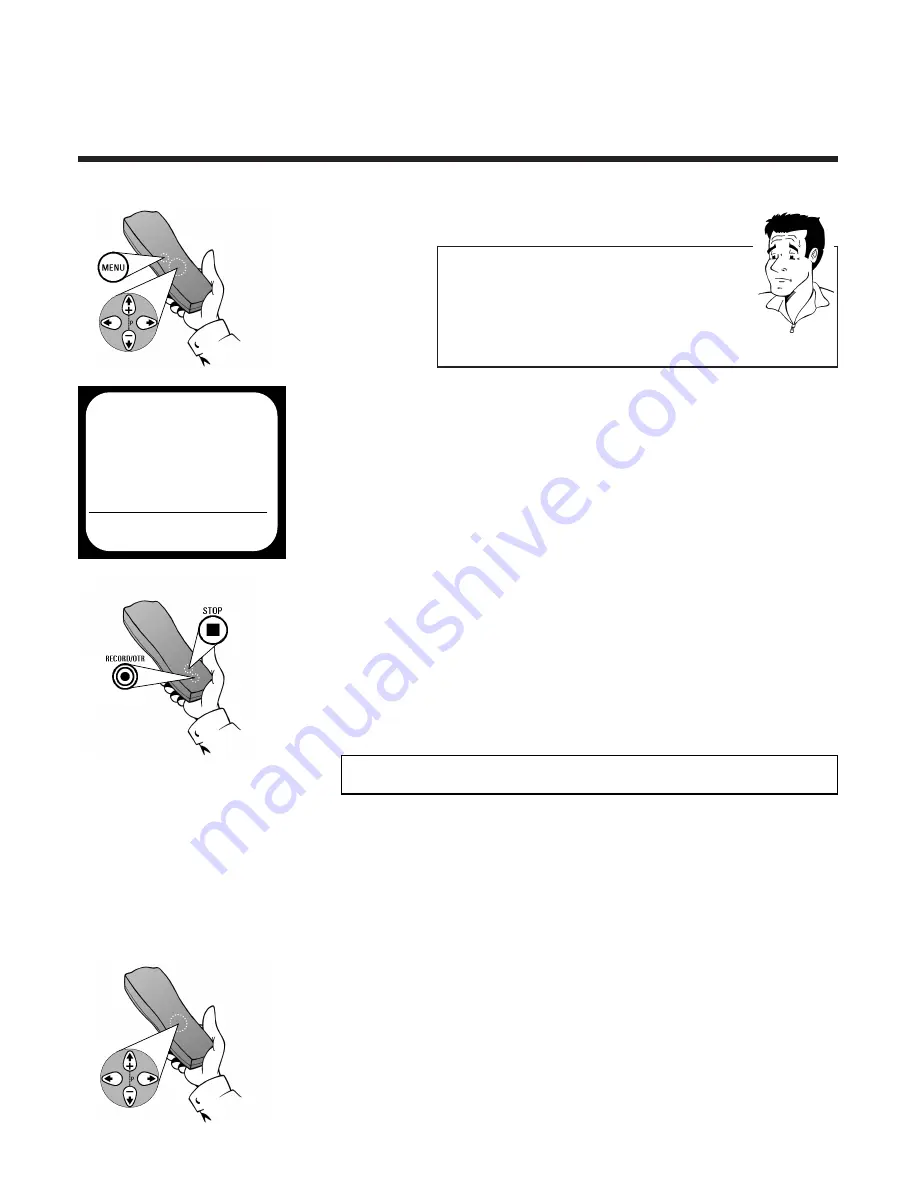
A
UDIO
D
UBBING
E
NGLISH
52
52
2
Use
==
PP-- or
;;
PP++ to select the corresponding
programme number
W
Whhiicchh iiss tthhee ccoorrrreecctt pprrooggrraam
mm
mee nnuum
mbbeerr??
Socket Programme number
A
AVV11 EEX
XTT11
(Rear)
E1
A
AVV22 EEX
XTT22
(Rear)
E2
A
AU
UD
DIIO
O
(Front)
E3
A
AU
UX
X IIN
N
(Rear)
AUX
PP
A
ARRD
DO
ON
N
??
3
Press the M
MEEN
NU
U button.The on-screen menu
appears
4
Use
==
PP-- or
;;
PP++ to select the option
RECORDING FUNCTIONS
and confirm
with
P
P
5
Use
==
PP-- or
;;
PP++ to select the option
AUDIO ONLY
and confirm with
P
P
6
Press the Record button
n
in the usual way to
start the recording
7
Press the Stop button
h
to end the recording
8
Leave the on-screen menu with the M
MEEN
NU
U
button
D
Duubbbbiinngg ((A
Auuddiioo D
Duubbbbiinngg))
Of course, you can also dub existing video recordings with this video
recorder. The mono track is recorded with a new sound signal. The
original stereo signal is retained. To make dubbing audible during
playback, you must select the
MIX
or
MONO
sound channel setting.
Only use cassettes, that are not included in the Tape Manager. The
chapter Tape Manager (TM) explains how to remove cassettes from
the Tape Manager memory.
1
Connect the desired sound source to the
video recorder and insert a cassette ready for
recording
2
Use
==
PP-- or
;;
PP++ to select the corresponding
programme number
MAIN MENU
RECORDING FUNCTIONS
ÂÅ RECORD SETTINGS
Å
AUDIO ONLY
AUDIO DUBBING
TO EXIT
PRESS MENU
É