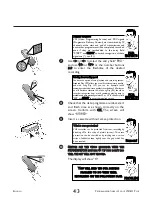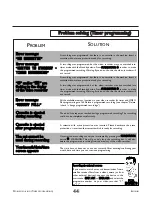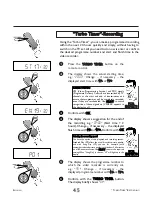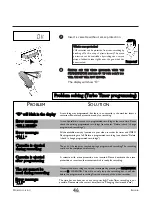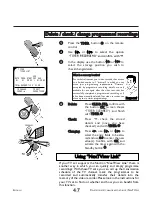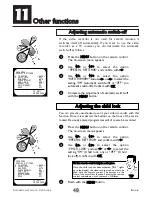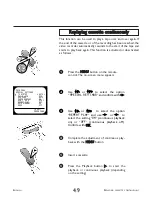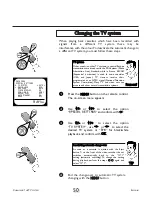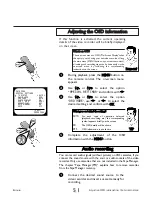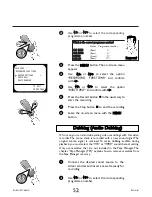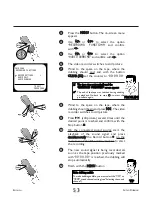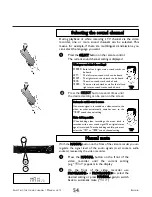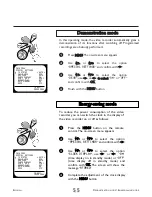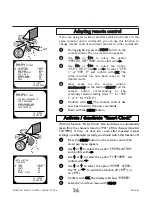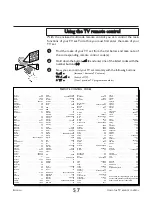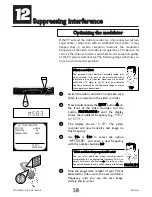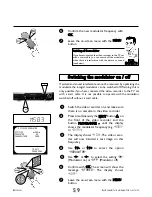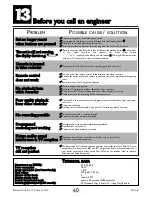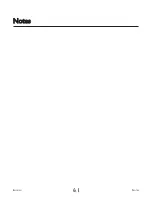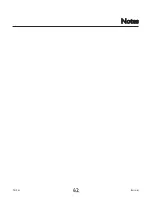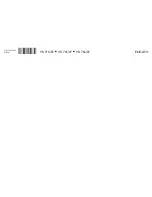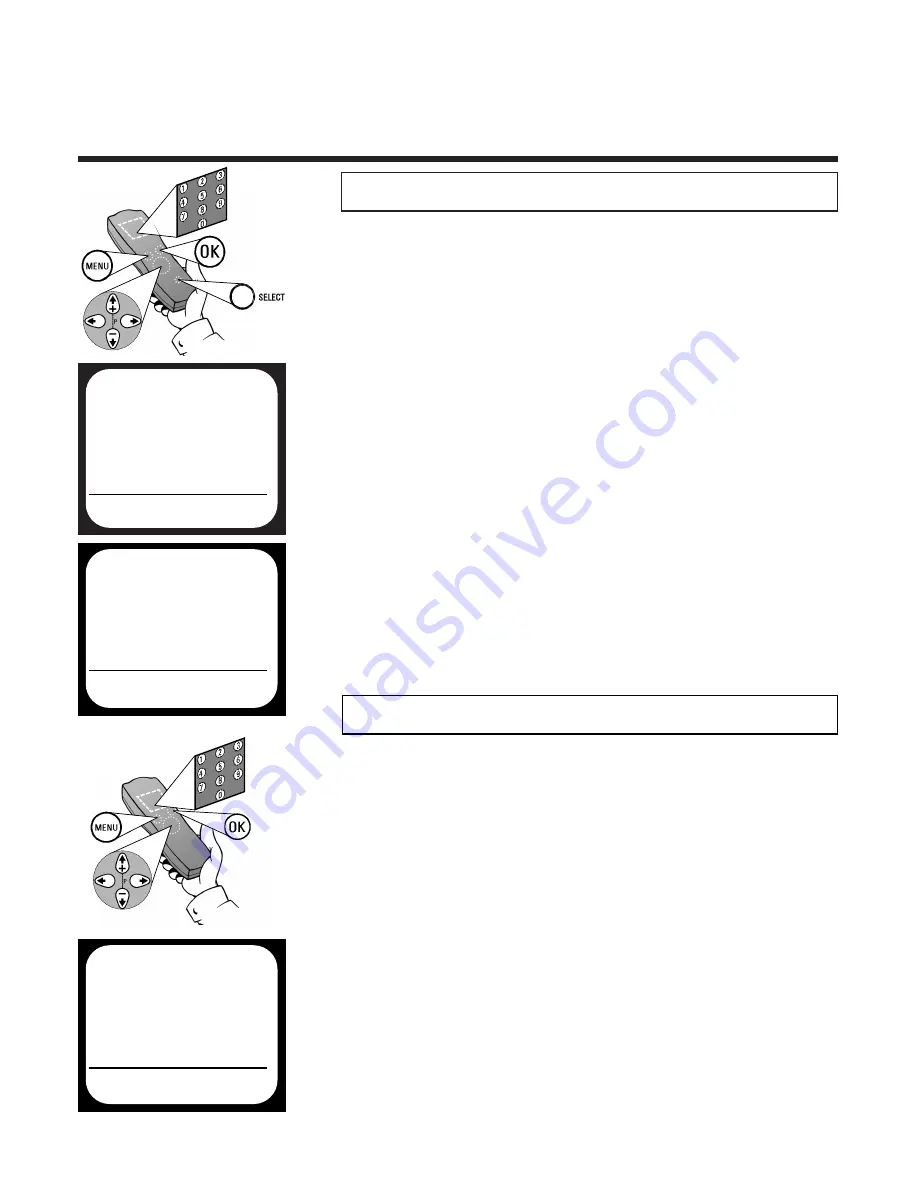
A
DAPTING REMOTE CONTROL
/ S
MART
C
LOCK
E
NGLISH
56
56
1
During playback press the M
MEEN
NU
U button on the
remote control.The on-screen menu appears
4
Now press, on the remote control,
ssiim
muullttaanneeoouussllyy on the buttons SSEELLEEC
CTT and the
number button corresponding to the
previously selected setting (thus
1
for
VCR
1
or 2 for
VCR 2
)
A
Addaappttiinngg rreem
moottee ccoonnttrrooll
If you are using two video recorders which both react to the
same remote control commands, you can use this function to
change remote control and video recorder to other commands.
2
Use
==
PP-- or
;;
PP++ to select the option
SPECIAL SETTINGS
and confirm with
P
P
3
Use
==
PP-- or
;;
PP++ to select the option
VCR 1 OR 2
, use
P
P
or
Q
Q
to select
VCR
1
or
VCR 2
and confirm with O
OK
K. The
video recorder has now been reset to the
desired mode
MAIN MENU
SPECIAL SETTINGS
 TV SYSTEM
Ä AUTO Å
CHILD LOCK
OFF
OSD MODE
AUTO
CLOCK DISPLAY
ON
VCR 1 OR 2
VCR 1
REPEAT PLAY
OFF
AUTO STANDBY
ON
DEMO
OFF
TO EXIT
PRESS MENU
É
MAIN MENU
SPECIAL SETTINGS
VCR ONLY RESPONDS TO
VCR 2 COMMANDS
PRESS SELECT AND
2 SIMULTANEOUSLY
THEN PRESS OK
TO STORE
PRESS OK
5
Confirm with O
OK
K. The remote control has
now been reset to the new commands
6
Finish with the M
MEEN
NU
U button
A
Accttiivvaattee // ddeeaaccttiivvaattee SSm
maarrtt C
Clloocckk
With the function Smart Clock time and date are automatically
taken from the channel stored on P01 (if this channel transmits
TXT/PDC). If time or date are - even after repeated manual
settings - not displayed correctly,you should switch this function off.
3
Use
==
or
;;
to select the option
TIME/DATE
and
confirm with
P
P
1
Press the M
MEEN
NU
U button on the remote control.The
on-screen menu appears
2
Use
==
or
;;
to select the option
INSTALLATION
and confirm with
P
P
4
Use
==
or
;;
to select the option
SMART CLOCK
.
Use
P
or
Q
Q
to switch the function off (
OFF
) or
on (
ON
)
6
Leave the on-screen menu with M
MEEN
NU
U
5
Confirm with O
OK
K.The display will show
STORED
INSTALLATION
TIME/DATE
 TIME
Ä 15:00 Å
YEAR
2000
MONTH
08
DATE
03
SMART CLOCK
ON
TO STORE
PRESS OK
É