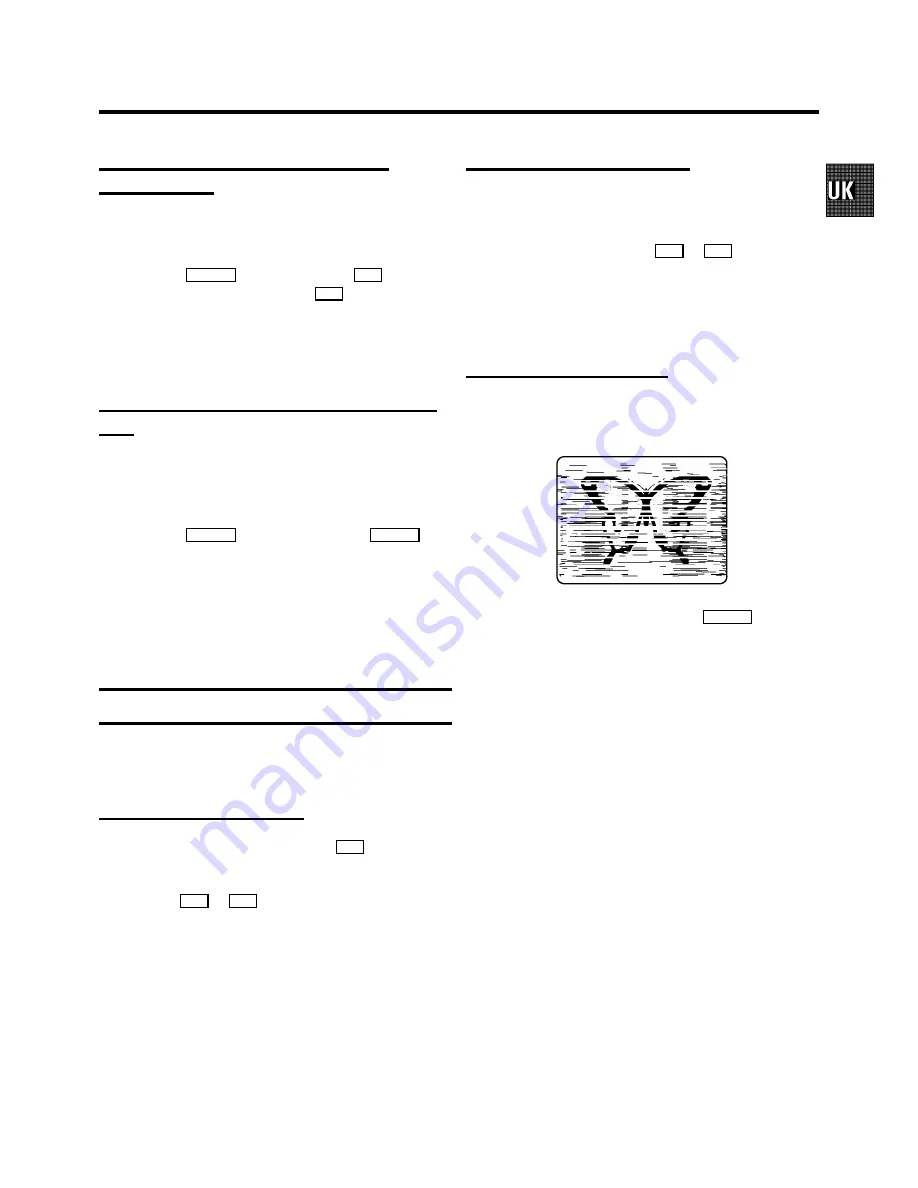
Automatic search for a tape position
(index search)
At the start of each recording, the video recorder will write an
index code on the tape.
a
Press the
INDEX
E
button and then the
I
button to
select the next code mark or the
[
button for the
previous code mark.
b
When the video recorder finds the code mark, it will
automatically switch to play.
Automatic search for a blank space on the
tape
You can search for a space on the tape (at least 1 minute of
blank tape) for a new recording, for example, after an existing
recording on the tape.
a
Press the
INDEX
E
button. Then press the
STOP
h
button.
b
When the video recorder find a blank space, it will
automatically switch to ’pause’.
D
If no empty space has been found when the end of
the tape is reached, the cassette will be ejected.
Picture interference
When the picture quality is poor when you play a cassette,
please follow these instructions.
Tracking during playback
a
While a cassette is playing, hold the
P
q
button until
’TRAC’ (tracking) appears on the display.
b
Hold the
P
r
or
P
q
button until the picture quality is
at its best.
c
Wait a few seconds, until ’TRAC’ disappears from the
display. This picture setting will not change until you
eject the cassette.
Tracking during still picture
If the still picture vibrates vertically, you can improve the still
picture as follows:
a
During still picture, hold the
P
q
or
P
r
button until
the picture quality is at its best.
The video recorder will store this setting automatically.
D
Please note, however, that interference may still
occur with poor quality cassettes.
Cleaning the video heads
If horizontal lines appear on the screen when you play a
cassette, you should clean the video heads.
a
While a cassette is playing, hold the
PLAY
G
button until
’HEAD’ appears on the display. The video heads will now
be cleaned. The video recorder will automatically switch
to play again.
13






































