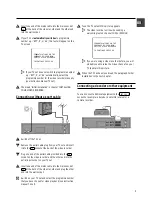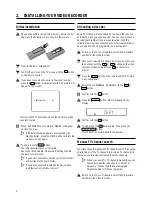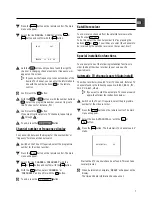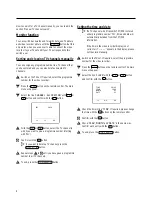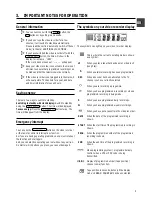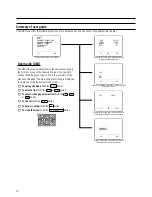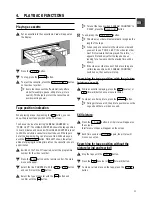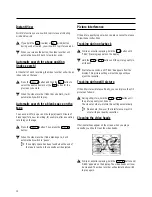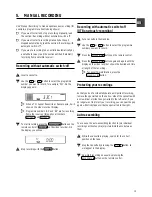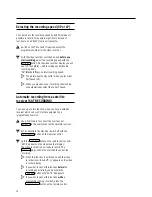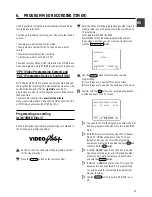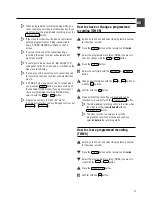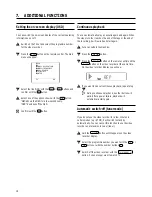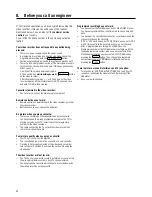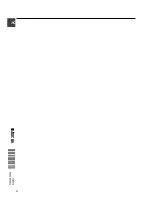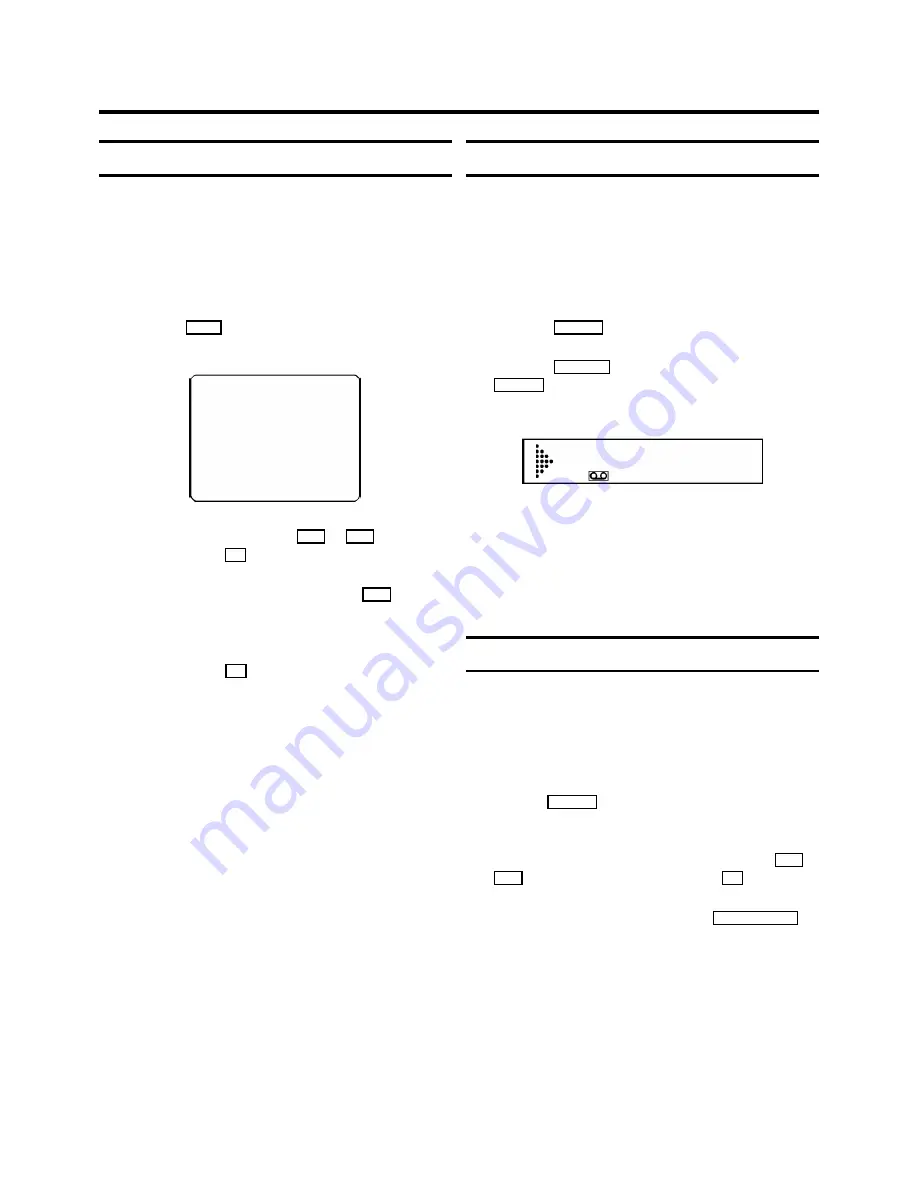
Setting the on-screen display (OSD)
You can switch the on-screen display of the current operating
information on or off.
a
Switch on the TV set and select the programme number
for the video recorder.
b
Press the
MENU
button on the remote control. The main
menu will appear.
CLOCK
OSD
CHANNEL ALLOCATION
CHANNEL/FREQUENCY
MANUAL SEARCH
AUTOINSTALL
COUNTER
------------------------
-/+
OK
c
Select the line ’
OSD
’ with the
P
r
or
P
q
buttons and
confirm with the
OK
button.
d
Select one of the options shown with the
P
q
button.
’
ON
’
: Shows the OSD for a few seconds only.
’
OFF
’
: Switches off the OSD.
e
Confirm with the
OK
button.
Continuous playback
You can automatically play a cassette again and again. When
the video recorder reaches the end of the tape or the end of
the recording, it will rewind and start again.
a
Put a cassette in the machine.
b
Press the
PLAY
G
button.
c
Press the
MONITOR
button on the remote control and the
PLAY
G
button on the video recorder at the same time .
On the video recorder display you will see:
REP
d
If you want to cancel continuous playback, repeat step
c
.
D
During continuous playback, no other button will
work. After a power failure, playback will
automatically start again.
Automatic switch-off (tuner mode)
If you do not use the video recorder for a few minutes in
certain modes (e.g.: STOP), it will switch to standby
automatically. You can cancel this function to use the video
recorder as a television receiver (tuner).
a
Hold the
STOP
h
button until
+
appears on the video
recorder display.
b
Select the programme number you want with the
P
r
or
P
q
button or with the number buttons
0-9
.
c
Switch off the video recorder with the
TV/STANDBY
m
button, if you no longer want to watch TV.
7.
ADDITIONAL FUNCTIONS
18