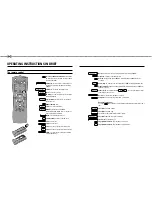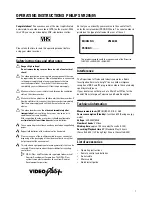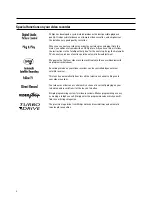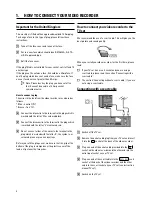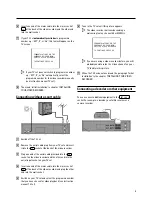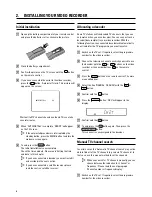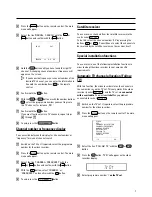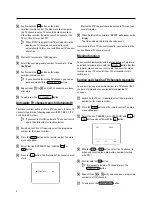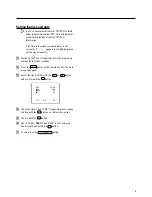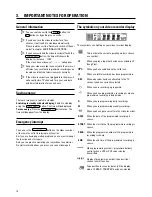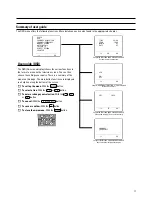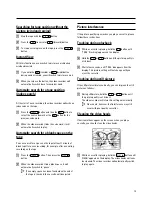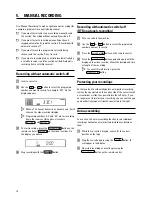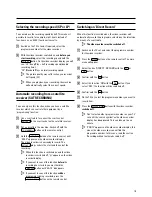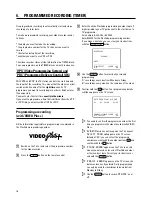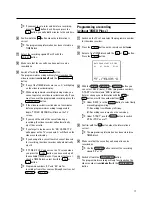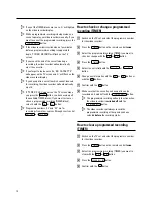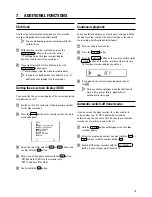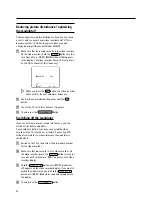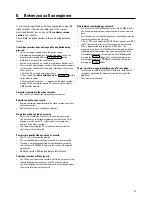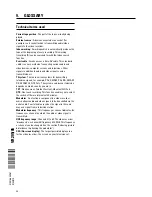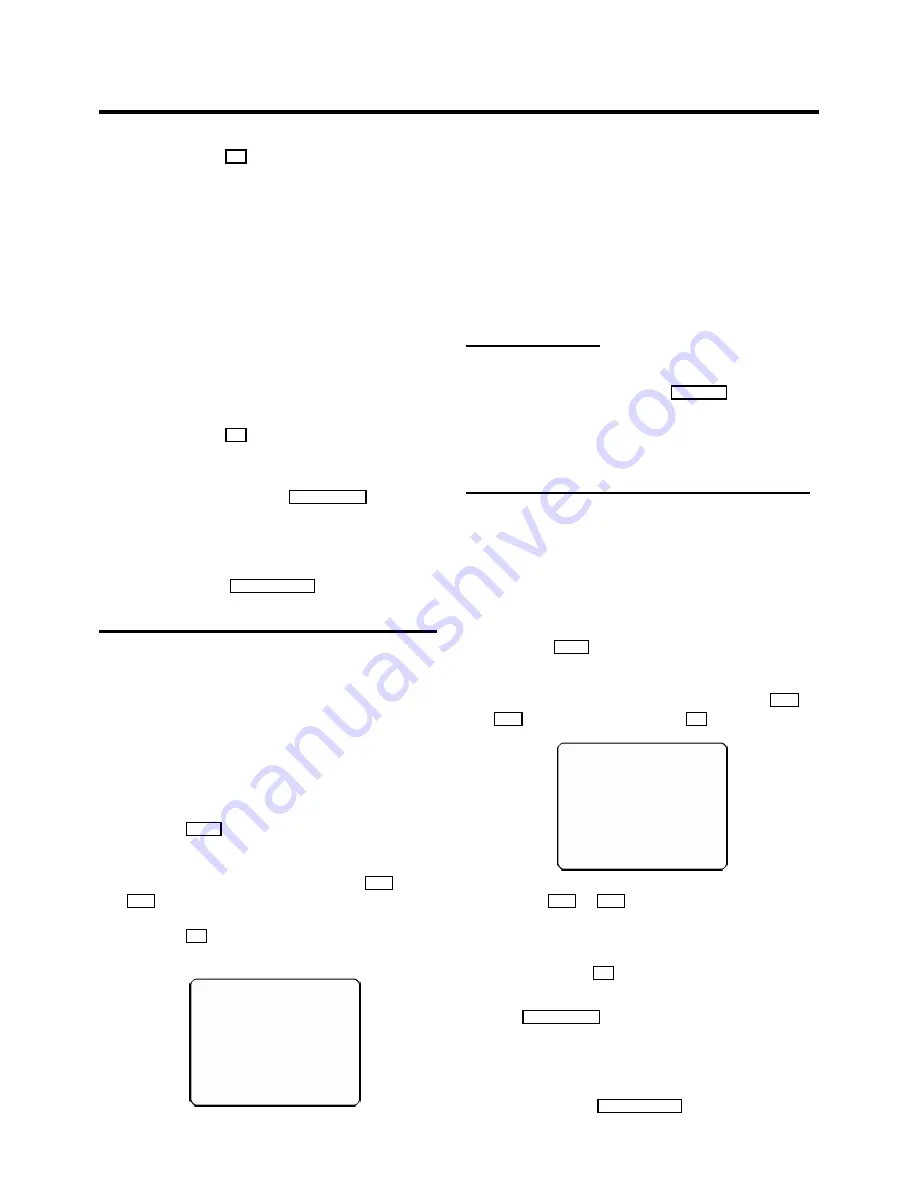
f
Confirm with the
OK
button on the video
recorder-remote control. The video recorder compares
the TV channels on the TV set and the video recorder.
If the video recorder found the same TV channel as the
TV set, then it stores it at ’P01’.
D
When ’NOTV’ (no signal from TV set) appears in the
display, the TV channels can not be allocated
automatically. In this case, read ’Manual TV channel
allocation’.
g
Wait until, for example, ’TV02’ appears.
h
Select the next programme number, for example, ’2’
on
the TV set
.
i
Confirm with the
OK
button on the video
recorder-remote control.
D
If you allocated the wrong TV channeL, you can go
back one step with the
CLEAR (CL),
y
button.
j
Repeat steps
g
to
i
until all TV channels have been
allocated.
k
To end, press the
TV/STANDBY
m
button.
Automatic TV channel search (Autoinstall)
The video recorder will search for all TV channels. It stores TV
channels found in the following sequence: BBC 1, BBC 2, ITV,
CH 4, CH 5, SKY, others.
D
If you want to start the automatic TV channel search
again, then follow the instructions below.
a
Switch on the TV set. If required, select the programme
number for the video recorder.
b
Press the
MENU
button on the remote control. The main
menu will appear.
c
Select the line ’
AUTOINSTALL
’ with the
P
r
or
P
q
button.
d
Press the
OK
button. The ’Automatic TV channel search’
starts.
AUTOINSTALL
00
Wait until all TV channels have been found. This can take
several minutes.
e
When Autoinstall is complete, ’
READY
’ will appear on the
display.
The time and date information have been set.
How to search for a TV channel manually, you can read in the
section ’Manual TV channel search’.
Monitor function
You can switch backwards and forwards between TV picture
and video recorder picture with the
MONITOR
button. But this
only works when you use a scart cable to connect the video
recorder to your TV set and if your TV set responds to this
switch-over.
Sorting and clearing TV channels manually
You can assign any programme number to a TV channel that
you have stored and you can also delete unwanted TV
channels.
a
Switch on the TV set. If required, select the programme
number for the video recorder.
b
Press the
MENU
button on the remote control. The main
menu will appear.
c
Select the line ’
CHANNEL ALLOCATION
’ with
P
r
or
P
q
button and confirm with the
OK
button.
P01
CH26
------------------------
-/+
CL
OK
d
With the
P
r
or
P
q
button, select the TV channel to
which you want to give a programme number (starting
with ’P01’).
e
Confirm with the
OK
button.
D
If you want to delete a TV channel, press the
CLEAR (CL),
y
button.
f
Repeat steps
d
to
e
until you have given a programme
number to all TV channels.
g
To end, press the
TV/STANDBY
m
button.
8