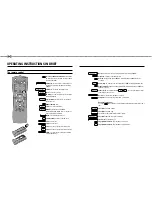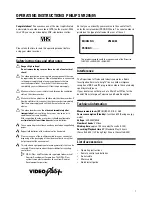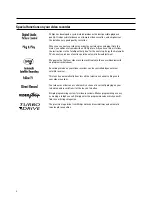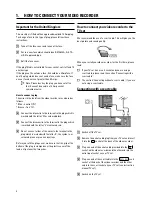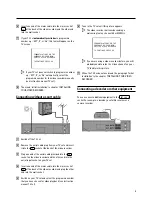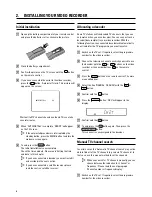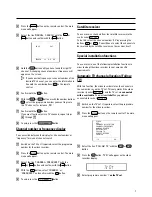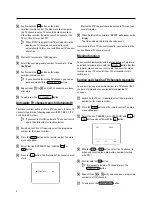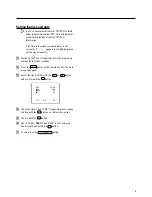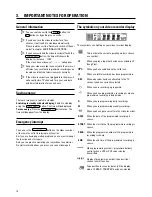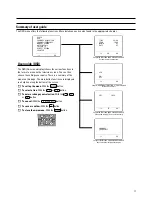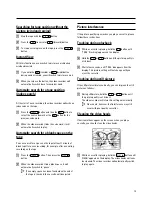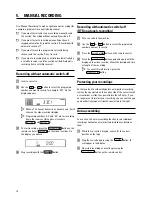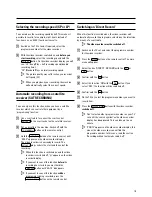The remote control
TV
To call up additional TV functions
: Additional
TV functions for TV sets with the same remote
control code (RC5)
TV/STANDBY
m
Switch off
: To switch off set, interrupt menu
function, interrupt a programmed recording
(TIMER)
CHILD LOCK
u
Child lock
: To switch child lock on/off
EJECT
J
Eject
: To eject a cassette
MONITOR
TV monitor
: To switch between TV reception
and VCR playback
SYSTEM
Special function
: For instance, to switch on
the test picture
0-9
Number buttons
: 0 - 9
SELECT
Select
: To select a function
TIMER
k
TIMER
: To make a manual TIMER
programming with VIDEO Plus+ or to alter or
clear a programmed TIMER
MENU
Menu
: To call up the main menu
OK
Store/Confirm
: To store or confirm entry
D/Sr
Select
: Cursor left
C/Sq
Select
: Cursor right
P
q
Select
: One line or programme number up
P
r
Select
: One line or programme number down
SP/LP, AV
SP/LP
: To select the recording speed (Long
Play/Standard Play)
CLEAR (CL),
y
Delete
: To delete last entry/Clear programmed recording (TIMER)
PLAY
G
Playback
: To play a recorded cassette
[
Rewind
: During STOP and STANDBY: rewind, during PLAYBACK: reverse
scanning
STOP
h
Pause/Stop
: To stop the tape, except while a TIMER-recording is being made
I
Forward wind
: During STOP and STANDBY: forward wind, during PLAYBACK:
forward scanning
INDEX
E
Index search
: In combination with
[
/
I
: to search for previous/next
recording on the cassette.
RECORD/OTR
n
Record
: To record the programme selected
STILL
R
Still picture
: To stop the tape and show a still picture
Additional TV functions
Press the
TV
button and the correct button on the remote control at the same
time
D/Sr
TV volume
: TV volume down
C/Sq
TV volume
: TV volume up
SP/LP, AV
To switch the TV to Audio-/Video input socket
CLEAR (CL),
y
TV volume off
: To switch off the TV volume
TV/STANDBY
m
Switch off
: To switch off set
P
q
TV programme number
: TV programme number up
P
r
TV programme number
: TV programme number down
OPERATING INSTRUCTIONS IN BRIEF
&