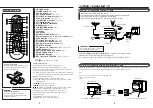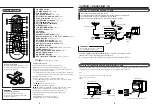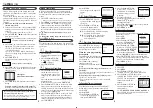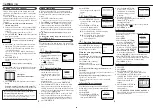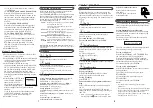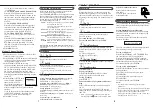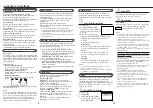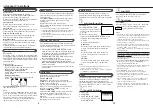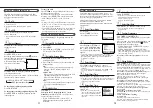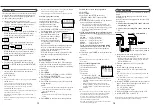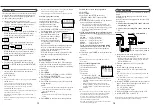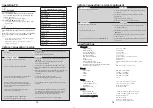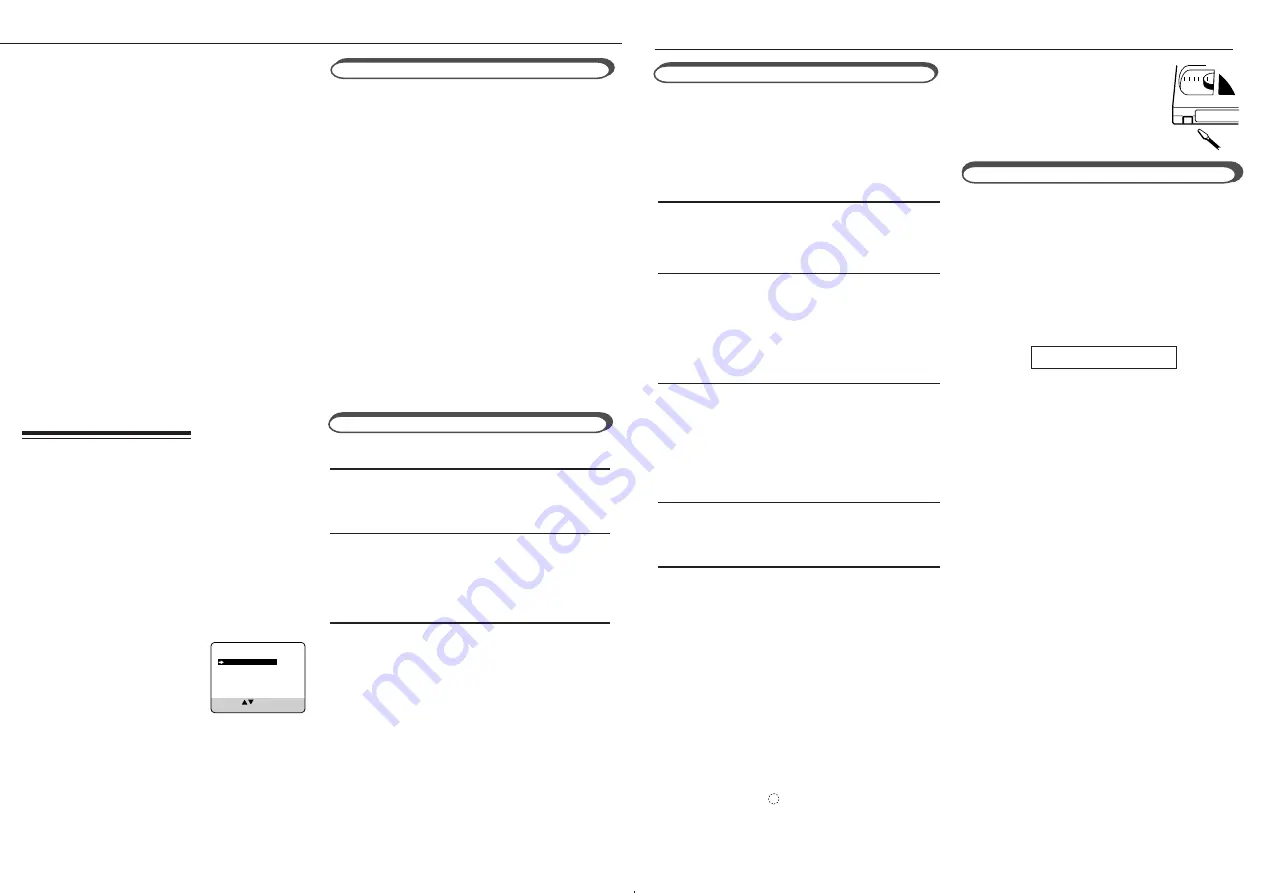
B
B
asic
O
O
perations
●
7
8
●
1
2
3
1
2
3
4
5
Recording
Are you familiar with tape playback? If so, you are
ready to enjoy the special effect playback features
described below.
To skip playback for a certain period
Press
SKIP SEARCH
button 1 to 4 times during
playback to search forward for 30 seconds by the
time counter reading.
Each time you press the button, the search time
increases as follows:
30
=
60
=
90
=
120 sec.
The VCR automatically resumes normal playback
after searching for the specified period.
To view a still picture
Press
STILL/SLOW
0
(or
STILL/PAUSE
on
the front panel)
briefly during playback.
Playback is freezed and a still picture appears.
Press the
STILL/SLOW
0
button repeatedly to
advance the still picture frame by frame.
To resume playback, press
PLAY
3.
To view a slow motion picture
Press
STILL/SLOW
0
for more than 2 seconds
during playback.
To decrease the slow motion speed, press
STILL/SLOW
–.
To increase the slow motion speed, press
STILL/SLOW
+.
To resume playback, press
PLAY
3.
Notes:
• No sound comes out during special effect
playbacks.
• If you keep viewing slow motion and still pictures
for more than 5 minutes, the VCR automatically
stops to protect the tape and video heads.
• During special effect playbacks, some noise bars
will appear on the TV screen.
Special Effect Playbacks
Selecting Colour Mode
When using this VCR, an index mark is always
marked at the beginning of every recording. This
index marks make it easier for you to search for the
beginning of the recordings. See “Index Search” at
page 9.
❍
On TV
1 Turn on the TV.
2 Select the video channel (or AV mode).
❍
On VCR
Insert a cassette with the record tab in place.
The VCR turns on.
To rewind the tape, press
REW
1.
To reset the time counter, press
CLEAR.
❍
Select Tape Speed
After pressing VCR, press
ALT/SPEED
until the
desired tape speed (SP, LP or SLP) appears on the
display.
SP, LP: For PAL signal.
SP, SLP: For NTSC signal.
❍
Select a Channel
Press
CH
5 or ∞ or
Number
buttons to select the
channel to record.
❍
Start Recording
Press
REC/OTR
●
.
To pause recording
Press
STILL/SLOW
0
briefly. To resume
recording, press the same button again.
To stop recording
Press
STOP
■
.
To watch another TV programme while recor-
ding
Select a different channel you want to watch on
the TV.
You can watch the programme of the selected
channel on the TV, without affecting recording on
the VCR.
• When a tape reaches its end during recording, the
recording stops and
blinks on the display window.
Before using the VCR, you need to set the colour
mode both for recording and playback.
Press
COLOUR MODE
on the front panel for more
than 2 seconds. The current setting will appear on
the screen for about 5 seconds. While the current
setting appears, press
COLOUR MODE
repeatedly,
the setting changes as follows.
AUTO: Normally select this mode. The colour system
is automatically detected.
If “AUTO” does not work well, choose the
other settings below.
NTSC3.58: To record the NTSC signals or playback an
NTSC3.58 tape on an NTSC TV.
NTSC4.43: To record the NTSC signals or playback an
NTSC4.43 tape on a PAL TV.
NTSC
=
=
=
=
=PAL TV (ONLY FOR PLAYBACK): To
playback an NTSC3.58 tape on a PAL TV.
PAL:
To record PAL signals or playback a PAL TV.
MESECAM: To record SECAM signals or playback a
MESECAM tape.
When playing back an NTSC tape with “AUTO” mode
selected, the NTSC signal is converted to PAL signal and is
played back.
Playback
To prevent accidental erasure:
Break off the record tab with a
screwdriver.
To record again, cover the hole
with adhesive tape.
❍
On TV
1 Turn on the TV.
2 Select the video channel (or AV mode).
❍
On VCR
Insert a cassette. The VCR turns on.
• If the record tab on a cassette is removed, playback
will start automatically.
• If a cassette is already in the VCR, turn on the VCR.
❍
Start Playback
Press
PLAY
3.
To pause playback and view still picture, press
STILL/
SLOW
0
(or
STILL/PAUSE
on the front panel).
Press
PLAY
3 to resume playback.
To rapidly locate a particular scene, press
FF
¡ or
REW
1 during playback. (No sound comes out.)
Press
PLAY
3 to resume playback.
To stop playback, press STOP
■
.
To rewind the tape, press
REW
1 when the tape is not
running.
To fast forward the tape, press
FF
¡ when the tape is
not running.
To eject the tape, press
0
EJECT
.
To turn off the VCR, press
POWER
.
* If you have accidentally deleted a channel,
press
REW
2.
5.2: TO EXCHANGE CHANNEL POSITION:
Press OK/STATUS once so that the channel
number flashes. Using the number button on the
remote control, enter the other channel number
that you want to exchange with, then press OK/
STATUS.
5.3: TO FINE-TUNE CHANNELS
Press OK/STATUS twice so that the frequency
indication flashes. Press
PLAY
5 or
STOP
∞
to fine-tune the station until you get the best
possible picture, then press OK/STATUS.
5.4: TO CHANGE THE TV SYSTEM:
This is necessary if no sound comes out on the
channel.
Press OK/STATUS three times so that the TV
system indication flashes. Press
PLAY
5 or
STOP
∞ to select the approriate TV system
(BG, DK, I) so that the sound comes out, then
press OK/ STATUS.
6 Press
MENU
to exit.
1 Repeat steps 1-4 of “To delete or edit receivable
channels” on the left column
.
2 Press
PLAY
5 or
STOP
∞ until a vacant channel
in which you want to store a new channel starts
flashing, then press OK/STATUS.
3 Press
PLAY
5 or
STOP
∞ to select
the search starting band, then press OK/STATUS.
VHF L: Starts searching from the VHF L band.
VHF H: Starts searching from the VHF H band.
UHF: Starts searching from the UHF band.
Searching starts, and when a station is tuned in,
searching stops and the tuned frequency is shown
on the TV.
4 Press
PLAY
5 or
STOP
∞ to
select “STORE CHANNEL”,
then press OK/STATUS.
The programmed channel in-
formation list appears again
with the settings of the newly tuned channel
flashing.
If you do not want to store the channel, select
“CONTINUE SEARCH”, then press OK/
STATUS so that the search starts again.
5 Press MENU to exit.
Manual Channel Setting
SELECT: CONFIRM: OK
END: MENU
STORE CHANNEL
CONTINUE SEARCH