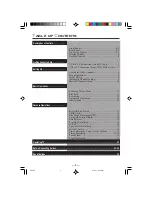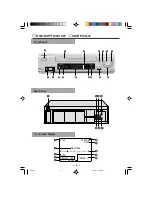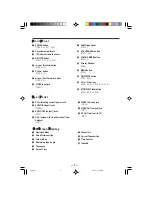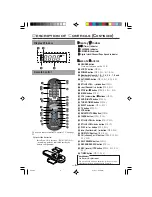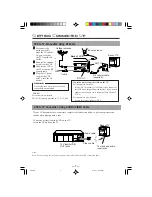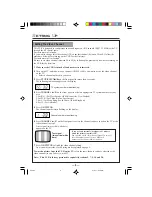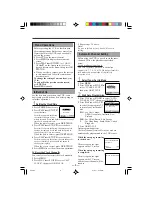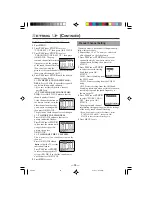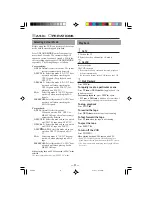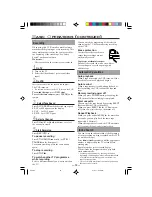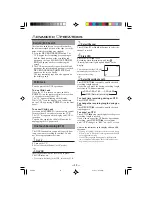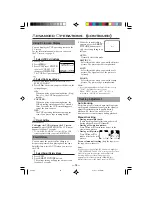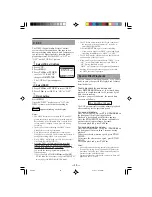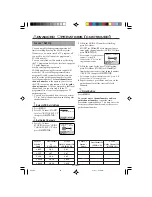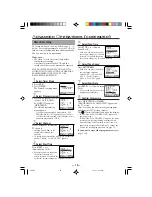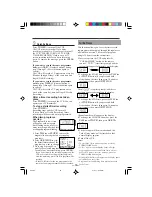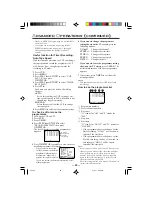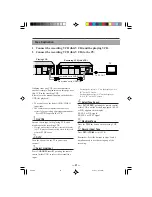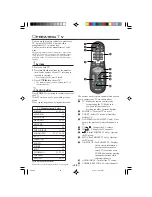RF OUT
ANT.IN
IN
OUT
AUDIO
VIDEO
RF OUT
ANT.IN
IN
OUT
AUDIO
VIDEO
VHF
UHF
— 7 —
If your TV has audio/video connectors, complete the connection below to get better pictures and
sounds when playing back a tape.
To watch a picture from this VCR on the TV,
select the AV mode on the TV.
G
ETTING
C
ONNECTED
U
P
1
1
1
1
1
Disconnect the
antenna or cable
from the TV and the
AC power cord of
the TV from the AC
outlet.
2
2
2
2
2
Connect the antenna
or cable to the VCR.
3
3
3
3
3
Connect the VCR to
the TV using the RF
coaxial cable.
4
4
4
4
4
Plug the AC power
cords of the VCR
and TV into the AC
outlets.
VCR to TV Connection Using RF Cable
VCR to TV Connection Using AUDIO/VIDEO Cable
○ ○ ○ ○ ○ ○ ○ ○ ○ ○ ○ ○ ○ ○ ○ ○ ○ ○ ○ ○ ○ ○ ○ ○ ○ ○ ○ ○ ○ ○ ○ ○ ○ ○ ○ ○ ○ ○ ○ ○ ○ ○ ○ ○ ○ ○
Outdoor antenna
Indoor antenna
Back of VCR
RF coaxial cable
(supplied)
ANT. IN
RF OUT
Cable
Back of TV
Back of TV
Audio cable
Video cable
To video and audio
input jacks
To Video/AUDIO
OUT jacks
CAUTION
Do not plug the AC power cords until all
connections are completed.
Note;
Even if you are using this AV connection, you must also complete the RF connection above.
To watch a picture from this VCR on the TV:
For customers in Australia;
– select UHF 38 channel (597.25 MHz) (video channel of
this VCR when shipped from the factory). If you want to
change video channel, see “Setting the Video Channel”
(
✈
P. 8).
For customers in New Zealand;
– be sure to set video channel (
✈
P. 8)
NOTES:
For customers in Australia;
This VCR is factory pretuned to 2, 7, 9, 10 & 28.
220/75
01.5.11, 4:16 PM
7