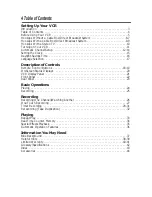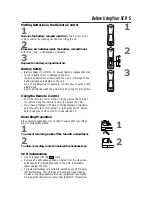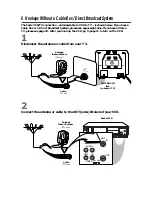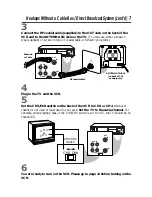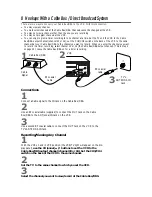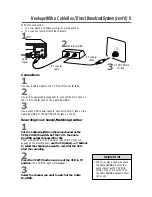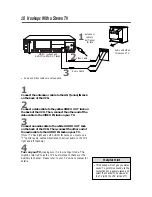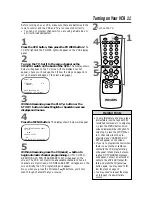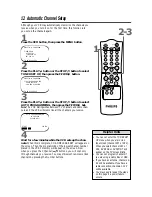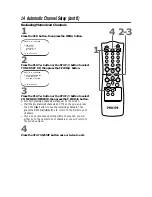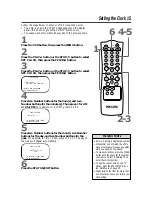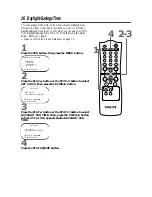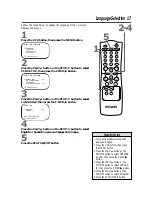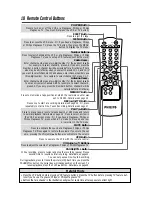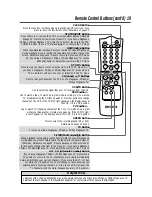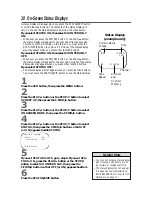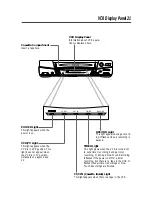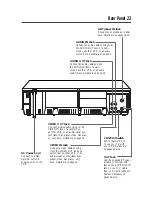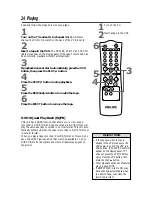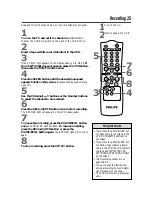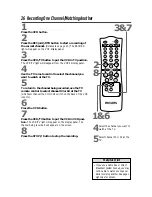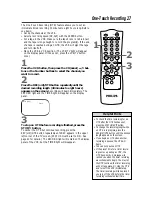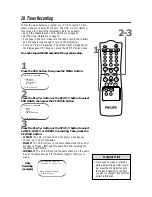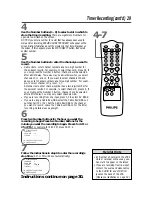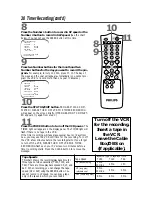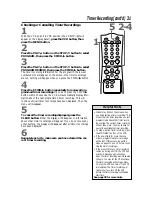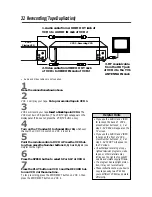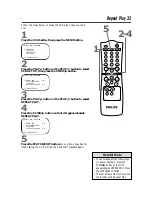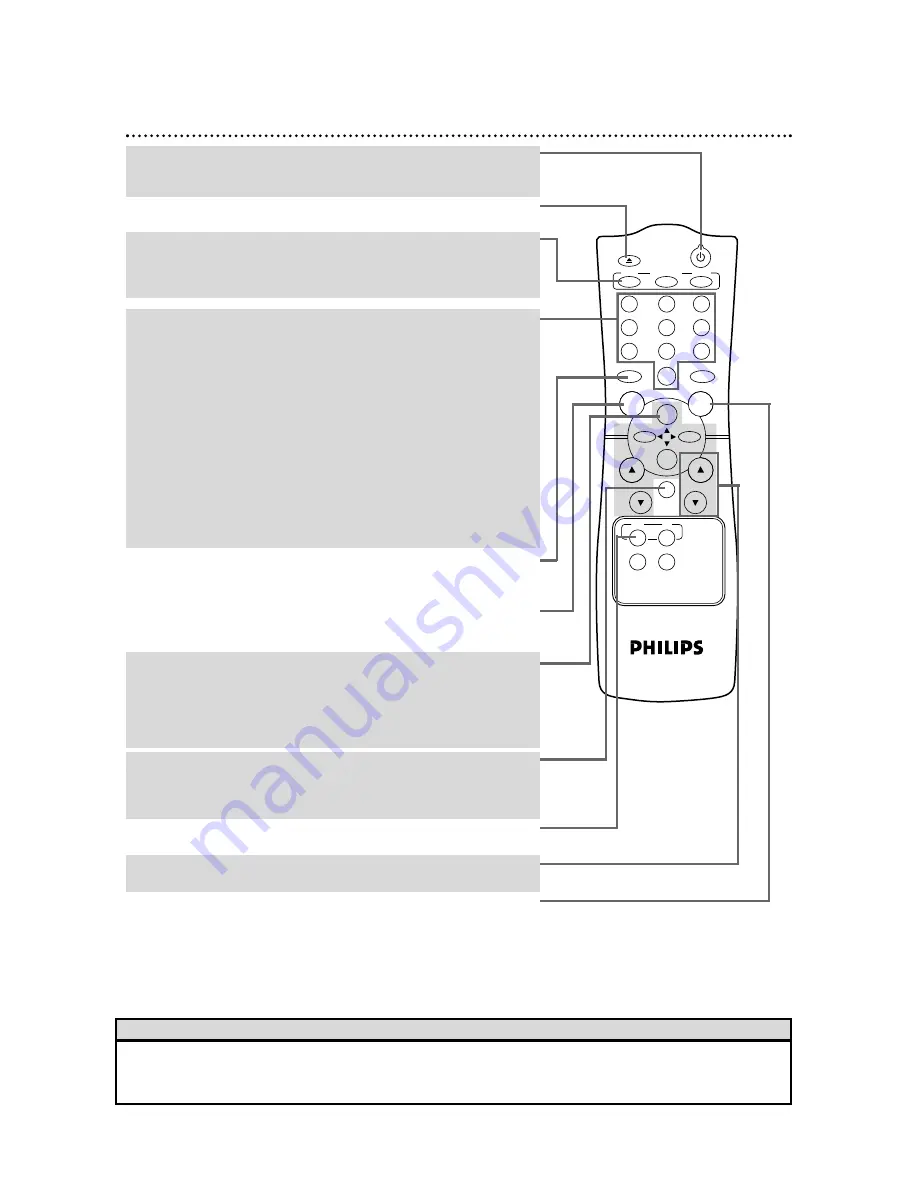
Number Buttons
Press to select channels at the VCR or at a Magnavox, Philips, or Philips
Magnavox TV; use to set up VCR features (such as the clock).
Cable Users
●
Enter channel numbers as a two-digit number for the quickest results.
For example, to select channel 6, press 0,6. If you only press the
Number 6 button, channel 6 will be selected after a brief delay. (There
also may be a brief delay when you select channels 10, 11, and 12.) If
you want to select channels 100 and above, enter channel numbers as a
three-digit number. For example, to select channel 117, press 1, 1, 7.
Antenna Users
●
Enter channel numbers as a two-digit number for the quickest results.
You may only select channels 2-69. For example, to select channel 5,
press 0,5. If you only press the Number 5 button, channel 5 will be
selected after a brief delay.
18 Remote Control Buttons
POWER
EJECT
VCR/TV
SPEED
1
2
3
4
5
6
7
8
9
0
CH.
VOL.
MEMORY
ALT.CH
REW
PLAY
F.FWD
REC
/OTR
PAUSE
/STILL
STOP
MUTE
VCR
TV
MENU
STATUS/EXIT
CLEAR
REC(ord)/OTR Button
Press once to start a recording. Details are on page 25. Or, press
repeatedly to start a One-Touch Recording. Details are on page 27.
MEMORY Button
Press to memorize a tape position at which the real-time counter was
set to 0:00:00. Details are on page 34.
VCR Button
Press to operate the VCR with the remote control.
POWER Button
Press to turn on or off the VCR or a Magnavox, Philips, or Philips
Magnavox TV. (You must first press the VCR or TV button.)
MENU Button
Press to access the VCR menu. Or, if you have a Magnavox, Philips,
or Philips Magnavox TV, press the TV button, then press the MENU
button to display the TV menu.
PLAY/
o
Button
Press to play a tape; press to release Search or Still mode and return
to normal playback. Details are on page 35. Press to select an item in
the VCR’s on-screen menu. Or, if you have a Magnavox, Philips, or
Philips Magnavox TV, press when in TV mode to move up one row
or selection in the TV menu.
• Press the VCR button before pressing VCR feature buttons; press the TV button before pressing TV feature but-
tons if you have a Magnavox, Philips, or Philips Magnavox TV.
• Buttons that are shaded in the illustration will glow for some time after exposure to direct light.
Helpful Hints
EJECT Button
Press to eject the tape.
VOL(ume)
o
/
p
Buttons
Press to adjust the volume of a Magnavox, Philips, or Philips Magnavox TV.
MUTE Button
Press to eliminate the sound at a Magnavox, Philips, or Philips
Magnavox TV. Press again to restore the volume. If you mute the vol-
ume, pressing the VOL(ume)
o
button also will restore the volume.
PAUSE/STILL Button
While recording, press to temporarily stop the recording (pause). Press a
second time to resume normal recording. Details are on page 25.
You can not pause a One-Touch Recording.
During playback, press to freeze the picture (still). Each time you press the
PAUSE/STILL button, the noise lines will change position on the screen. To
resume playback, press the PLAY/
o
button. Details are on page 35.