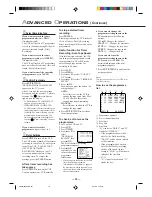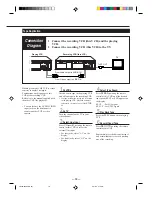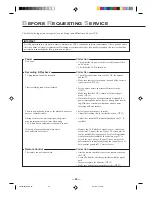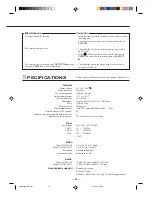— 7 —
20 STOP
7
/
∞
∞
∞
∞
∞
button
• Stops the tape. (
✈
P.14)
• Moves down the cursor when using
the menus. (
✈
P.11)
21 CH (channel)
5
/
∞
button
Before using this button, press
VCR
or
TV
.
• After pressing
VCR
, changes the
channels on the VCR. Release at a
desired channel.
(For some PHILIPS TV only):
• After pressing
TV
, changes the
channels on the TV. Release at a
desired channel.
22 VOL (volume)
5
5
5
5
5
/
∞
∞
∞
∞
∞
buttons
(For some PHILIPS TV only):
Changes the TV volume.
Release at desired volume.
23 CLEAR button
Erases unwanted timer programmes.
(
✈
P.18)
24 AUDIO/MUTE button
(For some PHILIPS TV only):
Turns off the TV sound.
To insert the batteries:
1
Remove the battery compartment lid
from the bottom of the remote
control.
2
Install two batteries —R6(SUM-
3)/AA — matching polarity
indicated inside the battery
compartment.
3
Replace the lid.
CAUTION
On Battery Replacement
Do not mix old and new batteries.
(Also never mix alkaline batteries
with manganese batteries.)
Note:
This remote control and batteries are
supplied accessories.
Check to make sure they are included.
Also, check “Specifications” to see what
other accessories are included.
3 AUDIO OUT (output) jack
For connecting to the audio input jack
on a TV or another VCR. (
✈
P.9)
4 ANT. (antenna) IN (input)
terminal (from Antenna)
Connect your antenna or Cable to this
terminal. (
✈
P.9)
1 AC (alternating current)
power cord
Connect the AC power cord to an AC
outlet.
2 AUDIO IN (input) jack
For connecting to the audio output jack
on another VCR or a portable video
camera. (
✈
P.19)
Rear Panel
5 VIDEO IN (input) jack
For connecting to the video output jack
on another VCR or a portable video
camera. (
✈
P.19)
6 VIDEO OUT (output) jack
For connecting to the video input jack
on a TV or another VCR. (
✈
P.9)
7 RF OUT (output) terminal (to
TV)
Use the supplied RF coaxial cable to
connect this terminal to the UHF/VHF
input terminal on the TV. (
✈
P.9)
AUDIO
VIDEO
RF OUT
ANT.IN
IN
OUT
1
2 3
4
6 7
5
VR288/488-55 EN (N)
5/31/99, 3:15 PM
7