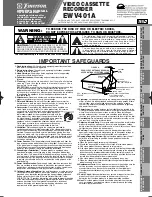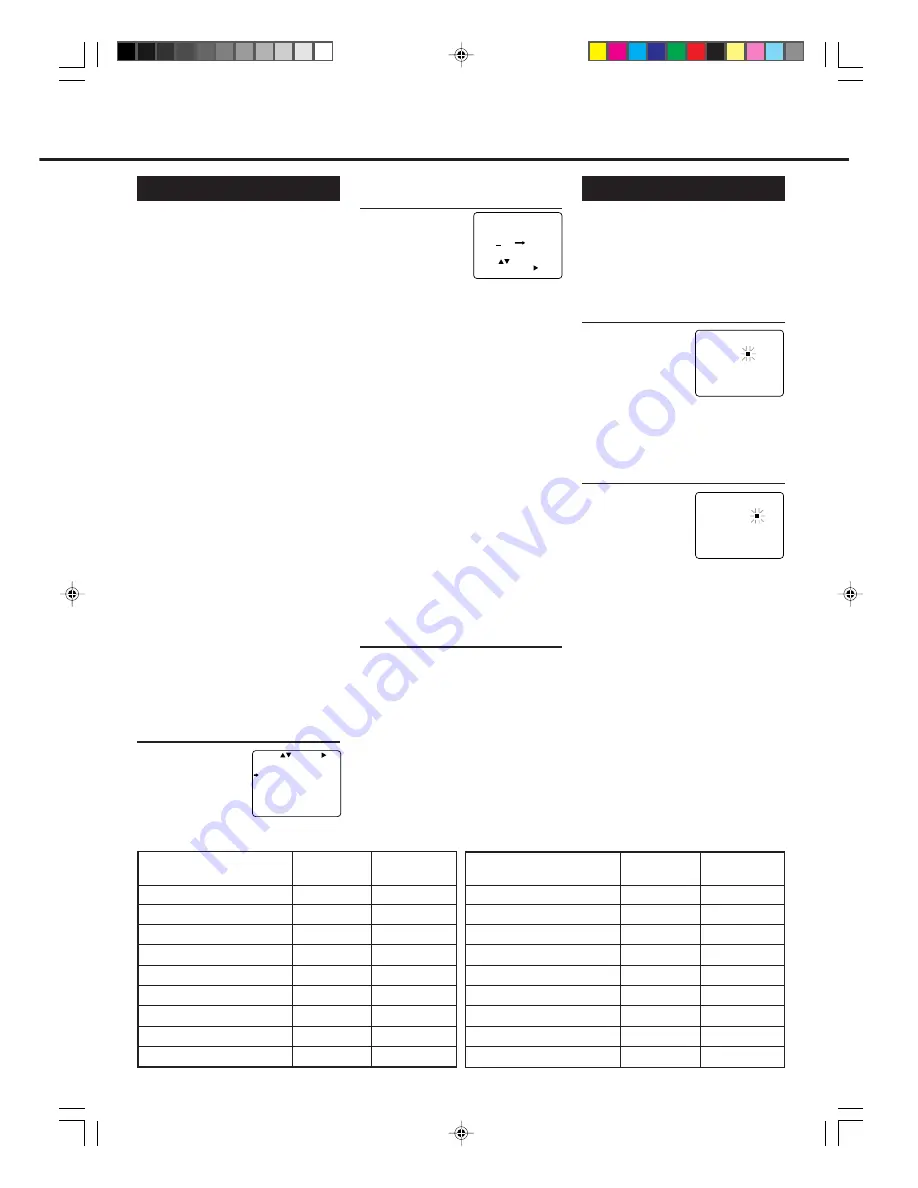
— 15 —
2
Set Guide Channels
1 Press
PLAY
5
or
STOP
∞
to select
“GUIDE CHANN-
EL SET UP” then
press
3
/
OK
.
2 While the GUIDE CH number is
flashing, press PLAY
5
or STOP
∞
button repeatedly or press number
buttons to select guide channel
number (GUIDE CH), then press
3
/OK.
• For example, for guide channel number 9,
press
0
,
9
.
Always enter “0” before any single number
entries.
3 While the space for the USER CH is
flashing, press PLAY
5
or STOP
∞
button repeatedly or press number
buttons to enter local channel
number (USER CH), then press
3
/OK.
• For example, for local channel number 9,
press
0
,
then
9
.
Always enter “0” for single digits.
4 Repeat the above procedures until
you set the guide channel for all the
receivable local channels.
3
Finish Setting
Press
EXIT/STATUS.
To correct a user channel number
and/or a guide channel number,
repeat the same procedures explained
above. This time, enter the correct user
channel number and/or the correct
guide channel number.
G-Code Guide
Channel No.
Local TV Station’s
Name
User Channel
No.
G-Code Guide
Channel No.
Example: Nine
09
09
Local TV Station’s
Name
User Channel
No.
Timer Recording Using G-Code
This section is for VR499/75 only.
By entering the G-Code number for a
particular TV programme, you can
easily programme a timer recording.
1
Select G-Code Mode
Press TIMER.
Press
PLAY
5
or
STOP
∞
to select
“G-CODE/SHOW-
VIEW” then press
3
/
OK
.
The G-Code entry menu appears on the
TV screen.
2
Enter G-Code
Press
Number
buttons to enter the
G-Code number
assigned to the TV
programme you want
to record, then press
3
/
OK
.
• If “ERROR-RE-ENTER CODE”
appears on the TV, you have entered
an incorrect G-Code number. If this
happens, press
CLEAR
to erase the
number, then enter the correct
number.
• If you have not yet set the user
channel, the “GUIDE CHANNEL
SET UP” screen will appear. Press
PLAY
5
or
STOP
∞
button
repeatedly
or number
buttons to
enter the USER CH number which
the broadcast for the G-Code number
is received on the VCR, then press
3
/
OK
.
G-Code Set Up
This section is for VR499/75 only.
You can simplify the programming
method of timer recording by using G-
Code. Whenever you want to record a
TV program, all you need to do is to
find out the programme’s G-Code
number.
You can easily find out this number by
checking the TV programme list of
your local newspaper or TV guide
magazine.
Simply entering the programme’s
G-Code using the remote control will
make the VCR record the programme.
Before using G-Code for the first time,
you need to set the guide channel
number for each local channel number.
The local channel (user channel*)
number is the number you select on
the VCR to record a programme, while
the guide channel number is the one
assigned to that local channel and you
can also find it in the TV programme
list of your local newspaper or TV
guide magazine.
Make sure...
• You can use the tables below to note
your user channel numbers and their
guide channel numbers.
1
Select VCR Set Up Mode
1 Press
MENU
.
2 Press
PLAY
5
or
STOP
∞
to select
“
INITIAL
SET UP”
then press
3
/
OK
.
SELECT CHOOSE /OK
SET CLOCK
GUIDE CHANNEL SET UP
TO END PUSH EXIT
GUIDE CHANNEL SET UP
GUIDE CH
USER CH
255
--
01
--
02
--
03
--
04
--
SELECT OR ENTER GUIDE
CH. NO. THEN PUSH /OK.
TO END PUSH EXIT
G-CODE / SHOWVIEW PROG.
CODE
TO END PUSH EXIT
G-CODE / SHOWVIEW PROG.
CODE 135
TO SET PUSH
3
/OK
TO CORRECT PUSH CLEAR
TO END PUSH EXIT
VR299/499-75 EN
7/6/99, 3:46 PM
15