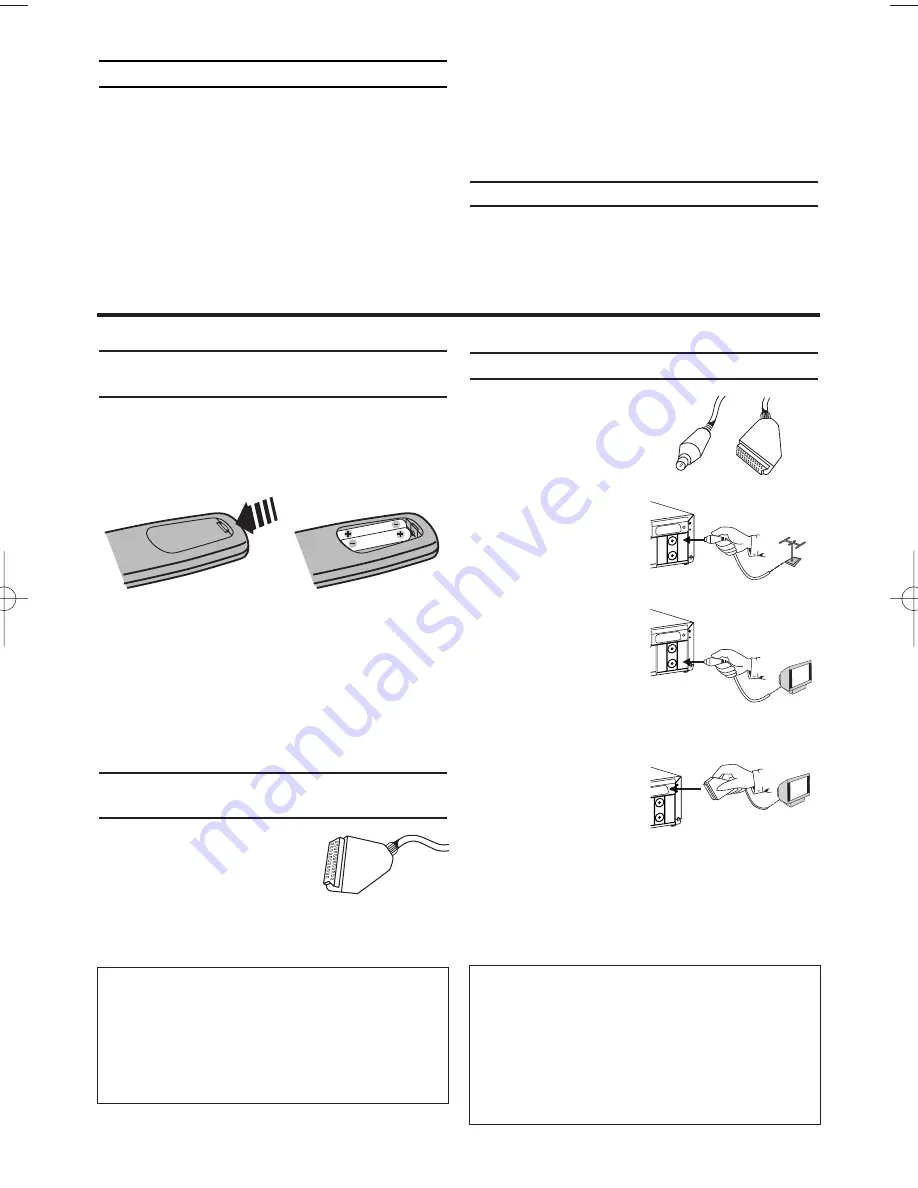
Preparing the remote control for
operation
The remote control and its batteries are packed
separately in the original video recorder packag-
ing. You must install the batteries in the remote
control before use.
1.
1.
Take the remote control and the enclosed
batteries (2 batteries).
2.
2.
Open the remote control's battery compart-
ment and place the batteries in it as shown in
the picture and close the battery compart-
ment.
The remote control is now ready to use. Its
range is approximately 5 metres.
Connecting your video recorder to
the TV set
The necessary cable connec-
tions must be made before
you can record or playback
TV programmes using your
video recorder.
We recommend that you use a scart cable to con-
nect your TV and video recorder.
Connecting with a scart cable
Have the following
cables ready:
an aerial cable (1, sup-
plied), a scart cable (2,
not supplied).
1.
1.
Remove the aerial
cable plug from your
TV set. Insert it into
the AERIAL at the
back of the video
recorder.
2.
2.
Insert one end of the
supplied aerial cable
into the RF OUT at
the back of the video
recorder and the
other end into the
aerial input socket at
the back of the TV set.
3.
3.
Plug one end of a
scart cable into the
scart socket AV1(TV)
at the back of the
video recorder and the other end into the
suitable scart socket on your TV reserved for
the video recorder operation (see your TV's
operating instructions).
4.
4.
Switch on the TV.
5.
5.
Insert AC cable into the wall socket.
EN
Specifications
Voltage:
220-240V/50Hz
Power consumption :
20W
Power consumption (Standby):
less than
3W (PWR. in the display switched off)
Rewind time:
approx. 70 seconds (cassette E-
180)
Dimensions in cm (WxDxH):
36.0x22.6x9.2
Number of video heads :
4
Number of video heads (HIFI):
2
Recording/playback time:
3 hours (SP) (cassette E-180)
6 hours (LP) (cassette E-180)
Supplied accessories
•
Operating instructions
•
Remote control and batteries
•
Aerial Cable
1. Connecting the video recorder
What is a scart cable?
The scart or Euro AV cable serves as the universal
connector for picture, sound and control signals.
With this type of connection, there is practically no
loss of quality during the picture or sound transfer.
*You can have the Hi-fi sound on the TV only
with a scart cable.
AERIAL
R F O
U T
AV1 (TV)
A E R I A
L
RF OUT
R F O
U T
AV1 (TV
)
A E R I A
L
AV1(TV)
R F O
U T
AV1 (TV)
A E R I A
L
1
2
My TV has several scart sockets. Which one
should I use?
Select that scart socket which is suited for the
video output as well as for the video input.
My TV has a configuration menu for the
scart socket.
Please configure this scart socket as Input-
Output.
2
HE474ED(EN).QX3 03.2.22 5:47 PM Page 2
































