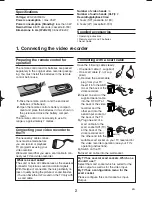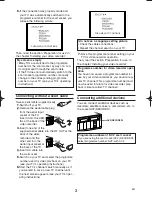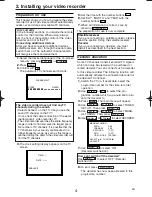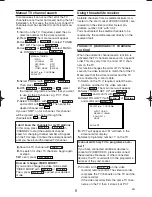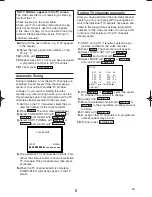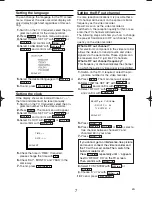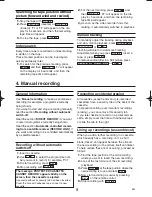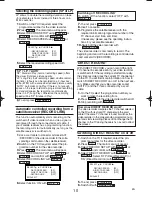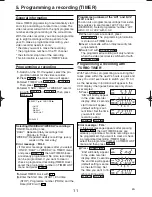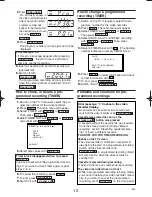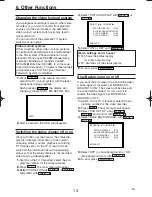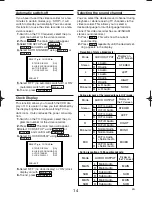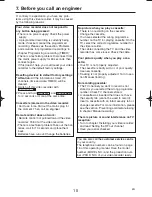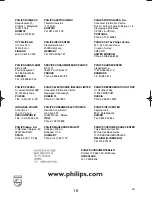General information
Use a TIMER programming to automatically start
and stop a recording at a later time or date. The
video recorder will switch to the right programme
number and begin recording at the correct time.
With this video recorder, you can pre-programme
up to eight recordings within a period of one
year. To make a programmed recording, your
video recorder needs to know:
* the date you want to make the recording
* the programme number of the TV channel
* the start and stop time of the recording
This information is saved in a 'TIMER' block.
Programming a recording
1.
1.
Switch on the TV. If required, select the pro-
gramme number for the video recorder.
2.
2.
Press
. The main menu will appear.
3.
3.
Select 'TIMER' with
or
.
Then press
.
4.
4.
Select 'ONCE', 'DAILY' or 'WEEKLY' record-
ing with
or
. Then press
.
5.
5.
Select TIMER block with
.
6.
6.
Enter the Start time (START), End time
(STOP), Programme number (PROG) and the
Date (DATE) with
7.
7.
When all inputs are correct, press
. The programming information
is stored in a TIMER block.
8.
8.
Insert a cassette with an intact security tab
(unprotected).
9.
9.
Switch off with
.
The programmed recording will only function
when the video recorder is switched off with
.
Programming a recording with
'TURBO TIMER'
With Turbo Timer, programming a recording that
takes place within the next 24 hours is quick and
easy. You don’t even need to switch your TV 'on'
as the necessary information will appear in the
VCR display. (the figures below are only shown
as examples)
1.
1.
Press .
'StA' will briefly appear
in the video recorder
display. After 2 seconds,
start time will appear
(default setting is cur-
rent time). Set the time
you want to start
recording using
.
2.
2.
Press .
'End' will briefly appear
in the video recorder
display. After 2 seconds,
the end time will appear
(default setting is same
as the start time). Set
the time you want to fin-
ish recording using
.
STOP
C
-
L
PLAY
B
-
K
TURBO TIMER
STOP
C
-
L
PLAY
B
-
K
TURBO TIMER
STANDBY/ON
y
y
STANDBY/ON
y
y
STATUS/EXIT
0..9
0..9
FWD
1
-
B
STOP
C
-
L
PLAY
B
-
K
FWD
1
-
B
STOP
C
-
L
PLAY
B
-
K
MENU
EN
5. Programming a recording (TIMER)
SELECT
K L
CHOOSE
B
→
ONCE
DAILY
WEEKLY
TIMER LIST
END=EXIT
SelectingONCE/DAILY/WEEKLY recordings
'ONCE': Recording once
'DAILY': Repeated daily recordings from
Monday to Friday
'WEEKLY': Repeated weekly recordings (every
week on the same day)
Error message :
'
FULL
'
• If this error message appears after you select
'ONCE', 'DAILY' or 'WEEKLY' on TIMER menu
and press
, then all TIMER blocks
are already programmed. No more recordings
can be programmed. If you want to clear or
check a programmed recording(TIMER block),
select the programme number on TIMER LIST
menu and press
.
CLEAR
FWD
1
-
B
Programme numbers of the 'AV1' and 'AV2'
scart socket
You can also programme recordings from exter-
nal sources via scart socket AV1(TV)or AV2
(DECODER). Select programme number, 'AV1'
with 0.0.1 or 'AV2' with 0.0.2.
11
PWR.
PWR.
PWR.
PWR.
PWR.
PWR.
Error message :
'
FUL
'
• If this error message appears after pressing
, then all TIMER blocks are
already programmed. No more recordings can
be programmed. If you want to clear or check
a programmed recording (TIMER block),
select the programme number on TIMER LIST
menu and then press
.
CLEAR
TURBO TIMER
HG474ED(EN).qx3 03.12.22 9:58 PM Page 11