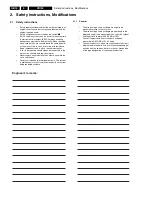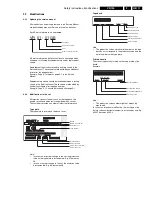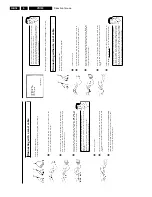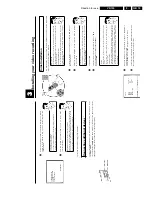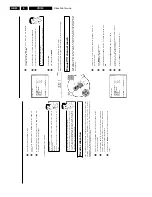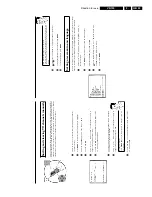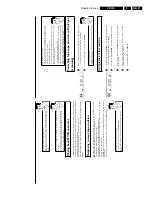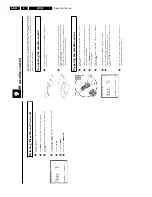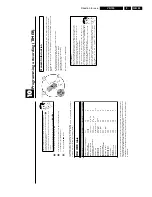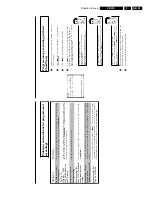Direction for use
GB 22
VR120
3.
Automatic
TV
channel
search
During
installation,
all
available
TV
channels
are
searched
for
and
saved.
If
the
cha
nnel
assignments
of
your
cable
or
satellite
TV
provider
change
or
if
you
are
reinstalling
the
video
recorder,
e.g.
after
moving
house,
you
can
start
this
procedure
again.
This
will
replace
the
TV
channels
already
saved
with
the
new
ones.
1
Switch
on
the
TV
set.
If
required,
select
the
programme
number
for
the
video
recorder.
2
Press
the
MENU
button
on
the
remote
control.
The
main
menu
will
appear.
3
Select
line
'
AUTO
TUNING
'
using
P
r=
or
;q
P
.
4
Press
OK
.
5
Select
the
country
of
your
residence
with
;q
P
or
P
r=
.
If
your
country
doesn't
appear,
select
'
OTHERS
'.
6
Press
OK
.
AUTO
TUNING
SEARCHING
00
TV
CHANNELS
FOUND
ƒƒƒƒƒƒƒ__________________
PLEASE
WAIT...
7
The
automatic
TV
channel
search
starts.
This
allows
the
video
recorder
to
save
all
available
TV
channels.
This
procedure
may
take
several
minutes.
8
When
the
TV
channel
search
is
complete,
'
STORED
'
will
briefly
appear
on
the
TV
screen.
9
To
end,
press
MENU
.
You
can
read
about
how
to
search
for
a
T
V
channel
manually
in
the
section
'Manual
TV
cha
nnel
search'.
Monitor
function
You
can
switch
back
and
forth
between
the
TV
picture
and
video
recorder
picture
with
MONITOR
.
But
this
only
works
when
you
use
a
scart
cable
to
connect
the
video
recorde
rt
o
your
TV
set
and
your
TV
set
responds
to
this
switch-over.
a
I
cannot
switch
my
T
V
set
to
programme
number
'1'
b
If
you
have
connected
additional
devices
to
socket
EXT.2
AV
2
,
please
disconnect
these
devices.
Because
of
other
connected
devices,
the
TV
set
could
switch
to
the
programme
number
of
the
scart
socket.
6
Confirm
with
OK
on
the
video
recorder
remote
control.
The
video
recorder
compares
the
TV
channels
on
the
TV
set
and
the
video
recorder.
If
the
video
recorder
finds
the
same
TV
channel
as
on
the
TV
set,
then
it
stores
it
at
'P01'.
a
'
NOTV
'
will
appear
in
the
display.
The
video
recorder
is
not
receiving
a
video
signal
fromthe
TV
set.
b
Check
the
plug
on
the
scart
cable.
b
Check
your
TV's
operating
instructions
to
see
which
scart
socket
is
used
for
video
signals.
b
If
this
does
not
help,
it's
not
possible
to
use
this
function.
Please
read
the
section
'Sorting
TV
channels
manually'.
7
Wait
until
the
next
number,
e.g.
'
TV02
'
appears
in
the
display.
8
Select
the
next
programme
number
on
the
TV
set
,
e.g.
'2'.
9
Confirm
with
OK
on
the
video
recorder
remote
control.
Deleting
sorting
You
can
delete
an
incorrect
TV
channel
sorting
by
pressing
CLEAR
(CL)
.
0
Repeat
steps
7
to
9
until
you
have
assigned
a
programme
number
to
all
TV
channels.
A
To
end,
press
MENU
.
Summary of Contents for VR570
Page 12: ...Direction for use GB 12 VR120 3 3 Direction for use RT111 RT116 RT112 RT114 RT123 RT121 RT128 ...
Page 15: ...Direction for use GB 15 VR120 3 SAT VR870L VR870CC VR720 Set width 435 mm ...
Page 56: ...Service modes Repair tips GB 56 VR120 5 Engineer s remarks ...
Page 79: ...Circuit diagrams and PWB layouts Wiring diagram 79 VR120 7 7 16 Wiring Diagram Motherboard ...
Page 81: ...Circuit diagrams and PWB layouts Wiring diagram 81 VR120 7 Engineer s remarks ...
Page 82: ...82 VR120 7 Circuit diagrams and PWB layouts Wiring diagram Engineer s remarks ...
Page 83: ...Circuit diagrams and PWB layouts Wiring diagram 83 VR120 7 7 18 Mother board component side ...
Page 119: ...Tape deck GB 119 VR120 10 ...
Page 123: ...Tape deck GB 123 VR120 10 Engineer s remarks ...