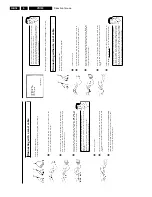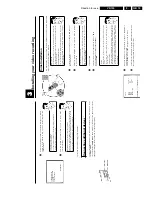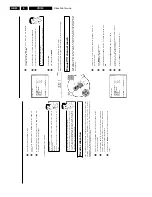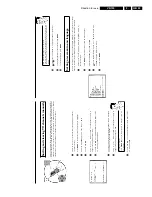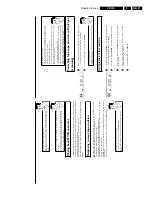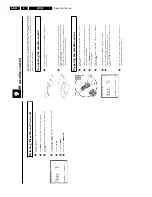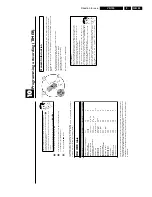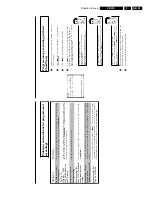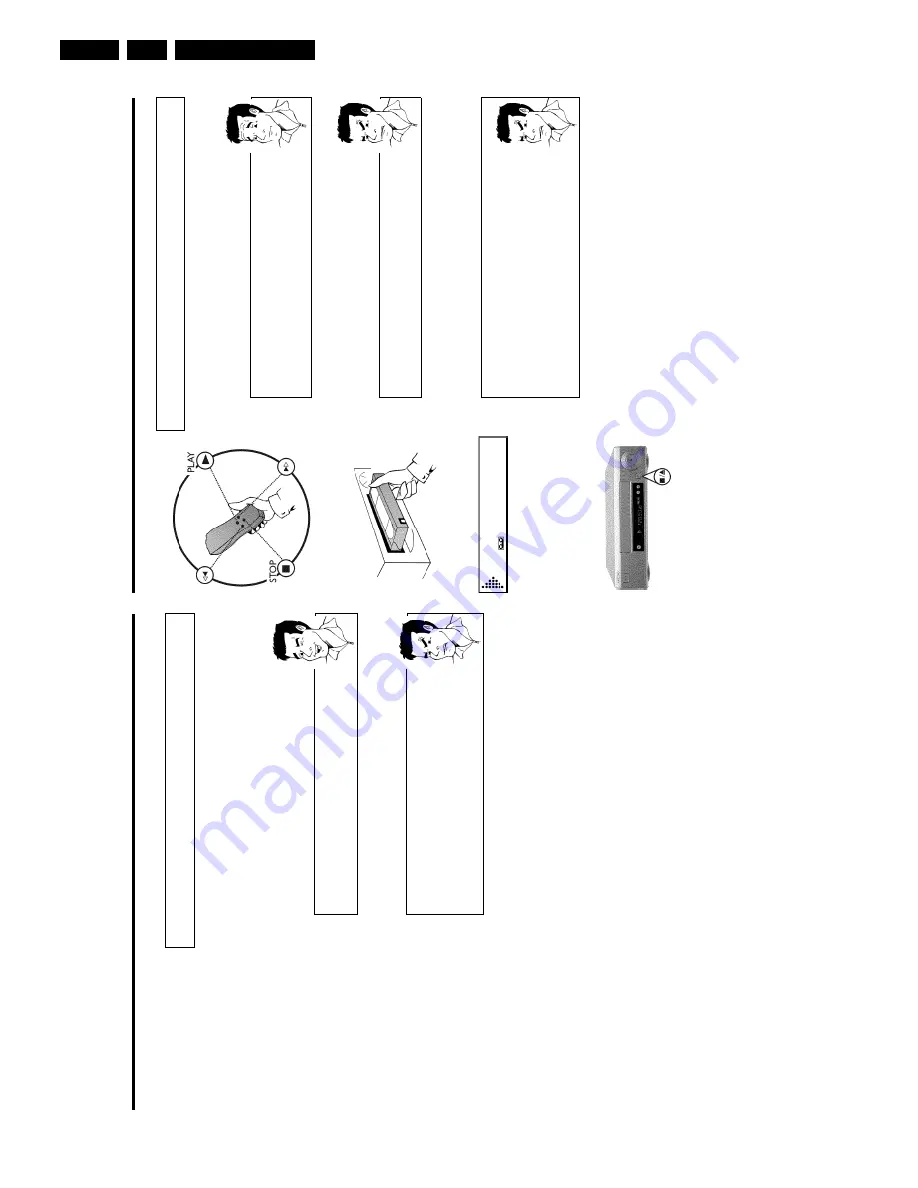
Direction for use
GB 26
VR120
3.
F
Playback
Playing
cassettes
You
can
use
this
video
recorder
to
play
back
recorded
VHS
video
cassettes.
You
can
ope
rate
the
video
recorder
using
the
remote
control
or
the
buttons
on
the
front
of
the
video
record
er.
What
does
VHS
mean?
'Video
Home
System'
(VHS)
has
become
the
world-wide
standard
for
the
playback
and
recording
of
amateur
video
cassettes.
This
popular
standard
continues
to
be
improved.
Super
VHS
(S-VHS)
provides
a
sharper
picture
and
less
noise.
Digital
VHS
(D-VHS)
only
works
with
digital
picture
and
sound
signals.
Your
video
recorder
can
only
record
and
play
standard
VHS
cassettes.
1
Put
a
cassette
into
the
cassette
slot.
The
cassette
is
inserted
automatically.
'
v
'
will
appear
on
the
display.
a
I
see
'
TAPE
'
in
the
display
b
The
video
recorder
is
waiting
for
you
to
enter
a
cassette
number
from
the
'Tape
List'.
You
can
find
more
information
on
the
Tape
List
in
the
chapter
'Tape
List'.
2
Press
the
Play
button
PLAY
G
to
view
the
tape.
This
will,
for
example,
appear
in
the
display:
0:00:
02
a
Picture/
sound
quality
is
poor
b
When
playing
rental
videos
or
older,
poorer
quality
cassettes,
it
may
not
be
possible
to
completely
filter
out
picture
and
sound
interference.
This
is
not
a
fault
in
your
machine.
Please
read
the
section
'Selecting
the
picture
settings
(SMART
PICTURE)',
or
the
chapter
'Eliminating
picture
interference'.
b
During
playback
the
automatic
TV
system
will
switch-over
automatically.
If
picture/sound
interference
occurs,
attempt
to
fix
the
problem
by
manually
switching
the
TV
system.
In
that
case,
turn
to
chapter
'Additional
functions'
section
'Switching
the
video
(color)
system'.
3
To
stop
the
playback,
press
STOP
h
on
the
remote
control
or
STOP/EJECT
?
on
the
video
recorder.
4
To
eject
the
cassette,
press
STOP/EJECT
?
on
the
video
recorder
when
the
video
recorder
stops
the
playback
(STOP).
To
eject
a
cassette,
you
can
also
use
EJECT
J
on
the
remote
control.
Searching
for
a
title
in
the
Tape
List
This
function
can
be
used
to
quickly
and
easily
find
and
play
back
a
recording
saved
in
the
T
ape
List.
The
video
recorder
automatically
rewinds
to
the
beginning
of
the
selected
recording
and
automatically
starts
playback.
1
Press
TAPE
LIST
on
the
remote
control.
2
An
overview
of
all
recordings
saved
in
Tape
List
appears
on
the
screen.
What
do
the
displays
on
the
screen
mean?
'
CASS.
'
=
Cassette
number
'
TITLE
'
=
Title
(TV
channel,
time,
date)
'
LENGTH
'
=
Length
of
the
recording
3
Select
the
title
that
you
want
to
play
back
with
P
r=
or
;q
P
.
a
I
see
the
message
'
INSERT
CASSETTE
X
'
o
n
the
screen.
b
The
selected
recording
is
located
on
the
Tape
List
cassette
with
the
displayed
cassette
number.
Please
insert
the
corresponding
cassette.
After
a
brief
check,
the
video
recorder
will
rewind
to
the
beginning
of
the
selected
recording
and
start
playback.
a
I
want
to
cancel
the
search
b
If
you
want
to
cancel
the
search,
press
MENU
.
4
Confirm
with
OK
.
The
video
recorder
winds
to
the
start
of
the
selected
recording
and
automatically
starts
playback.
Summary of Contents for VR570
Page 12: ...Direction for use GB 12 VR120 3 3 Direction for use RT111 RT116 RT112 RT114 RT123 RT121 RT128 ...
Page 15: ...Direction for use GB 15 VR120 3 SAT VR870L VR870CC VR720 Set width 435 mm ...
Page 56: ...Service modes Repair tips GB 56 VR120 5 Engineer s remarks ...
Page 79: ...Circuit diagrams and PWB layouts Wiring diagram 79 VR120 7 7 16 Wiring Diagram Motherboard ...
Page 81: ...Circuit diagrams and PWB layouts Wiring diagram 81 VR120 7 Engineer s remarks ...
Page 82: ...82 VR120 7 Circuit diagrams and PWB layouts Wiring diagram Engineer s remarks ...
Page 83: ...Circuit diagrams and PWB layouts Wiring diagram 83 VR120 7 7 18 Mother board component side ...
Page 119: ...Tape deck GB 119 VR120 10 ...
Page 123: ...Tape deck GB 123 VR120 10 Engineer s remarks ...