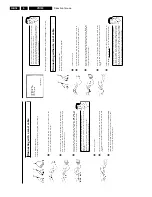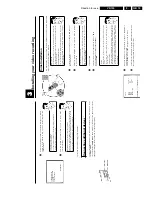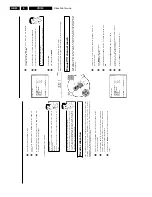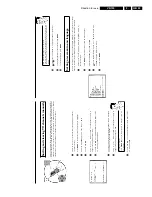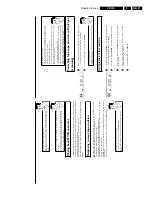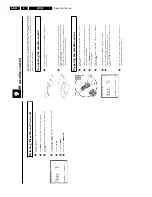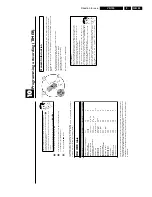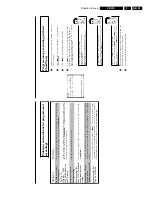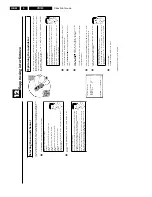Direction for use
GB 28
VR120
3.
Automatic
search
for
a
blank
space
on
the
tape
You
can
search
for
space
on
the
tape
(at
least
1
minute
of
blank
tape)
for
a
new
recording
,
for
example,
after
an
existing
recording
on
the
tape.
0:00:
00
1
Press
INDEX
E
.
Then
press
STOP
h
.
This
will,
for
example,
appear
in
the
display:
2
As
soon
as
the
video
recorder
finds
the
corresponding
tape
position,
it
automatically
switches
to
pause.
a
The
cassette
is
ejected
b
The
video
recorder
was
unable
to
find
any
blank
space
on
the
tape
inserted.
Selecting
picture
settings
(SMART
PICTURE)
Using
SMART
*
,
you
can
display
and
set
many
stored
picture
settings
for
playback.
What
types
of
picture
settings
are
available
to
me?
'
NATURAL
'
:
Natural
picture
(standard
setting)
'
DISTINCT
'
:
Emphasises
details
(quick
movements,
sports)
'
SOFT
'
:
Suppression
of
interference
(when
using
rental
cassettes)
'
SHARP
'
:
Increase
in
sharpness
(e.g.
for
animated
films)
1
During
playback,
press
SMART
*
.
This
will
show
the
current
picture
setting.
Press
the
SMART
*
button
several
times
to
select
the
corresponding
picture
setting.
2
If
the
SMART
*
button
is
not
been
pressed
after
a
few
seconds,
the
selected
picture
setting
will
be
saved.
3
These
picture
settings
will
not
change
until
you
eject
the
cassette.
Searching
for
tape
position
without
picture
(forward
wind
and
rewind)
1
Stop
the
tape
with
STOP
h
.
0:30:
21
2
Press
H
(reverse)
or
I
(forward).
This
will,
for
example,
appear
in
the
display:
3
To
stop
at
a
certain
place
on
the
tape,
press
STOP
h
.
Instant
View
With
this
function
you
can
switch
to
picture
search
during
wind
and
rewind.
1
If
you
hold
H
(rewind)
or
I
(wind)
during
wind
or
rewind,
you
will
switch
to
picture
search.
2
As
soon
as
you
release
the
button,
the
video
recorder
will
automatically
switch
back
to
rewind
or
wind.
Automatic
search
for
a
tape
position
(index
search)
Every
time
a
tape
is
recorded
an
index
marking
is
written
on
the
tape.
This
marking
can
be
compared
with
a
bookmark.
These
marked
positions
can
be
found
again
quickly
and
easily
later
by
pressing
a
button.
1
To
search
for
the
previous
marking,
press
INDEX
E
and
then
H
.
0:30:
02
2
For
the
next
marking,
press
INDEX
E
and
then
I
.
This
will,
for
example,
appear
in
the
display
for
the
next
marking.
3
As
soon
as
the
video
recorder
finds
this
marking,
it
automatically
switches
to
playback.
Summary of Contents for VR570
Page 12: ...Direction for use GB 12 VR120 3 3 Direction for use RT111 RT116 RT112 RT114 RT123 RT121 RT128 ...
Page 15: ...Direction for use GB 15 VR120 3 SAT VR870L VR870CC VR720 Set width 435 mm ...
Page 56: ...Service modes Repair tips GB 56 VR120 5 Engineer s remarks ...
Page 79: ...Circuit diagrams and PWB layouts Wiring diagram 79 VR120 7 7 16 Wiring Diagram Motherboard ...
Page 81: ...Circuit diagrams and PWB layouts Wiring diagram 81 VR120 7 Engineer s remarks ...
Page 82: ...82 VR120 7 Circuit diagrams and PWB layouts Wiring diagram Engineer s remarks ...
Page 83: ...Circuit diagrams and PWB layouts Wiring diagram 83 VR120 7 7 18 Mother board component side ...
Page 119: ...Tape deck GB 119 VR120 10 ...
Page 123: ...Tape deck GB 123 VR120 10 Engineer s remarks ...