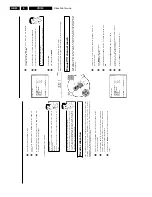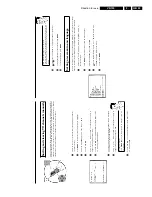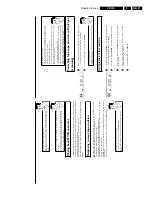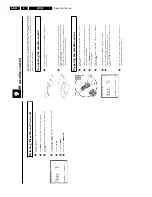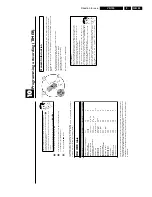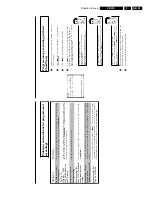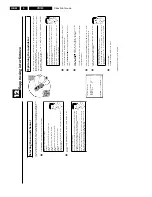Direction for use
GB 34
VR120
3.
TIMER
VPS
DATE
REP.PROG.
START
PDC
END
21
MO-FR
01
20:00
]
21:30
________________________________
REP.pSELECT
STOREpOK
a
The
following
message
appears
on
the
screen:
'
SELECT
PROG.
NR.
'
b
The
programme
number
of
the
TV
channel
has
not
yet
been
assigned
to
the
ShowView
number.
Using
the
number
buttons
0-9
on
the
remote
control,
select
the
corresponding
programme
number
(name)
of
the
TV
channel
and
confirm
with
OK
.
a
The
following
message
appears
on
the
screen:
'
SHOWVIEW
NUMBER
NOT
VALID
'
b
The
entered
ShowView
number
is
incorrect.
Correct
your
instructions
or
end
with
MENU
.
b
Check
the
time/date
(see
chapter
'Installing
your
video',
section
'Setting
the
time
and
date').
a
The
following
message
appears
on
the
screen:
'
MO-FR
PROGRAMMING
NOT
POSSIBLE
FOR
WEEKEND
'
b
A
daily
recording
was
entered
for
the
wrong
day.
Daily
programming
can
only
be
used
for
recordings
to
be
made
from
Monday
to
Friday.
5
The
decoded
data
appears
after
confirmation.
You
can
go
back
at
any
time
to
change
the
data.
Switching
on
'VPS/PDC'
in
the
'
START
'
input
field
Select
the
'
START
'
input
field
using
TIMER
k
.
Using
SELECT
switch
on
'VPS/PDC'
('
]
'
lights
up).
If
you
press
SELECT
again,
you
will
switch
'VPS/PDC'
off
('
]
'
goes
out).
6
When
all
information
is
displayed
correctly,
confirm
with
OK
.
The
programming
information
is
stored
in
a
TIMER
block.
7
Insert
a
cassette
with
an
intact
security
tab
(unprotected).
Using
'Tape
List'
To
save
a
recording
in
the
'Tape
List'
or
to
use
a
'Tape
List'
cassette,
enter
the
cassette
number
using
the
number
buttons
0-9
on
the
remote
control.
The
cassette
is
being
checked.
You
can
find
more
information
on
the
'Tape
List'
in
the
chapter
'Tape
List'.
8
Switch
off
with
STANDBY/ON
m
.
The
programmed
recording
will
only
function
when
the
video
recorder
is
switched
off
with
STANDBY/ON
m
.
If
any
of
the
TIMER
blocks
are
in
use,
'
k
'
will
light
up
on
the
video
recorder
display.
Programming
a
recording
(with
'ShowView')
Thanks
to
this
programming
system,
you
no
longer
need
to
do
tediously
enter
the
d
ate,
programme
number,
start
and
end
time.
All
the
information
needed
for
programmin
gi
s
contained
in
the
ShowView-programming
number.
This
9-digit
ShowView
number
is
foun
di
n
every
TV
listings
magazine.
1
Switch
on
the
TV
set.
If
required,
select
the
programme
number
for
the
video
recorder.
2
Press
TIMER
k
on
the
remote
control.
3
Enter
the
entire
ShowView
number.
This
number
is
up
to
9
digits
long
and
can
be
found
next
to
the
start
time
of
the
TV
programme
in
your
TV
listings
magazine.
e.g.
5-312-4
or
5
312
4
Enter
53124
for
the
ShowView-number.
If
you
make
a
mistake,
you
can
clear
your
instructions
with
CLEAR
(CL)
.
SHOWVIEW
SHOWVIEW
NUMBER
REP.
53124----
è
ONCE
p
________________________________
REP.pSELECT
STOREpOK
TIMER
LISTpTIMER
Selecting
onetime/daily/weekly
recordings
Using
SELECT
,
select
from
the
following
options:
'
ONCE
'
:
Recording
once
'
MO-FR
'
:
Repeated
daily
recordings
(Monday
to
Friday)
'
WEEK.
'
:
Repeated
weekly
recordings
(every
week
on
the
same
day)
4
Confirm
with
OK
.
Summary of Contents for VR570
Page 12: ...Direction for use GB 12 VR120 3 3 Direction for use RT111 RT116 RT112 RT114 RT123 RT121 RT128 ...
Page 15: ...Direction for use GB 15 VR120 3 SAT VR870L VR870CC VR720 Set width 435 mm ...
Page 56: ...Service modes Repair tips GB 56 VR120 5 Engineer s remarks ...
Page 79: ...Circuit diagrams and PWB layouts Wiring diagram 79 VR120 7 7 16 Wiring Diagram Motherboard ...
Page 81: ...Circuit diagrams and PWB layouts Wiring diagram 81 VR120 7 Engineer s remarks ...
Page 82: ...82 VR120 7 Circuit diagrams and PWB layouts Wiring diagram Engineer s remarks ...
Page 83: ...Circuit diagrams and PWB layouts Wiring diagram 83 VR120 7 7 18 Mother board component side ...
Page 119: ...Tape deck GB 119 VR120 10 ...
Page 123: ...Tape deck GB 123 VR120 10 Engineer s remarks ...