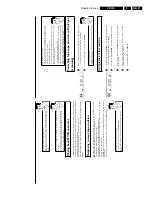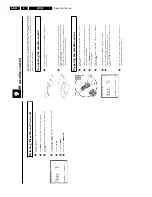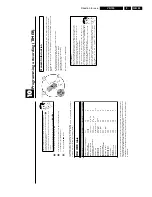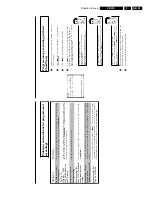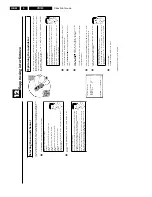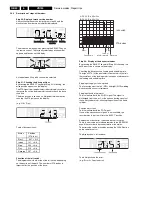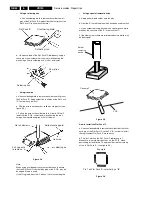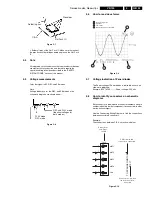Direction for use
GB 40
VR120
3.
Continuous
playback
This
function
can
be
used
to
play
a
cassette
over
and
over
again.
When
the
end
of
the
cass
ette
is
reached,
the
video
recorder
will
rewind
and
start
from
the
beginning
again.
This
functio
ni
s
activated
or
deactivated
as
follows.
1
Press
MENU
on
the
remote
control.
The
main
menu
will
appear.
2
Select
line
'
SPECIAL
SETTINGS
'
using
;q
P
or
P
r=
and
confirm
with
OK
.
SPECIAL
SETTINGS
OSD
è
O
N
p
CLOCK
DISPLAY
OFF
REPEAT
PLAY
OFF
DIRECT
RECORD
ON
________________________________
EXITpMENU
STOREpOK
3
Select
line
'
REPEAT
PLAY
'
using
;q
P
or
P
r=
.
4
Select
function
'
ON
'
with
Q
or
P
.
If
you
select
'
OFF
',
continuous
playback
will
be
switched
off.
5
Confirm
with
OK
.
'
STORED
'
will
appear
briefly
on
the
screen.
6
To
end,
press
MENU
.
7
Insert
a
cassette.
Using
'Tape
List'
Enter
the
'Tape
List'
cassette
number
with
the
number
buttons
0-9
on
the
remote
control.
The
cassette
is
being
checked.
You
can
find
more
information
on
the
'Tape
List'
in
the
chapter
'Tape
List'.
8
Start
the
continuous
playback
with
the
PLAY
G
playback
button.
Switching
the
remote
control
command
If
you
use
a
second
video
recorder
that
reacts
to
the
same
remote
control
command
(stop,
play,
record,
etc.)
as
this
video
recorder,
then
you
can
change
the
remote
control
and
this
video
recorder.
1
Switch
on
the
TV
set.
If
required,
select
the
programme
number
for
the
video
recorder.
2
Press
MENU
on
the
remote
control.
The
main
menu
will
appear.
MENU
CLOCK
AUTO
TUNING
MANUAL
SEARCH
FOLLOW
TV
TV
CHANNEL
ALLOC.
RECORD
SPEED
AUTO
STANDBY
VIDEOSYSTEM
LANGUAGE
SPECIAL
SETTINGS
________________________________
…EXITpMENU
OK
†HOTLINEpCL
3
Press
the
SELECT
button
on
the
remote
control.
In
addition,
press
the
number
button
2
to
change
the
remote
control
to
'VCR2'.
4
Confirm
with
OK
.
The
main
menu
will
disappear.
If
you
have
switched
the
remote
control
and
the
video
recorder
to
'VCR2',
'
RESPONDS
TO
VCR2
'
will
appear
on
the
TV
screen.
What
do
I
need
to
pay
attention
to
when
changing
the
remote
control
and
video
recorder?
You
must
always
change
both
video
recorder
and
remote
control
to
the
same
setting,
e.g.
video
recorder
and
remote
control
to
'
VCR
1
'o
r'
VCR
2
'.
After
you
change
the
batteries
in
the
remote
control,
it
will
switch
back
to
'
VCR
1
'.
How
can
I
change
back
to
'
VCR
1
'?
-
Press
MENU
.
The
main
menu
will
appear.
-
Press
the
SELECT
button
on
the
remote
control.
Then
press
the
number
button
1
to
change
the
remote
control
to
'
VCR
1
'.
-
Confirm
with
OK
on
the
remote
control.
The
main
menu
will
disappear.
This
picture
will
appear
on
the
screen:
'
RESPONDS
TO
VCR1
'
a
The
main
menu
will
not
disappear
and
no
message
appears.
b
The
remote
control
command
was
not
recognised
by
the
video
recorder.
Repeat
step
3
.
a
This
will,
for
example,
appear
in
the
display:
'
VCR
2
'
b
Remote
control
and
video
recorder
were
not
both
changed.
If
you
press
a
button
for
a
long
time,
the
video
recorder
settings
appear
in
the
display.
In
this
case
'
VCR
2
'.
You
need
to
also
change
the
remote
to
'
VCR
2
'
(button
SELECT
and
2
).
Summary of Contents for VR570
Page 12: ...Direction for use GB 12 VR120 3 3 Direction for use RT111 RT116 RT112 RT114 RT123 RT121 RT128 ...
Page 15: ...Direction for use GB 15 VR120 3 SAT VR870L VR870CC VR720 Set width 435 mm ...
Page 56: ...Service modes Repair tips GB 56 VR120 5 Engineer s remarks ...
Page 79: ...Circuit diagrams and PWB layouts Wiring diagram 79 VR120 7 7 16 Wiring Diagram Motherboard ...
Page 81: ...Circuit diagrams and PWB layouts Wiring diagram 81 VR120 7 Engineer s remarks ...
Page 82: ...82 VR120 7 Circuit diagrams and PWB layouts Wiring diagram Engineer s remarks ...
Page 83: ...Circuit diagrams and PWB layouts Wiring diagram 83 VR120 7 7 18 Mother board component side ...
Page 119: ...Tape deck GB 119 VR120 10 ...
Page 123: ...Tape deck GB 123 VR120 10 Engineer s remarks ...